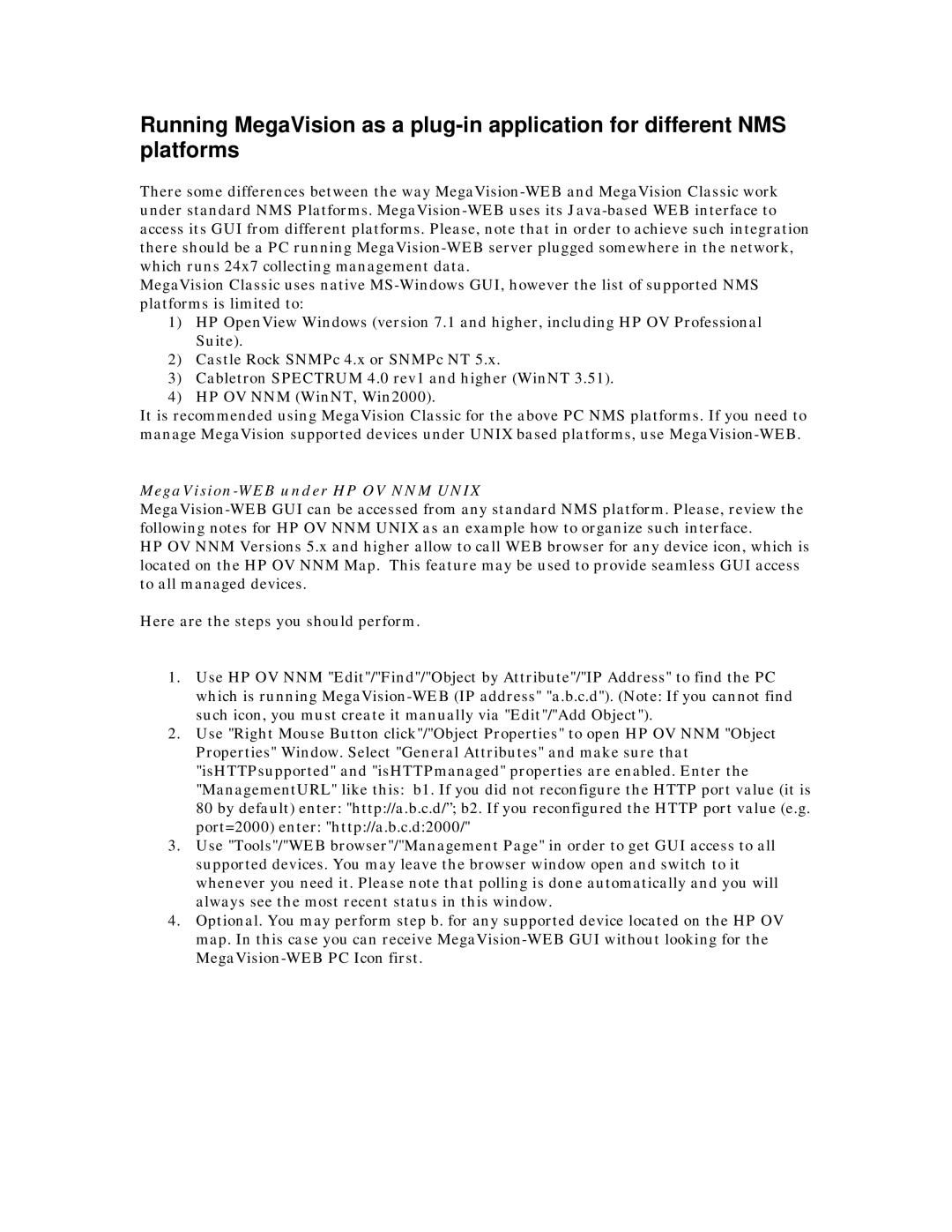Running MegaVision as a
There some differences between the way
MegaVision Classic uses native
1)HP OpenView Windows (version 7.1 and higher, including HP OV Professional Suite).
2)Castle Rock SNMPc 4.x or SNMPc NT 5.x.
3)Cabletron SPECTRUM 4.0 rev1 and higher (WinNT 3.51).
4)HP OV NNM (WinNT, Win2000).
It is recommended using MegaVision Classic for the above PC NMS platforms. If you need to manage MegaVision supported devices under UNIX based platforms, use
MegaVision-WEB under HP OV NNM UNIX
HP OV NNM Versions 5.x and higher allow to call WEB browser for any device icon, which is located on the HP OV NNM Map. This feature may be used to provide seamless GUI access to all managed devices.
Here are the steps you should perform.
1.Use HP OV NNM "Edit"/"Find"/"Object by Attribute"/"IP Address" to find the PC which is running
2.Use "Right Mouse Button click"/"Object Properties" to open HP OV NNM "Object Properties" Window. Select "General Attributes" and make sure that "isHTTPsupported" and "isHTTPmanaged" properties are enabled. Enter the "ManagementURL" like this: b1. If you did not reconfigure the HTTP port value (it is 80 by default) enter: "http://a.b.c.d/”; b2. If you reconfigured the HTTP port value (e.g. port=2000) enter: "http://a.b.c.d:2000/"
3.Use "Tools"/"WEB browser"/"Management Page" in order to get GUI access to all supported devices. You may leave the browser window open and switch to it whenever you need it. Please note that polling is done automatically and you will always see the most recent status in this window.
4.Optional. You may perform step b. for any supported device located on the HP OV map. In this case you can receive