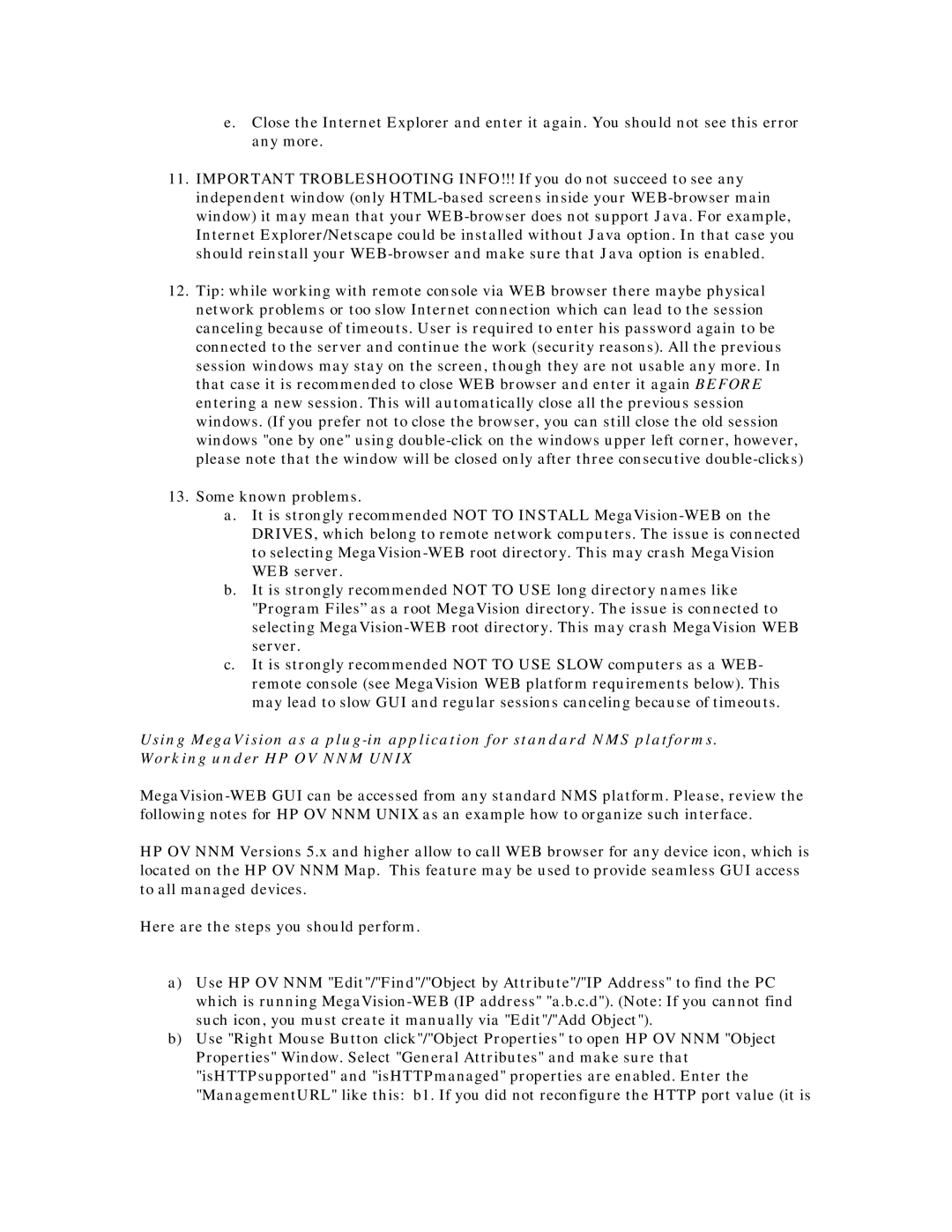e.Close the Internet Explorer and enter it again. You should not see this error any more.
11.IMPORTANT TROBLESHOOTING INFO!!! If you do not succeed to see any independent window (only
12.Tip: while working with remote console via WEB browser there maybe physical network problems or too slow Internet connection which can lead to the session canceling because of timeouts. User is required to enter his password again to be connected to the server and continue the work (security reasons). All the previous session windows may stay on the screen, though they are not usable any more. In that case it is recommended to close WEB browser and enter it again BEFORE entering a new session. This will automatically close all the previous session windows. (If you prefer not to close the browser, you can still close the old session windows "one by one" using
13.Some known problems.
a.It is strongly recommended NOT TO INSTALL
b.It is strongly recommended NOT TO USE long directory names like "Program Files” as a root MegaVision directory. The issue is connected to selecting
c.It is strongly recommended NOT TO USE SLOW computers as a WEB- remote console (see MegaVision WEB platform requirements below). This may lead to slow GUI and regular sessions canceling because of timeouts.
Using MegaVision as a
HP OV NNM Versions 5.x and higher allow to call WEB browser for any device icon, which is located on the HP OV NNM Map. This feature may be used to provide seamless GUI access to all managed devices.
Here are the steps you should perform.
a)Use HP OV NNM "Edit"/"Find"/"Object by Attribute"/"IP Address" to find the PC which is running
b)Use "Right Mouse Button click"/"Object Properties" to open HP OV NNM "Object Properties" Window. Select "General Attributes" and make sure that "isHTTPsupported" and "isHTTPmanaged" properties are enabled. Enter the "ManagementURL" like this: b1. If you did not reconfigure the HTTP port value (it is