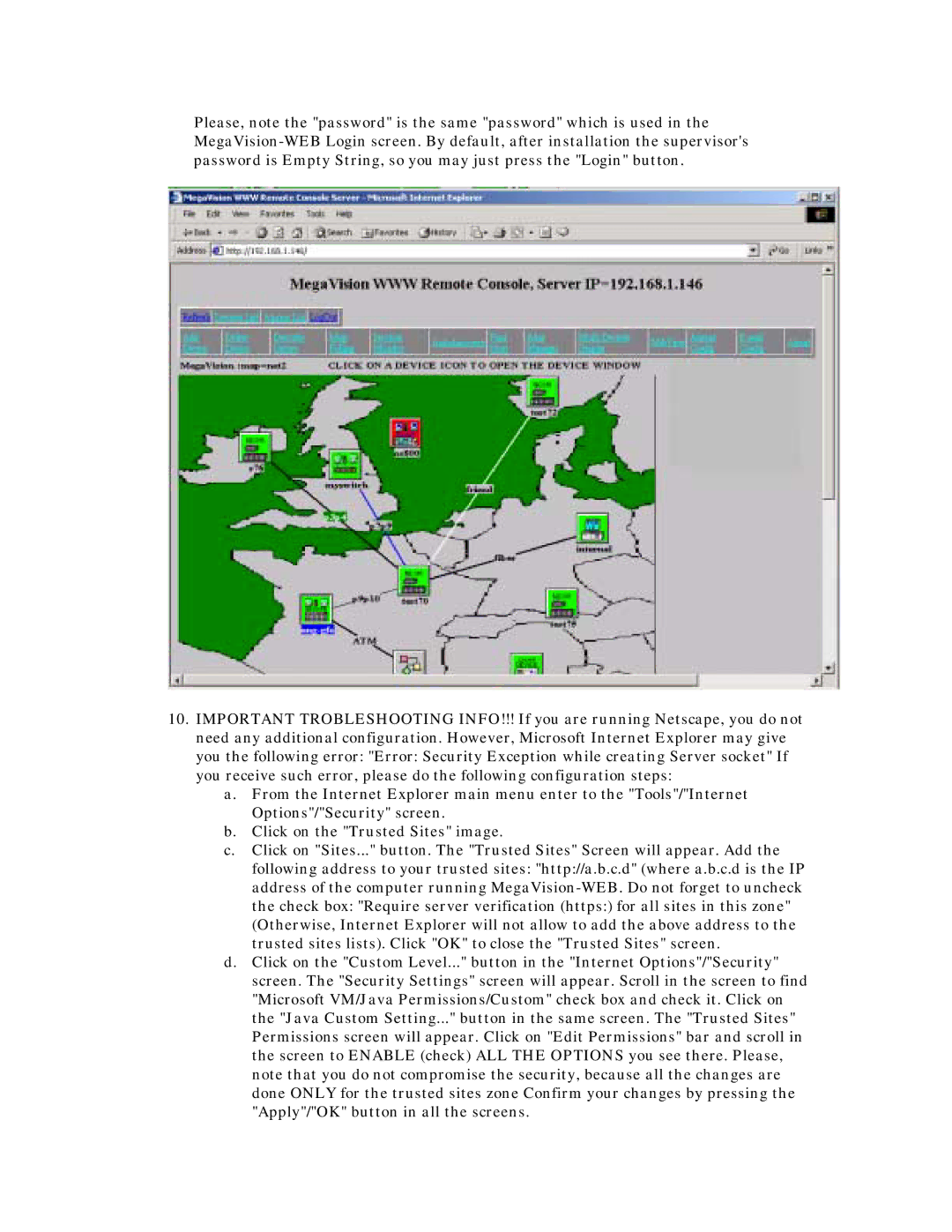Please, note the "password" is the same "password" which is used in the
10.IMPORTANT TROBLESHOOTING INFO!!! If you are running Netscape, you do not need any additional configuration. However, Microsoft Internet Explorer may give you the following error: "Error: Security Exception while creating Server socket" If you receive such error, please do the following configuration steps:
a.From the Internet Explorer main menu enter to the "Tools"/"Internet Options"/"Security" screen.
b.Click on the "Trusted Sites" image.
c.Click on "Sites..." button. The "Trusted Sites" Screen will appear. Add the following address to your trusted sites: "http://a.b.c.d" (where a.b.c.d is the IP address of the computer running
d.Click on the "Custom Level..." button in the "Internet Options"/"Security" screen. The "Security Settings" screen will appear. Scroll in the screen to find "Microsoft VM/Java Permissions/Custom" check box and check it. Click on the "Java Custom Setting..." button in the same screen. The "Trusted Sites" Permissions screen will appear. Click on "Edit Permissions" bar and scroll in the screen to ENABLE (check) ALL THE OPTIONS you see there. Please, note that you do not compromise the security, because all the changes are done ONLY for the trusted sites zone Confirm your changes by pressing the "Apply"/"OK" button in all the screens.