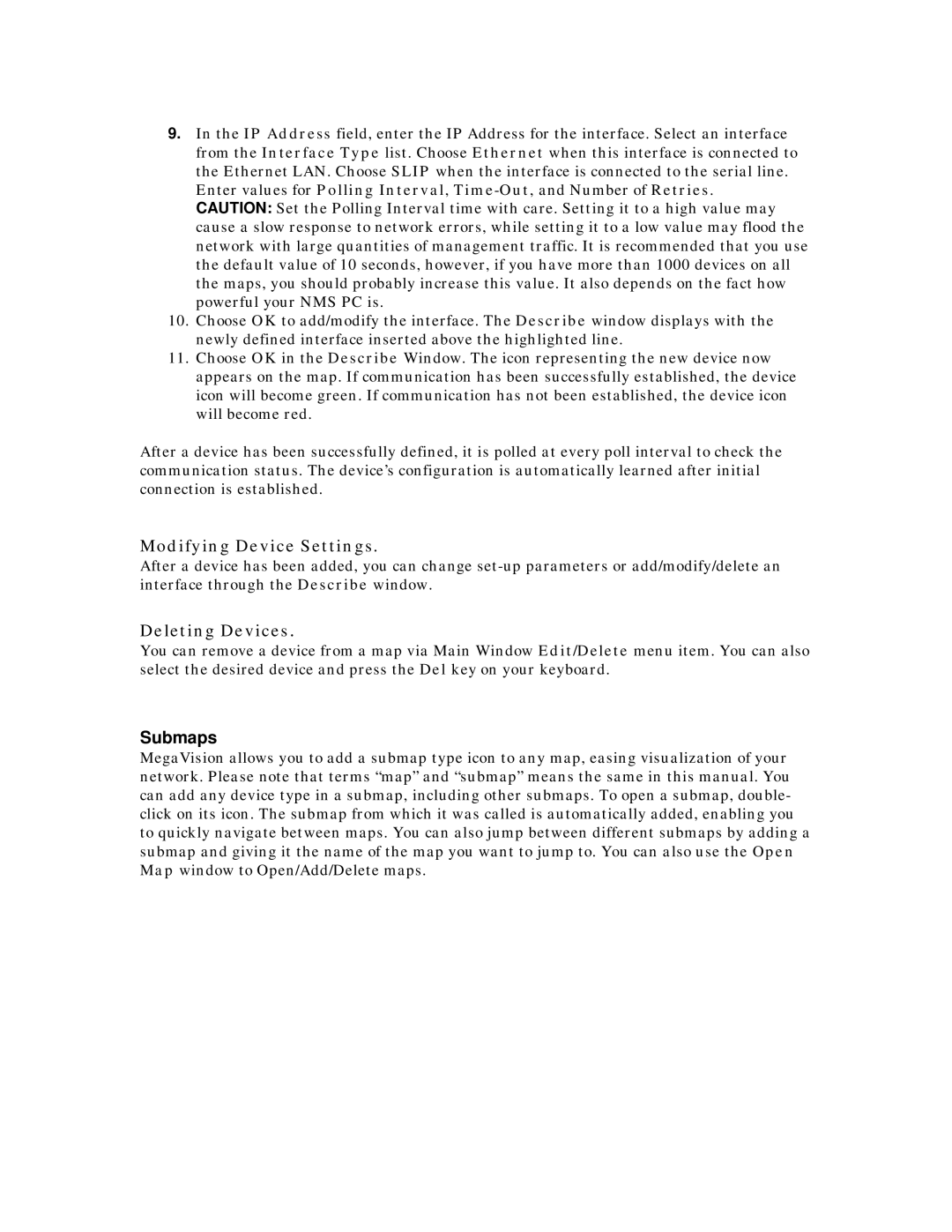9.In the IP Address field, enter the IP Address for the interface. Select an interface from the Interface Type list. Choose Ethernet when this interface is connected to the Ethernet LAN. Choose SLIP when the interface is connected to the serial line. Enter values for Polling Interval,
CAUTION: Set the Polling Interval time with care. Setting it to a high value may cause a slow response to network errors, while setting it to a low value may flood the network with large quantities of management traffic. It is recommended that you use the default value of 10 seconds, however, if you have more than 1000 devices on all the maps, you should probably increase this value. It also depends on the fact how powerful your NMS PC is.
10.Choose OK to add/modify the interface. The Describe window displays with the newly defined interface inserted above the highlighted line.
11.Choose OK in the Describe Window. The icon representing the new device now appears on the map. If communication has been successfully established, the device icon will become green. If communication has not been established, the device icon will become red.
After a device has been successfully defined, it is polled at every poll interval to check the communication status. The device’s configuration is automatically learned after initial connection is established.
Modifying Device Settings.
After a device has been added, you can change
Deleting Devices.
You can remove a device from a map via Main Window Edit/Delete menu item. You can also select the desired device and press the Del key on your keyboard.
Submaps
MegaVision allows you to add a submap type icon to any map, easing visualization of your network. Please note that terms “map” and “submap” means the same in this manual. You can add any device type in a submap, including other submaps. To open a submap, double- click on its icon. The submap from which it was called is automatically added, enabling you to quickly navigate between maps. You can also jump between different submaps by adding a submap and giving it the name of the map you want to jump to. You can also use the Open Map window to Open/Add/Delete maps.