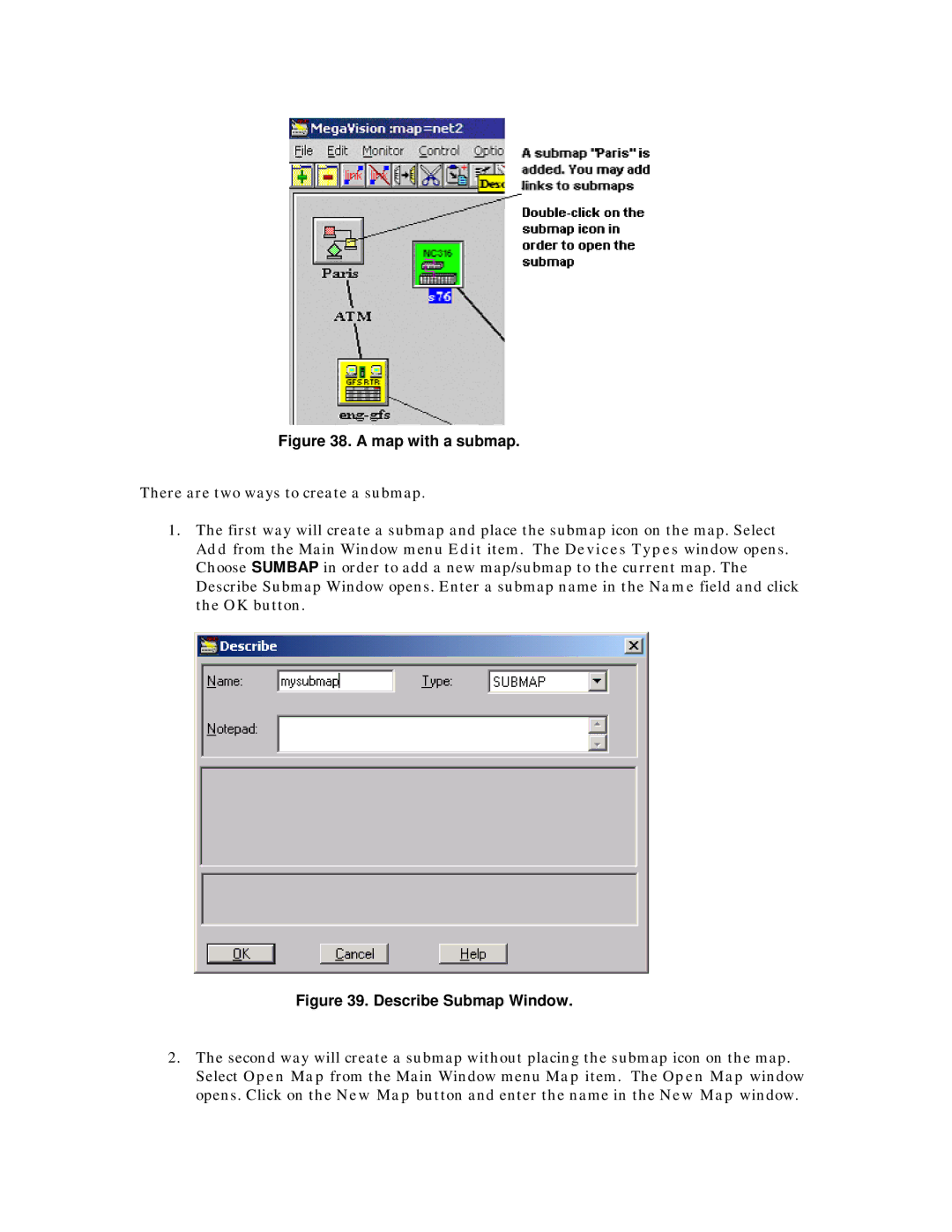Figure 38. A map with a submap.
There are two ways to create a submap.
1.The first way will create a submap and place the submap icon on the map. Select Add from the Main Window menu Edit item. The Devices Types window opens. Choose SUMBAP in order to add a new map/submap to the current map. The Describe Submap Window opens. Enter a submap name in the Name field and click the OK button.
Figure 39. Describe Submap Window.
2.The second way will create a submap without placing the submap icon on the map. Select Open Map from the Main Window menu Map item. The Open Map window opens. Click on the New Map button and enter the name in the New Map window.