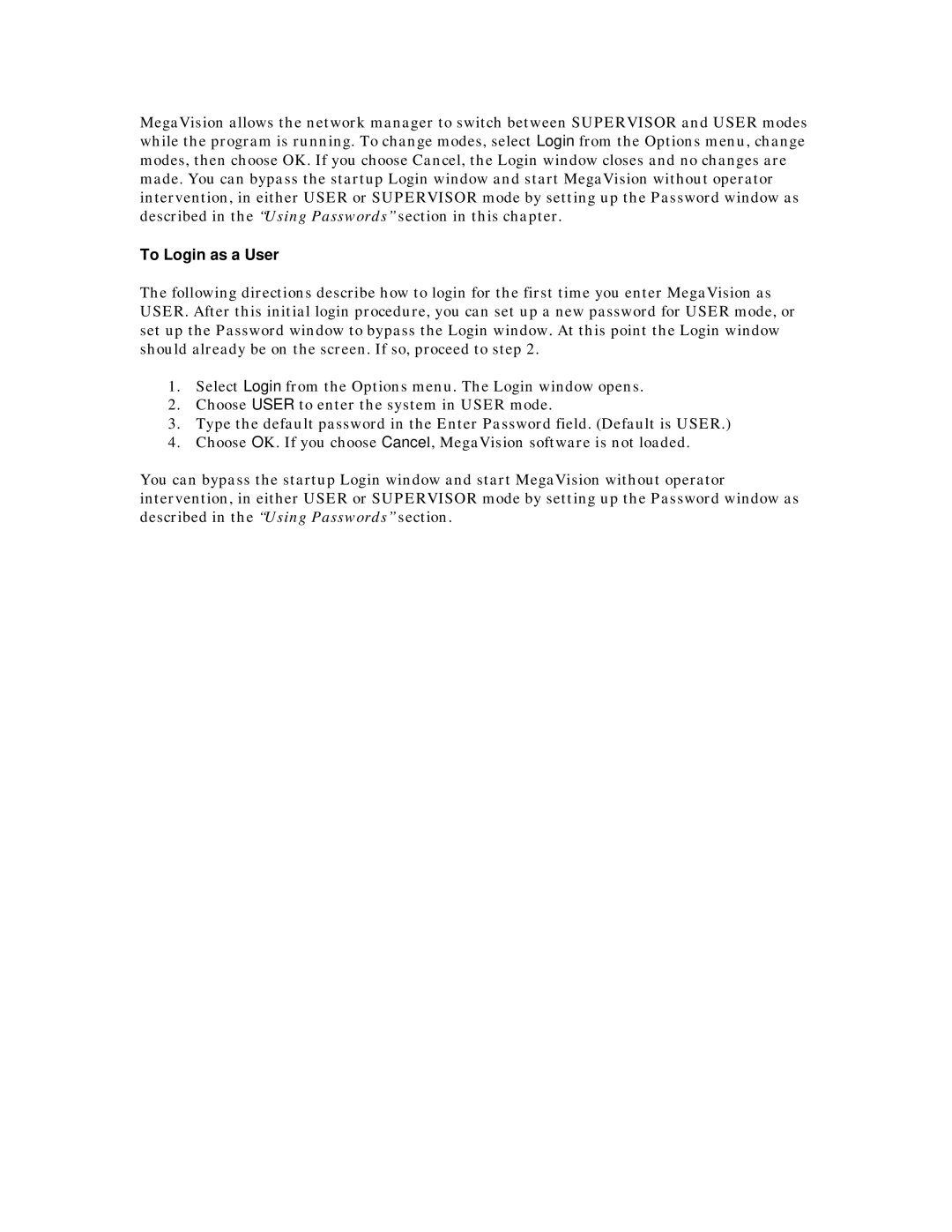MegaVision allows the network manager to switch between SUPERVISOR and USER modes while the program is running. To change modes, select Login from the Options menu, change modes, then choose OK. If you choose Cancel, the Login window closes and no changes are made. You can bypass the startup Login window and start MegaVision without operator intervention, in either USER or SUPERVISOR mode by setting up the Password window as described in the “Using Passwords” section in this chapter.
To Login as a User
The following directions describe how to login for the first time you enter MegaVision as USER. After this initial login procedure, you can set up a new password for USER mode, or set up the Password window to bypass the Login window. At this point the Login window should already be on the screen. If so, proceed to step 2.
1.Select Login from the Options menu. The Login window opens.
2.Choose USER to enter the system in USER mode.
3.Type the default password in the Enter Password field. (Default is USER.)
4.Choose OK. If you choose Cancel, MegaVision software is not loaded.
You can bypass the startup Login window and start MegaVision without operator intervention, in either USER or SUPERVISOR mode by setting up the Password window as described in the “Using Passwords” section.