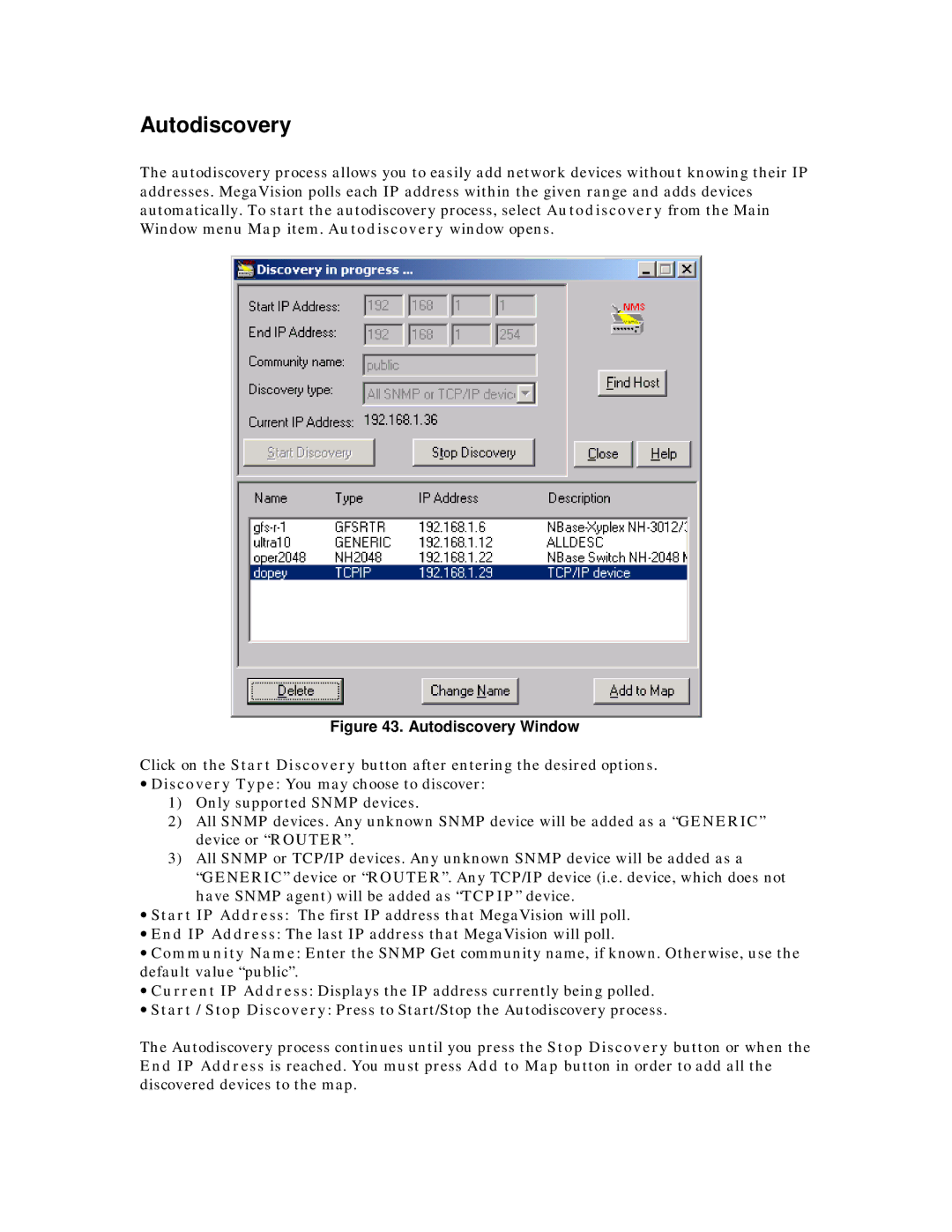Autodiscovery
The autodiscovery process allows you to easily add network devices without knowing their IP addresses. MegaVision polls each IP address within the given range and adds devices automatically. To start the autodiscovery process, select Autodiscovery from the Main Window menu Map item. Autodiscovery window opens.
Figure 43. Autodiscovery Window
Click on the Start Discovery button after entering the desired options.
•Discovery Type: You may choose to discover:
1)Only supported SNMP devices.
2)All SNMP devices. Any unknown SNMP device will be added as a “GENERIC” device or “ROUTER”.
3)All SNMP or TCP/IP devices. Any unknown SNMP device will be added as a
“GENERIC” device or “ROUTER”. Any TCP/IP device (i.e. device, which does not have SNMP agent) will be added as “TCPIP” device.
•Start IP Address: The first IP address that MegaVision will poll.
•End IP Address: The last IP address that MegaVision will poll.
•Community Name: Enter the SNMP Get community name, if known. Otherwise, use the default value “public”.
•Current IP Address: Displays the IP address currently being polled.
•Start / Stop Discovery: Press to Start/Stop the Autodiscovery process.
The Autodiscovery process continues until you press the Stop Discovery button or when the End IP Address is reached. You must press Add to Map button in order to add all the discovered devices to the map.