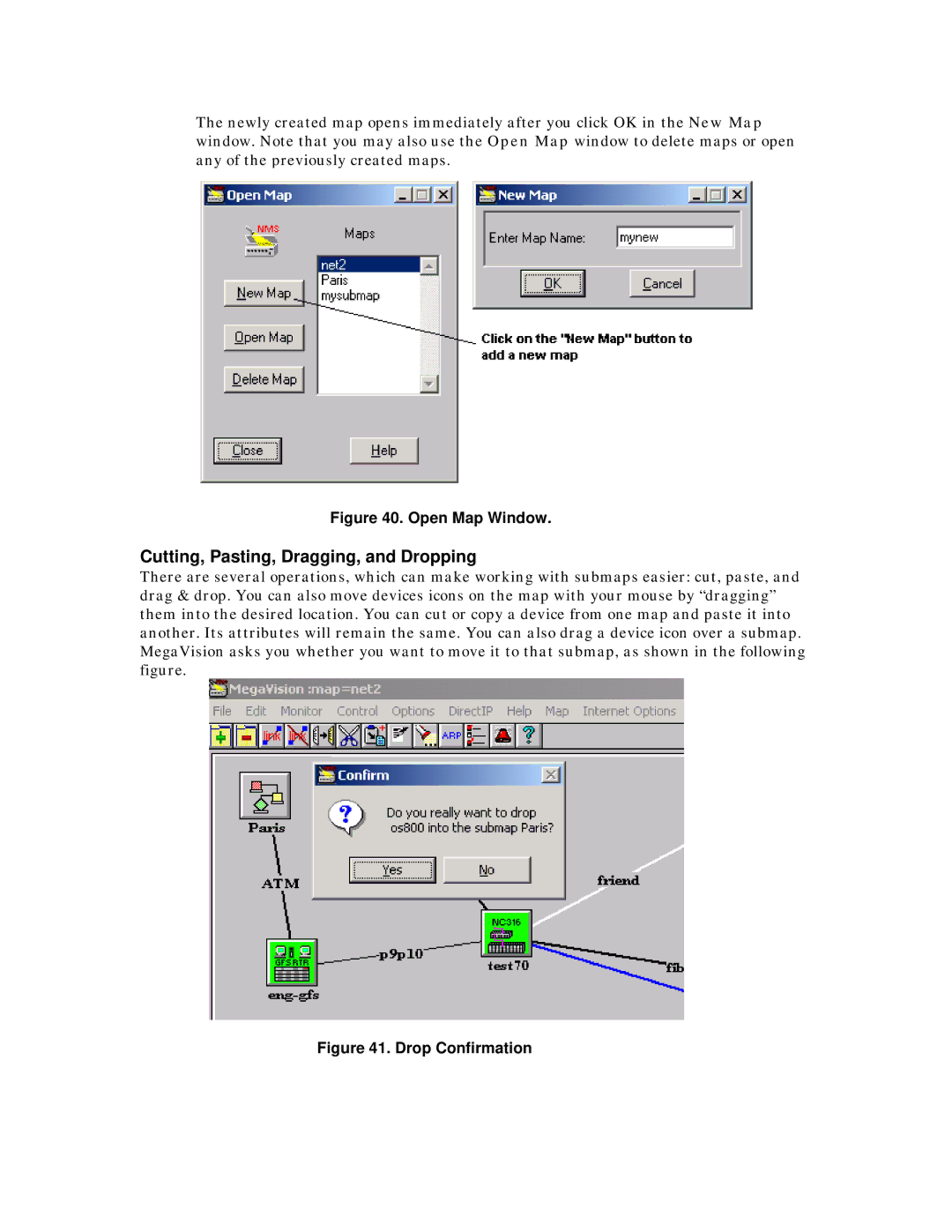The newly created map opens immediately after you click OK in the New Map window. Note that you may also use the Open Map window to delete maps or open any of the previously created maps.
Figure 40. Open Map Window.
Cutting, Pasting, Dragging, and Dropping
There are several operations, which can make working with submaps easier: cut, paste, and drag & drop. You can also move devices icons on the map with your mouse by “dragging” them into the desired location. You can cut or copy a device from one map and paste it into another. Its attributes will remain the same. You can also drag a device icon over a submap. MegaVision asks you whether you want to move it to that submap, as shown in the following figure.