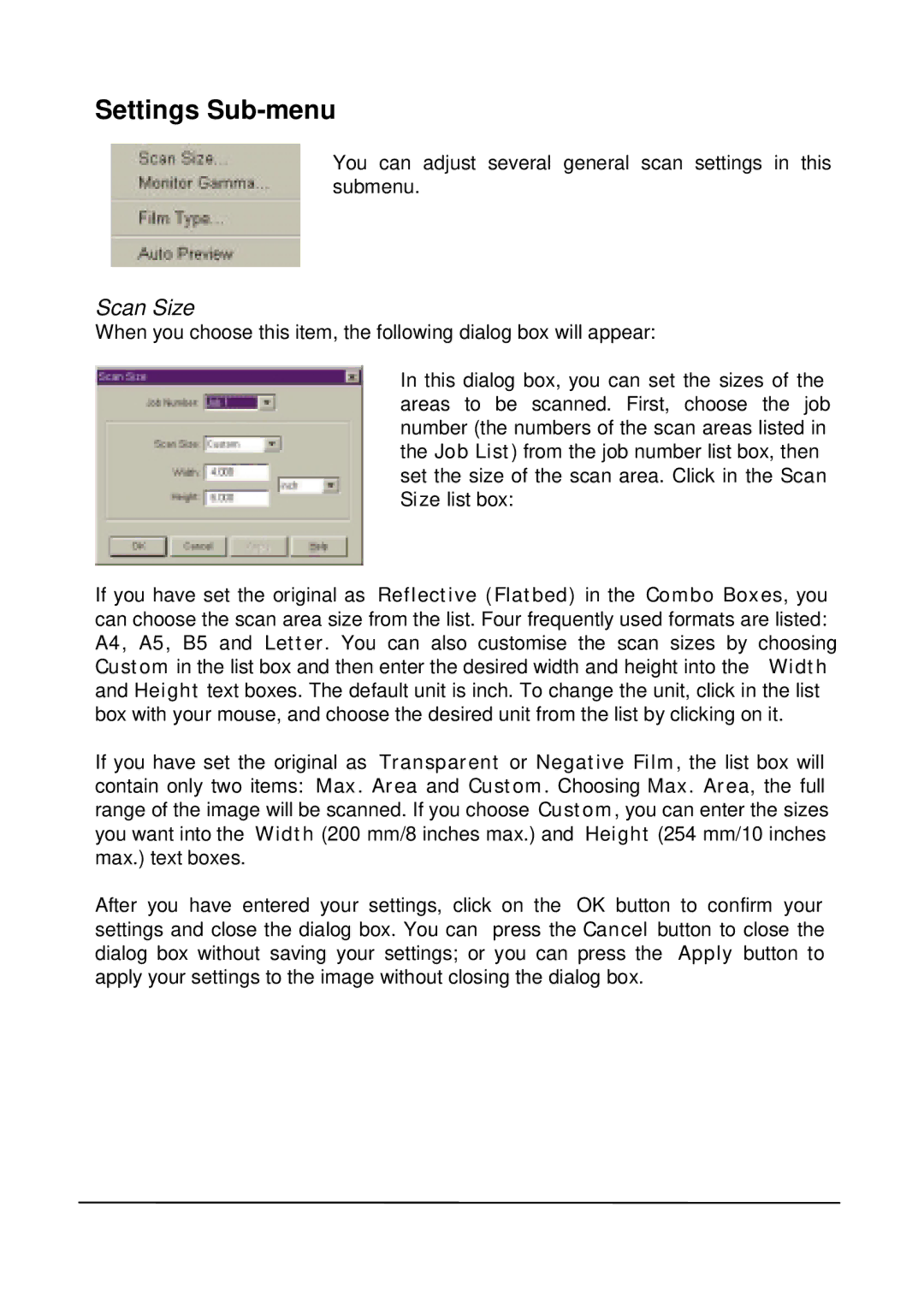Settings Sub-menu
You can adjust several general scan settings in this submenu.
Scan Size…
When you choose this item, the following dialog box will appear:
In this dialog box, you can set the sizes of the areas to be scanned. First, choose the job number (the numbers of the scan areas listed in the Job List) from the job number list box, then set the size of the scan area. Click in the Scan Size list box:
If you have set the original as Reflective (Flatbed) in the Combo Boxes, you can choose the scan area size from the list. Four frequently used formats are listed: A4, A5, B5 and Letter. You can also customise the scan sizes by choosing Custom in the list box and then enter the desired width and height into the Width and Height text boxes. The default unit is inch. To change the unit, click in the list box with your mouse, and choose the desired unit from the list by clicking on it.
If you have set the original as Transparent or Negative Film, the list box will contain only two items: Max. Area and Custom. Choosing Max. Area, the full range of the image will be scanned. If you choose Custom, you can enter the sizes you want into the Width (200 mm/8 inches max.) and Height (254 mm/10 inches max.) text boxes.
After you have entered your settings, click on the OK button to confirm your settings and close the dialog box. You can press the Cancel button to close the dialog box without saving your settings; or you can press the Apply button to apply your settings to the image without closing the dialog box.