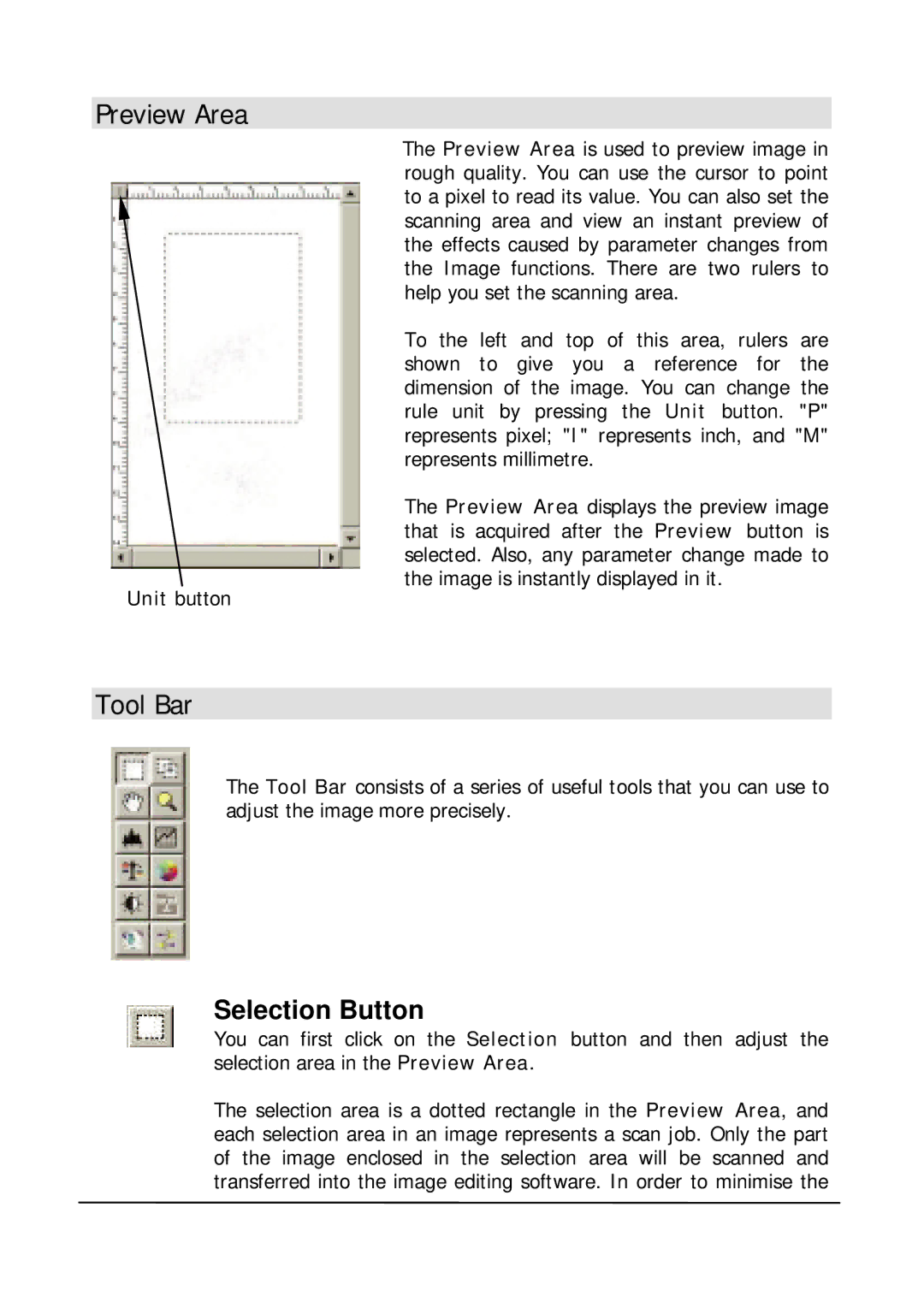Preview Area
The Preview Area is used to preview image in rough quality. You can use the cursor to point to a pixel to read its value. You can also set the scanning area and view an instant preview of the effects caused by parameter changes from the Image functions. There are two rulers to help you set the scanning area.
To the left and top of this area, rulers are shown to give you a reference for the dimension of the image. You can change the rule unit by pressing the Unit button. "P" represents pixel; "I" represents inch, and "M" represents millimetre.
The Preview Area displays the preview image that is acquired after the Preview button is selected. Also, any parameter change made to
the image is instantly displayed in it.
Unit button
Tool Bar
The Tool Bar consists of a series of useful tools that you can use to adjust the image more precisely.
Selection Button
You can first click on the Selection button and then adjust the selection area in the Preview Area.
The selection area is a dotted rectangle in the Preview Area, and each selection area in an image represents a scan job. Only the part of the image enclosed in the selection area will be scanned and transferred into the image editing software. In order to minimise the