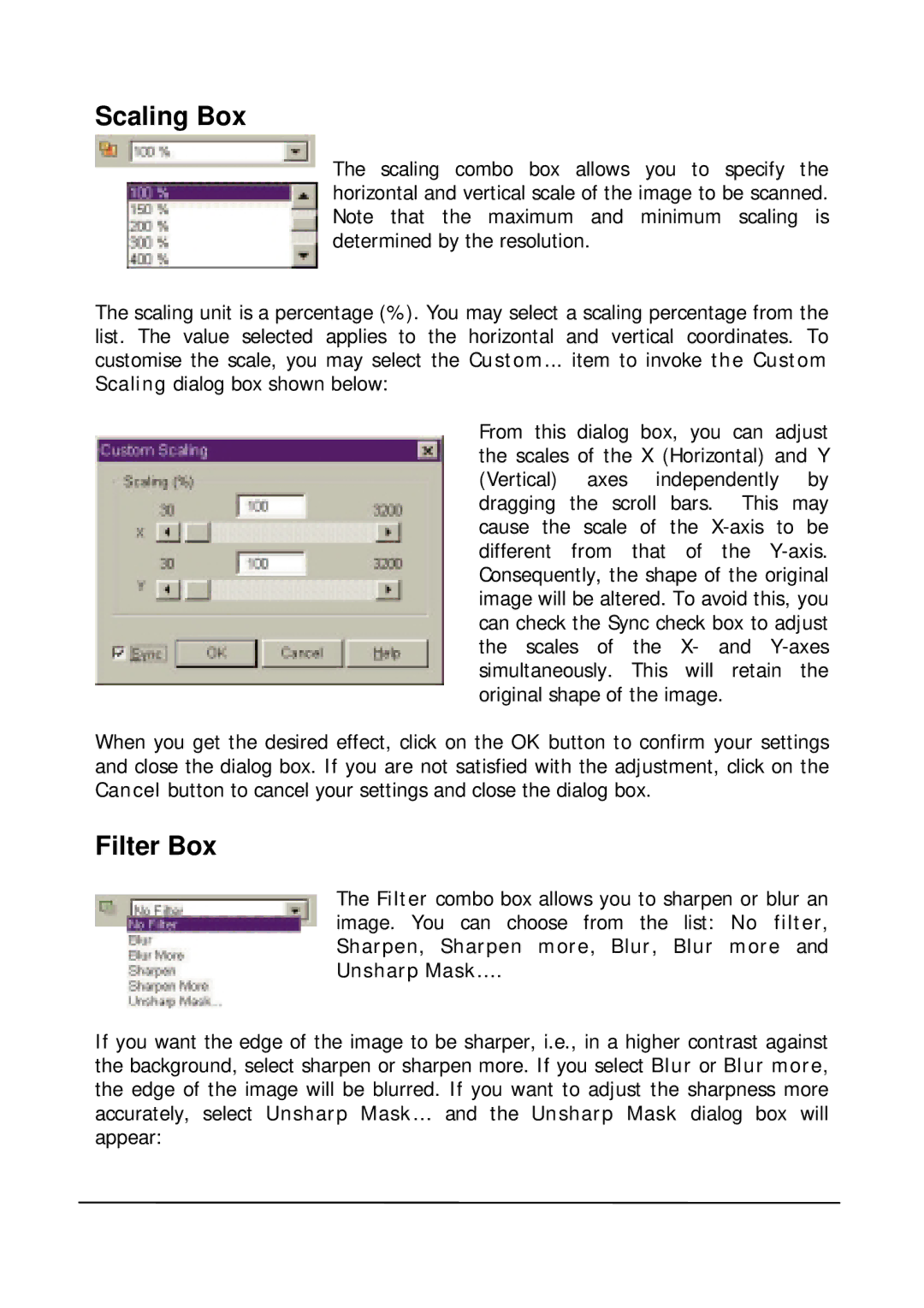Scaling Box
The scaling combo box allows you to specify the horizontal and vertical scale of the image to be scanned. Note that the maximum and minimum scaling is determined by the resolution.
The scaling unit is a percentage (%). You may select list. The value selected applies to the horizontal customise the scale, you may select the Custom...
Scaling dialog box shown below:
a scaling percentage from the and vertical coordinates. To item to invoke the Custom
From this dialog box, you can adjust the scales of the X (Horizontal) and Y (Vertical) axes independently by dragging the scroll bars. This may cause the scale of the
When you get the desired effect, click on the OK button to confirm your settings and close the dialog box. If you are not satisfied with the adjustment, click on the Cancel button to cancel your settings and close the dialog box.
Filter Box
The Filter combo box allows you to sharpen or blur an image. You can choose from the list: No filter, Sharpen, Sharpen more, Blur, Blur more and Unsharp Mask….
If you want the edge of the image to be sharper, i.e., in a higher contrast against the background, select sharpen or sharpen more. If you select Blur or Blur more, the edge of the image will be blurred. If you want to adjust the sharpness more accurately, select Unsharp Mask… and the Unsharp Mask dialog box will appear: