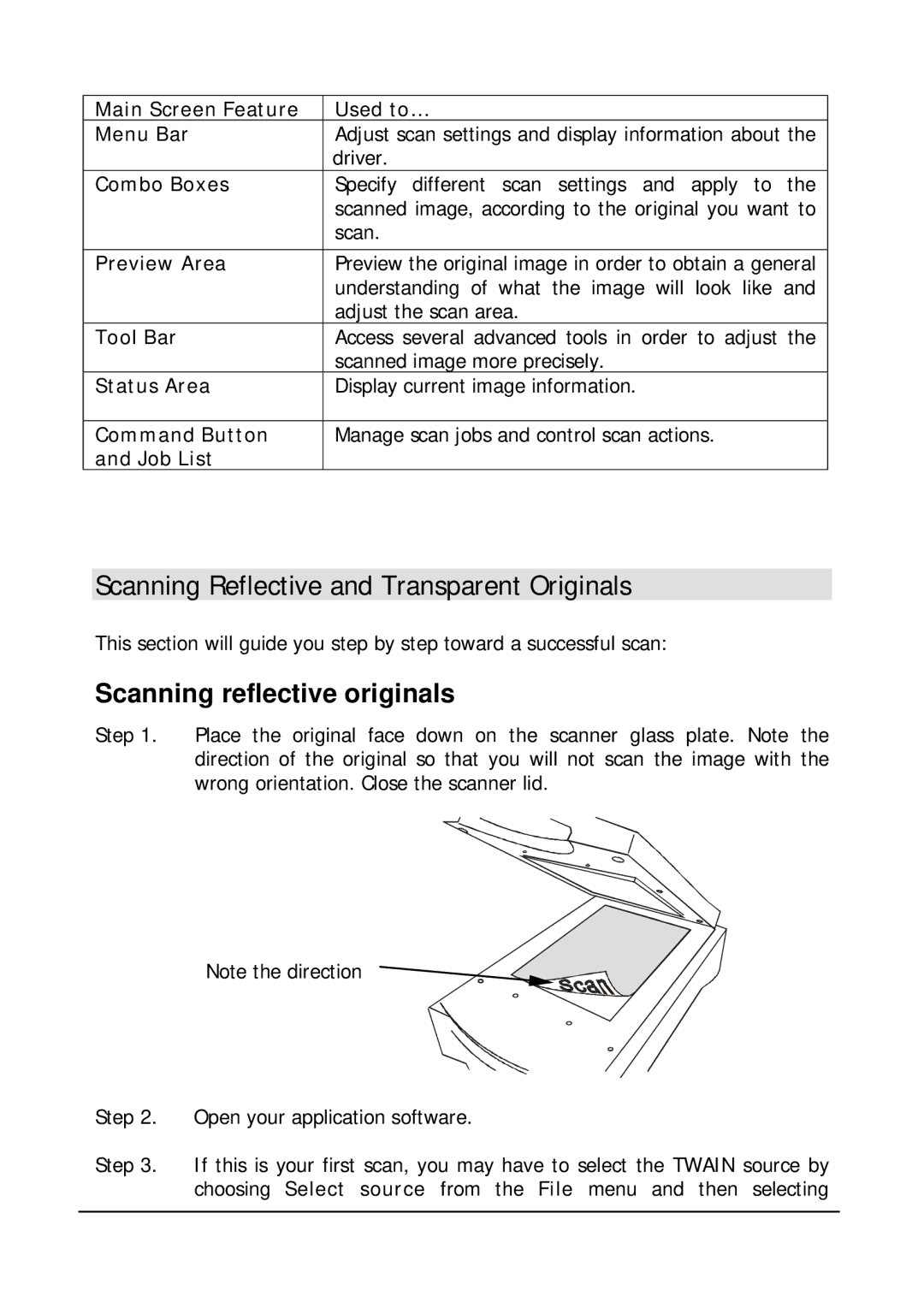Main Screen Feature | Used to… |
Menu Bar | Adjust scan settings and display information about the |
| driver. |
Combo Boxes | Specify different scan settings and apply to the |
| scanned image, according to the original you want to |
| scan. |
|
|
Preview Area | Preview the original image in order to obtain a general |
| understanding of what the image will look like and |
| adjust the scan area. |
Tool Bar | Access several advanced tools in order to adjust the |
| scanned image more precisely. |
Status Area | Display current image information. |
|
|
Command Button | Manage scan jobs and control scan actions. |
and Job List |
|
Scanning Reflective and Transparent Originals
This section will guide you step by step toward a successful scan:
Scanning reflective originals
Step 1. Place the original face down on the scanner glass plate. Note the direction of the original so that you will not scan the image with the wrong orientation. Close the scanner lid.
Note the direction
Step 2. Open your application software.
Step 3. If this is your first scan, you may have to select the TWAIN source by choosing Select source from the File menu and then selecting