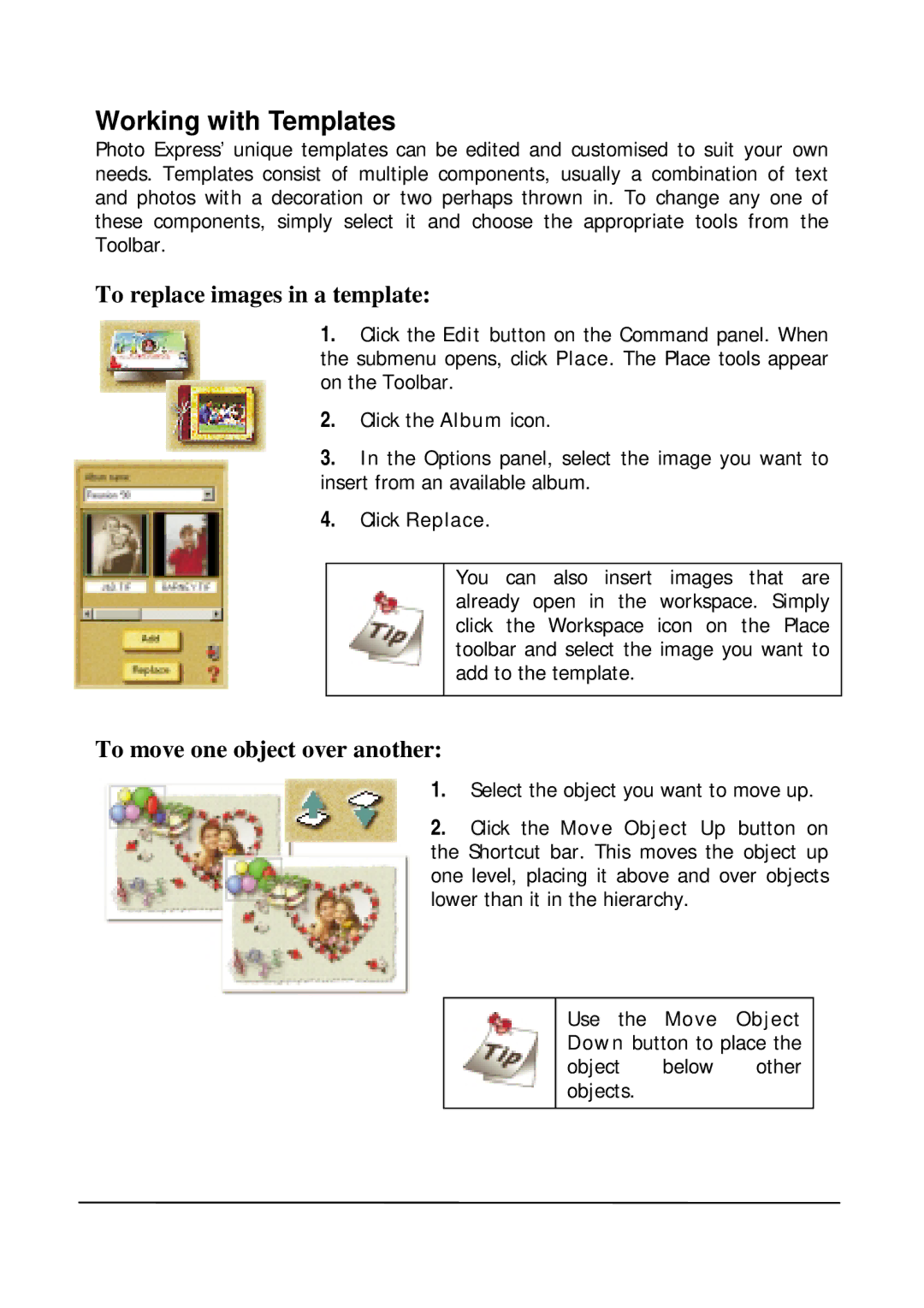Working with Templates
Photo Express’ unique templates can be edited and customised to suit your own needs. Templates consist of multiple components, usually a combination of text and photos with a decoration or two perhaps thrown in. To change any one of these components, simply select it and choose the appropriate tools from the Toolbar.
To replace images in a template:
1.Click the Edit button on the Command panel. When the submenu opens, click Place. The Place tools appear on the Toolbar.
2.Click the Album icon.
3.In the Options panel, select the image you want to insert from an available album.
4.Click Replace.
You can also insert images that are already open in the workspace. Simply click the Workspace icon on the Place toolbar and select the image you want to add to the template.
To move one object over another:
1.Select the object you want to move up.
2.Click the Move Object Up button on the Shortcut bar. This moves the object up one level, placing it above and over objects lower than it in the hierarchy.
Use the Move Object Down button to place the
object below other objects.