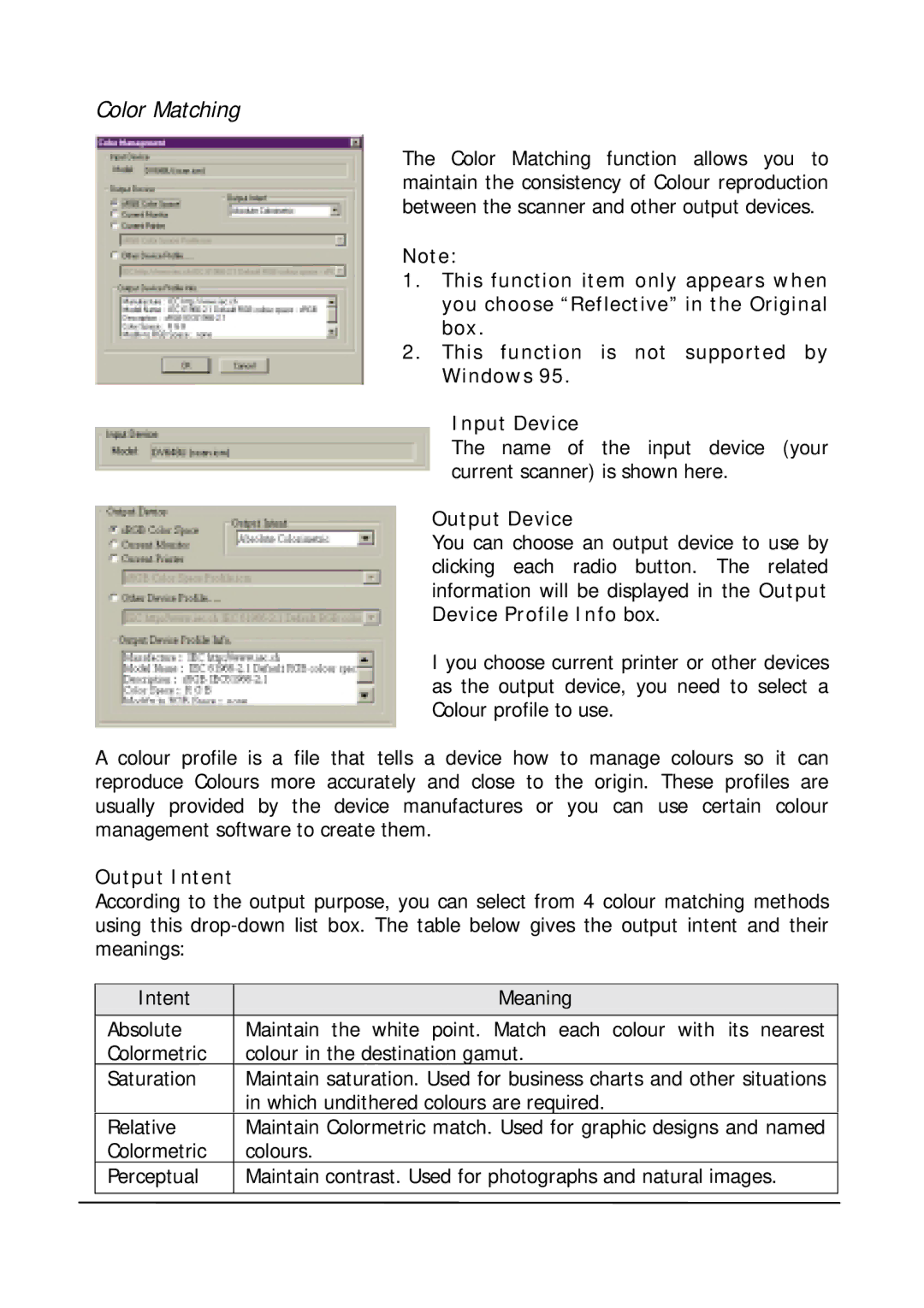Color Matching
The Color Matching function allows you to maintain the consistency of Colour reproduction between the scanner and other output devices.
Note:
1.This function item only appears when you choose “Reflective” in the Original box.
2.This function is not supported by Windows 95.
Input Device
The name of the input device (your current scanner) is shown here.
Output Device
You can choose an output device to use by clicking each radio button. The related information will be displayed in the Output Device Profile Info box.
I you choose current printer or other devices as the output device, you need to select a Colour profile to use.
A colour profile is a file that tells a device how to manage colours so it can reproduce Colours more accurately and close to the origin. These profiles are usually provided by the device manufactures or you can use certain colour management software to create them.
Output Intent
According to the output purpose, you can select from 4 colour matching methods using this
Intent | Meaning |
Absolute | Maintain the white point. Match each colour with its nearest |
Colormetric | colour in the destination gamut. |
Saturation | Maintain saturation. Used for business charts and other situations |
| in which undithered colours are required. |
Relative | Maintain Colormetric match. Used for graphic designs and named |
Colormetric | colours. |
Perceptual | Maintain contrast. Used for photographs and natural images. |
|
|