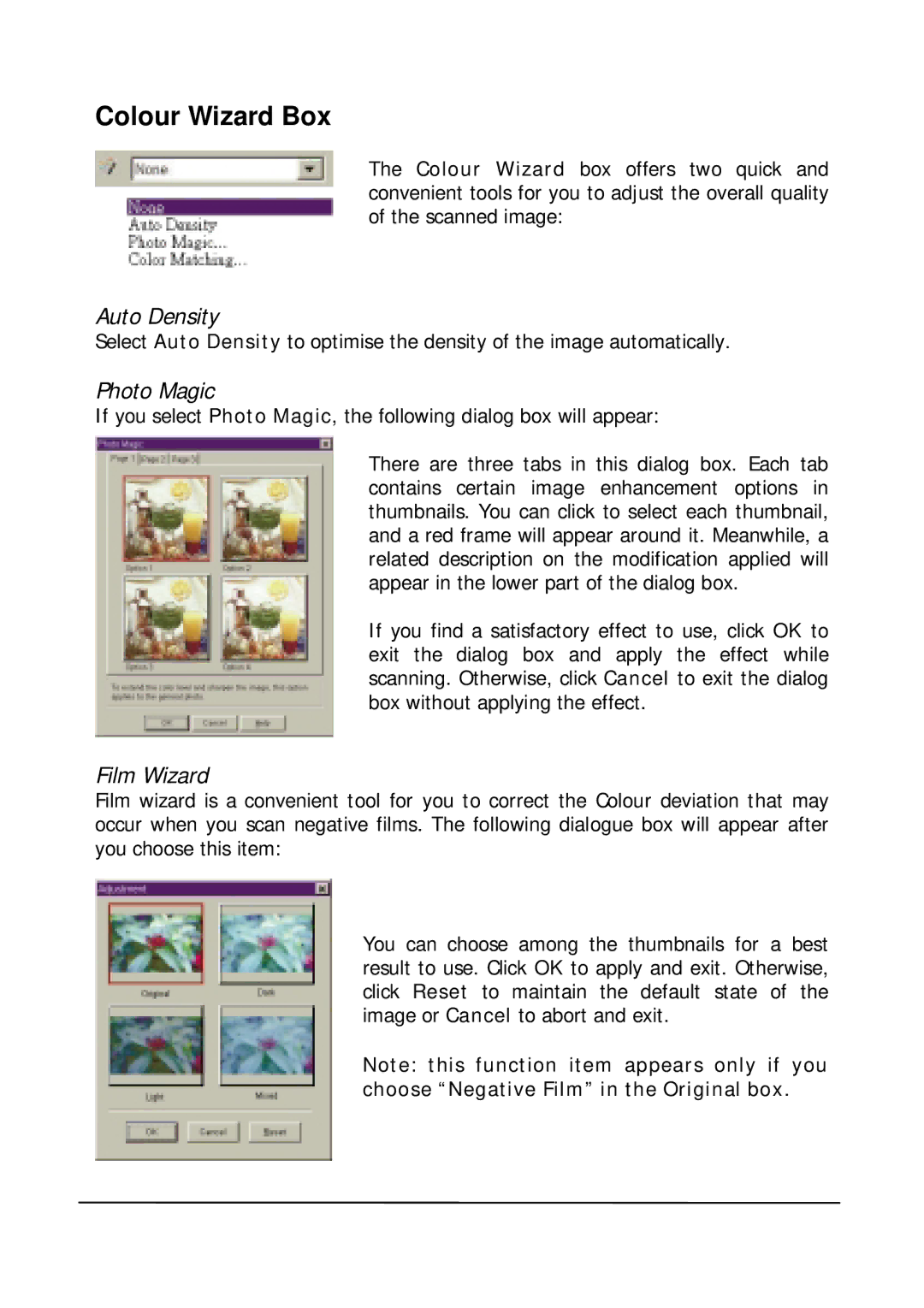Colour Wizard Box
The Colour Wizard box offers two quick and convenient tools for you to adjust the overall quality of the scanned image:
Auto Density
Select Auto Density to optimise the density of the image automatically.
Photo Magic
If you select Photo Magic, the following dialog box will appear:
There are three tabs in this dialog box. Each tab contains certain image enhancement options in thumbnails. You can click to select each thumbnail, and a red frame will appear around it. Meanwhile, a related description on the modification applied will appear in the lower part of the dialog box.
If you find a satisfactory effect to use, click OK to exit the dialog box and apply the effect while scanning. Otherwise, click Cancel to exit the dialog box without applying the effect.
Film Wizard
Film wizard is a convenient tool for you to correct the Colour deviation that may occur when you scan negative films. The following dialogue box will appear after you choose this item:
You can choose among the thumbnails for a best result to use. Click OK to apply and exit. Otherwise, click Reset to maintain the default state of the image or Cancel to abort and exit.
Note: this function item appears only if you choose “Negative Film” in the Original box.