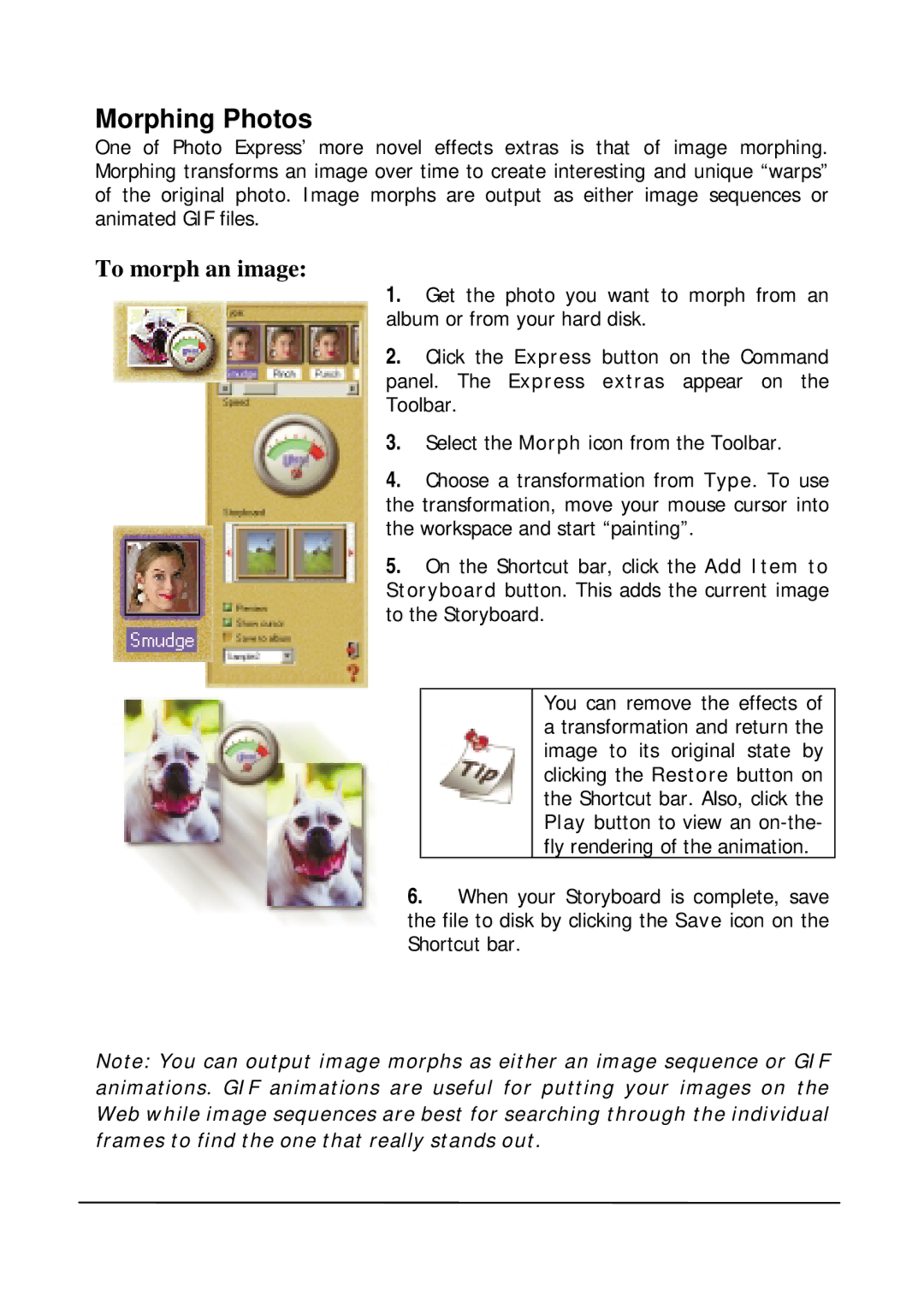Morphing Photos
One of Photo Express’ more novel effects extras is that of image morphing. Morphing transforms an image over time to create interesting and unique “warps” of the original photo. Image morphs are output as either image sequences or animated GIF files.
To morph an image:
1.Get the photo you want to morph from an album or from your hard disk.
2.Click the Express button on the Command panel. The Express extras appear on the Toolbar.
3.Select the Morph icon from the Toolbar.
4.Choose a transformation from Type. To use the transformation, move your mouse cursor into the workspace and start “painting”.
5.On the Shortcut bar, click the Add Item to Storyboard button. This adds the current image to the Storyboard.
You can remove the effects of a transformation and return the image to its original state by clicking the Restore button on the Shortcut bar. Also, click the Play button to view an
6.When your Storyboard is complete, save the file to disk by clicking the Save icon on the Shortcut bar.
Note: You can output image morphs as either an image sequence or GIF animations. GIF animations are useful for putting your images on the Web while image sequences are best for searching through the individual frames to find the one that really stands out.