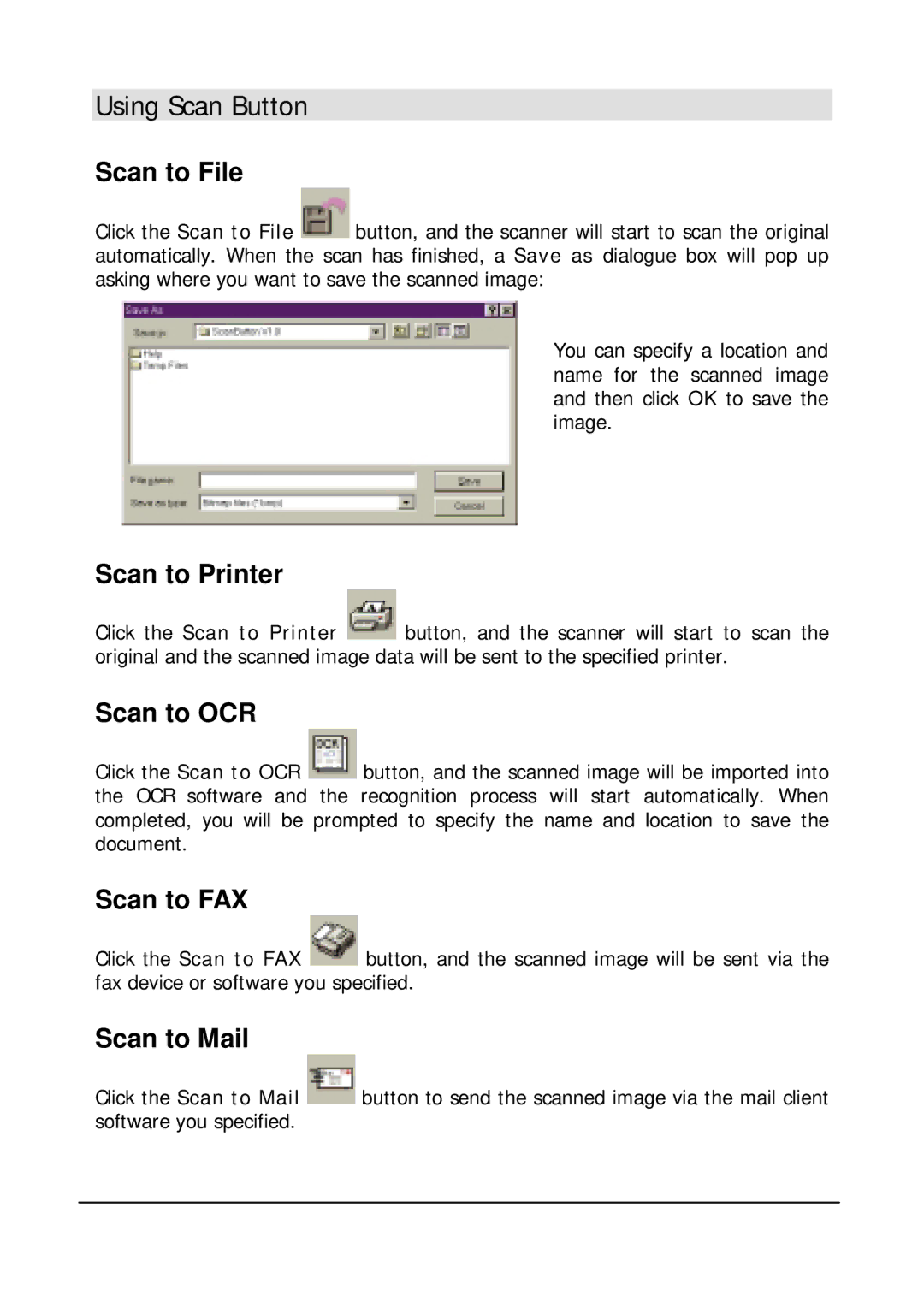Using Scan Button
Scan to File
Click the Scan to File ![]() button, and the scanner will start to scan the original automatically. When the scan has finished, a Save as dialogue box will pop up asking where you want to save the scanned image:
button, and the scanner will start to scan the original automatically. When the scan has finished, a Save as dialogue box will pop up asking where you want to save the scanned image:
You can specify a location and name for the scanned image and then click OK to save the image.
Scan to Printer
Click the Scan to Printer ![]() button, and the scanner will start to scan the original and the scanned image data will be sent to the specified printer.
button, and the scanner will start to scan the original and the scanned image data will be sent to the specified printer.
Scan to OCR
Click the Scan to OCR ![]() button, and the scanned image will be imported into the OCR software and the recognition process will start automatically. When completed, you will be prompted to specify the name and location to save the document.
button, and the scanned image will be imported into the OCR software and the recognition process will start automatically. When completed, you will be prompted to specify the name and location to save the document.
Scan to FAX
Click the Scan to FAX ![]() button, and the scanned image will be sent via the fax device or software you specified.
button, and the scanned image will be sent via the fax device or software you specified.
Scan to Mail
Click the Scan to Mail ![]() button to send the scanned image via the mail client software you specified.
button to send the scanned image via the mail client software you specified.