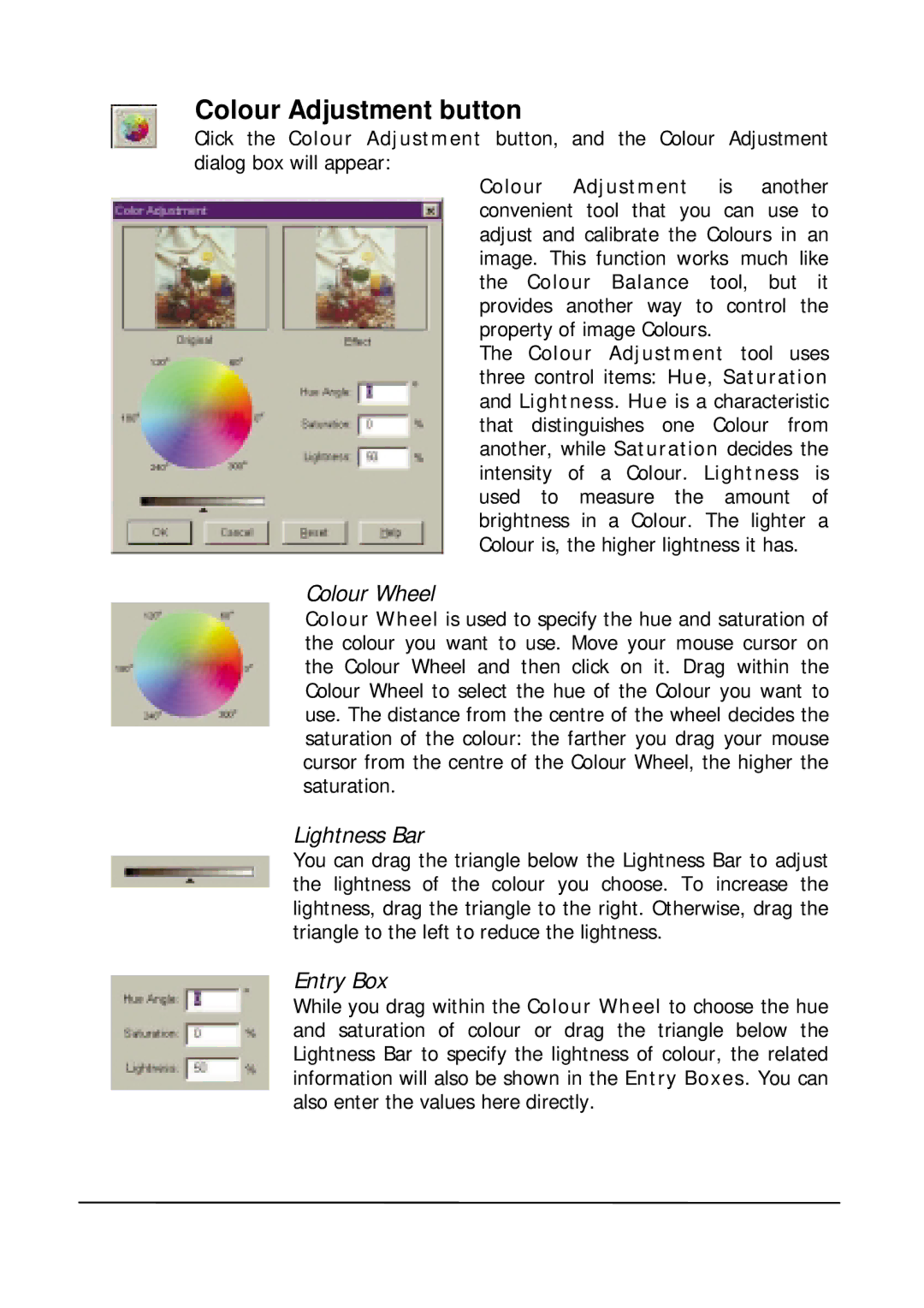Colour Adjustment button
Click the Colour Adjustment button, and the Colour Adjustment dialog box will appear:
Colour Adjustment is another convenient tool that you can use to adjust and calibrate the Colours in an image. This function works much like the Colour Balance tool, but it provides another way to control the property of image Colours.
The Colour Adjustment tool uses three control items: Hue, Saturation and Lightness. Hue is a characteristic that distinguishes one Colour from another, while Saturation decides the intensity of a Colour. Lightness is used to measure the amount of brightness in a Colour. The lighter a Colour is, the higher lightness it has.
Colour Wheel
Colour Wheel is used to specify the hue and saturation of the colour you want to use. Move your mouse cursor on the Colour Wheel and then click on it. Drag within the Colour Wheel to select the hue of the Colour you want to use. The distance from the centre of the wheel decides the saturation of the colour: the farther you drag your mouse cursor from the centre of the Colour Wheel, the higher the saturation.
Lightness Bar
You can drag the triangle below the Lightness Bar to adjust the lightness of the colour you choose. To increase the lightness, drag the triangle to the right. Otherwise, drag the triangle to the left to reduce the lightness.
Entry Box
While you drag within the Colour Wheel to choose the hue and saturation of colour or drag the triangle below the Lightness Bar to specify the lightness of colour, the related information will also be shown in the Entry Boxes. You can also enter the values here directly.