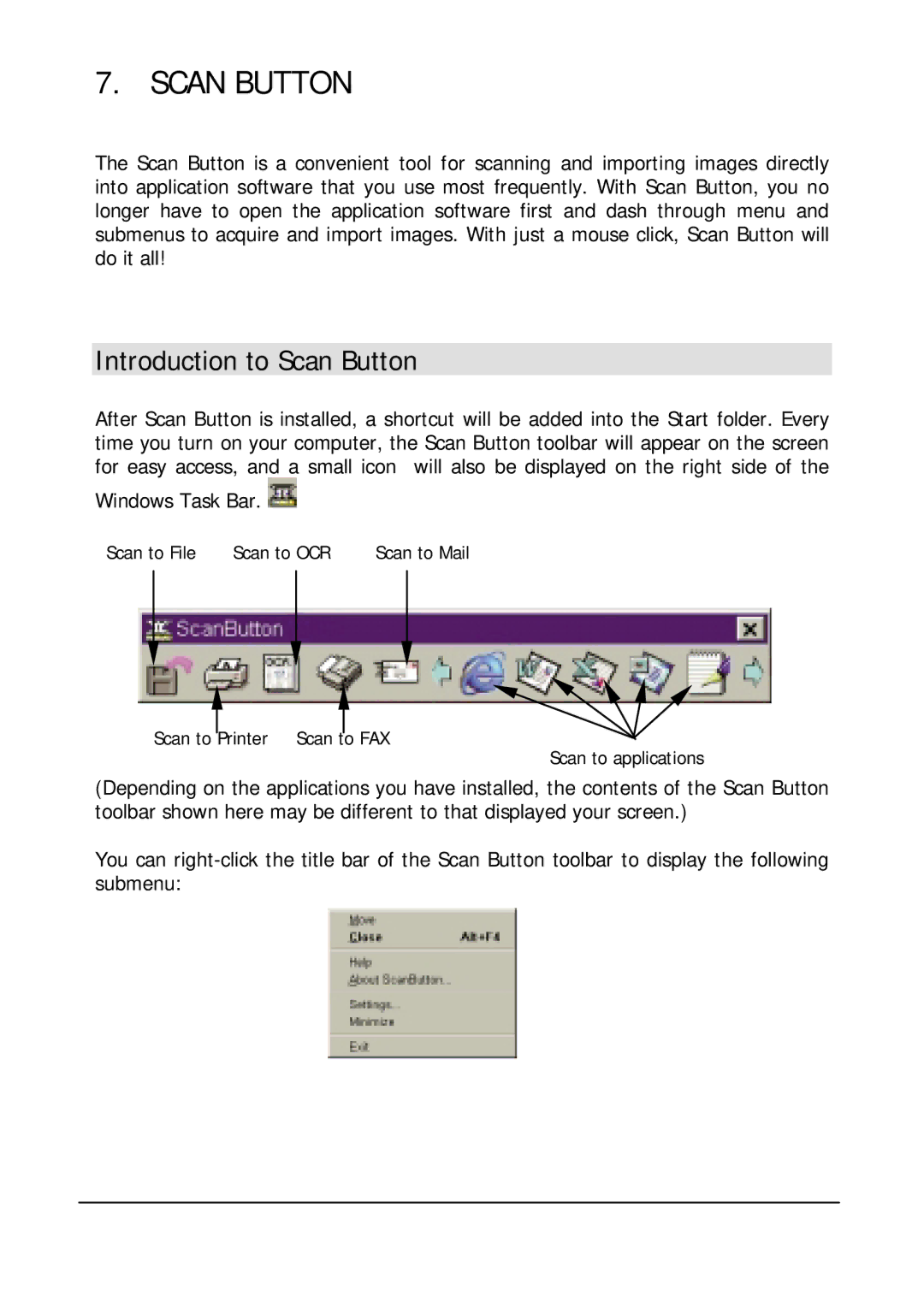7. SCAN BUTTON
The Scan Button is a convenient tool for scanning and importing images directly into application software that you use most frequently. With Scan Button, you no longer have to open the application software first and dash through menu and submenus to acquire and import images. With just a mouse click, Scan Button will do it all!
Introduction to Scan Button
After Scan Button is installed, a shortcut will be added into the Start folder. Every time you turn on your computer, the Scan Button toolbar will appear on the screen for easy access, and a small icon will also be displayed on the right side of the
Windows Task Bar. ![]()
Scan to File | Scan to OCR | Scan to Mail |
Scan to Printer Scan to FAX
Scan to applications
(Depending on the applications you have installed, the contents of the Scan Button toolbar shown here may be different to that displayed your screen.)
You can