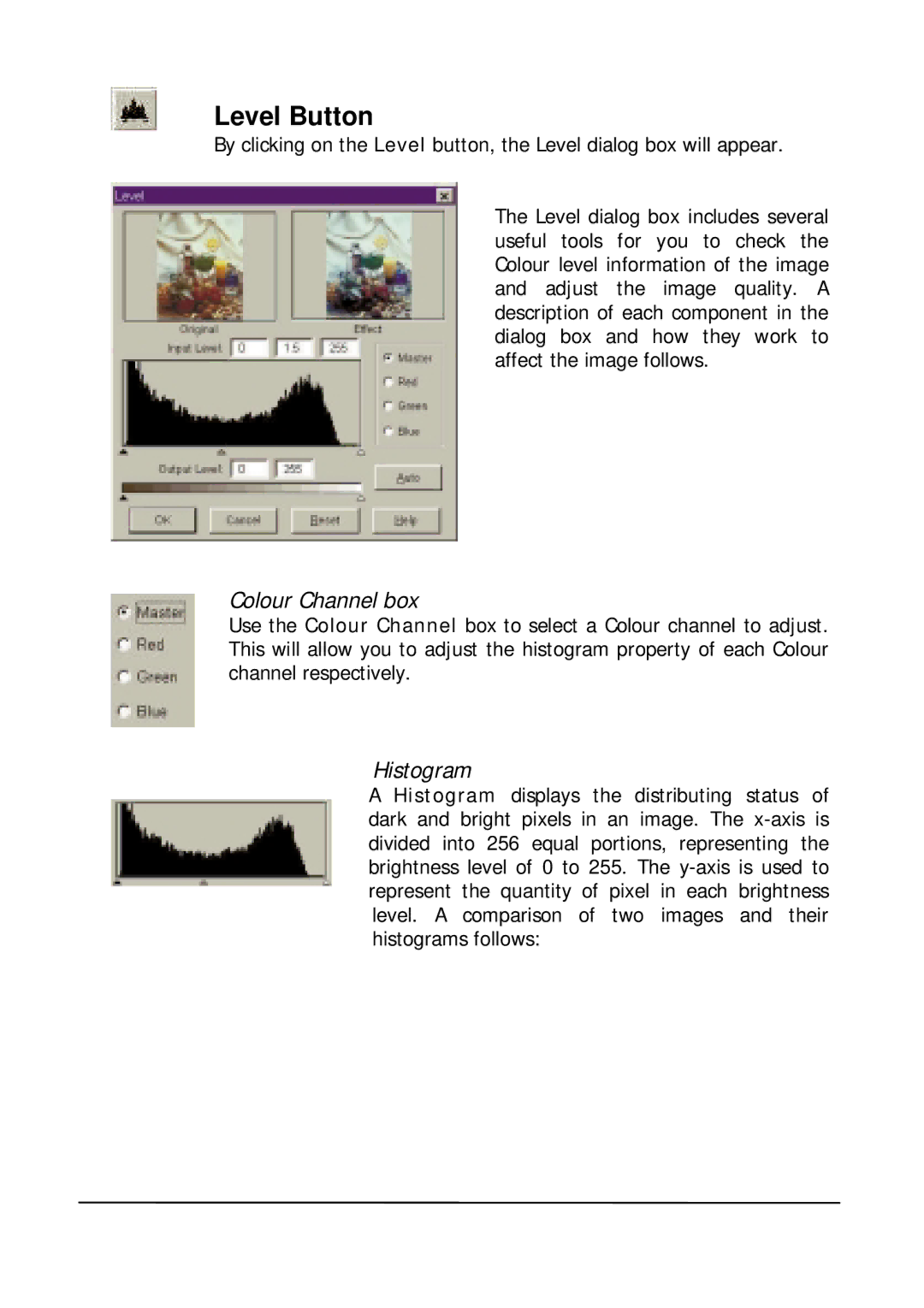Level Button
By clicking on the Level button, the Level dialog box will appear.
The Level dialog box includes several useful tools for you to check the Colour level information of the image and adjust the image quality. A description of each component in the dialog box and how they work to affect the image follows.
Colour Channel box
Use the Colour Channel box to select a Colour channel to adjust. This will allow you to adjust the histogram property of each Colour channel respectively.
Histogram
A Histogram displays the distributing status of dark and bright pixels in an image. The