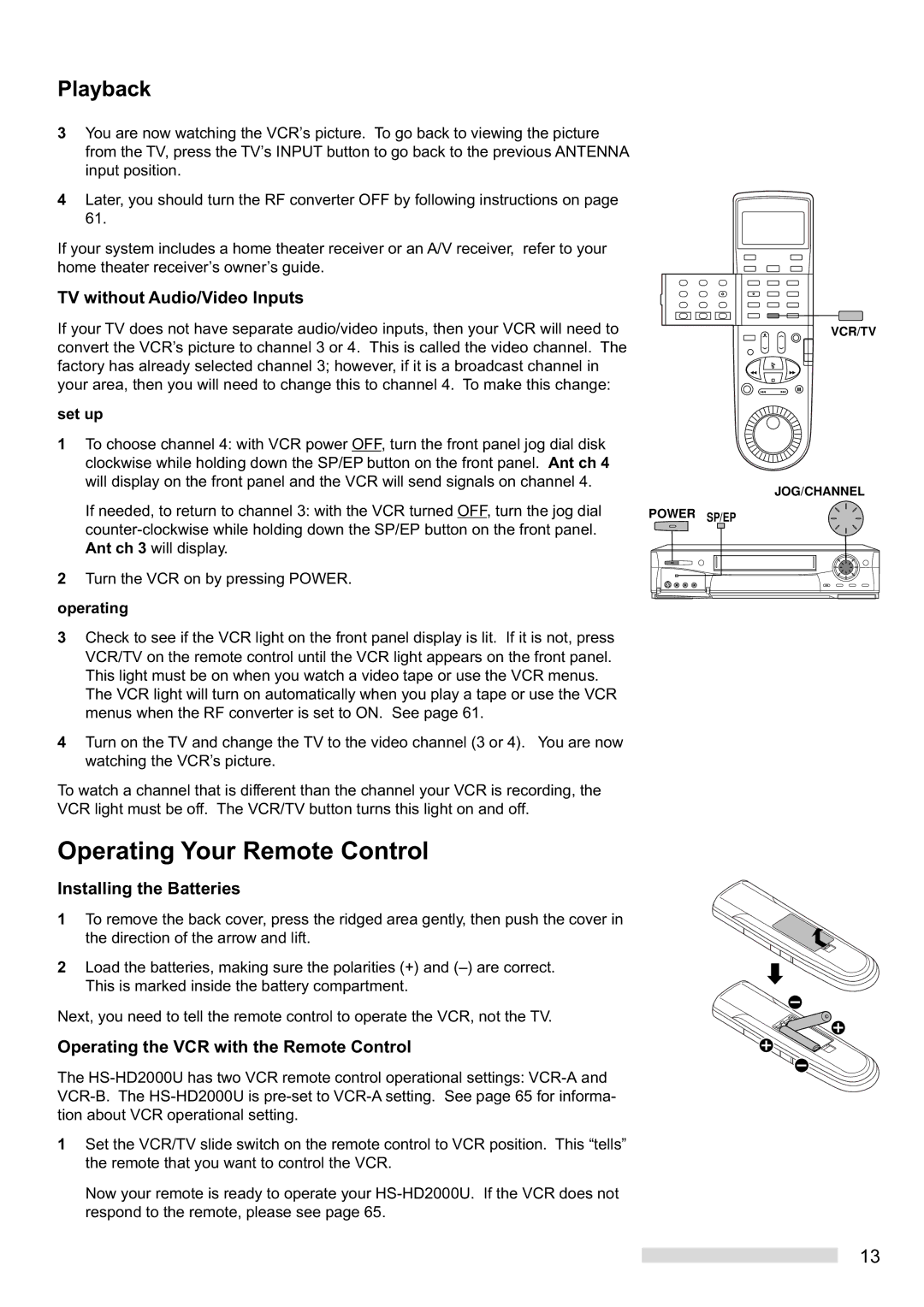Playback
3You are now watching the VCRÕs picture. To go back to viewing the picture from the TV, press the TVÕs INPUT button to go back to the previous ANTENNA input position.
4Later, you should turn the RF converter OFF by following instructions on page 61.
If your system includes a home theater receiver or an A/V receiver, refer to your home theater receiverÕs ownerÕs guide.
TV without Audio/Video Inputs
If your TV does not have separate audio/video inputs, then your VCR will need to convert the VCRÕs picture to channel 3 or 4. This is called the video channel. The factory has already selected channel 3; however, if it is a broadcast channel in your area, then you will need to change this to channel 4. To make this change:
set up
1To choose channel 4: with VCR power OFF, turn the front panel jog dial disk clockwise while holding down the SP/EP button on the front panel. Ant ch 4 will display on the front panel and the VCR will send signals on channel 4.
If needed, to return to channel 3: with the VCR turned OFF, turn the jog dial | POWER SP/EP | ||
|
|
| |
|
|
| |
Ant ch 3 will display. |
|
|
|
2 Turn the VCR on by pressing POWER. operating
3Check to see if the VCR light on the front panel display is lit. If it is not, press VCR/TV on the remote control until the VCR light appears on the front panel. This light must be on when you watch a video tape or use the VCR menus.
The VCR light will turn on automatically when you play a tape or use the VCR menus when the RF converter is set to ON. See page 61.
4Turn on the TV and change the TV to the video channel (3 or 4). You are now watching the VCRÕs picture.
To watch a channel that is different than the channel your VCR is recording, the VCR light must be off. The VCR/TV button turns this light on and off.
Operating Your Remote Control
Installing the Batteries
1To remove the back cover, press the ridged area gently, then push the cover in the direction of the arrow and lift.
2Load the batteries, making sure the polarities (+) and (Ð) are correct. This is marked inside the battery compartment.
Next, you need to tell the remote control to operate the VCR, not the TV.
Operating the VCR with the Remote Control
The
1Set the VCR/TV slide switch on the remote control to VCR position. This ÒtellsÓ the remote that you want to control the VCR.
Now your remote is ready to operate your
VCR/TV
JOG/CHANNEL
13