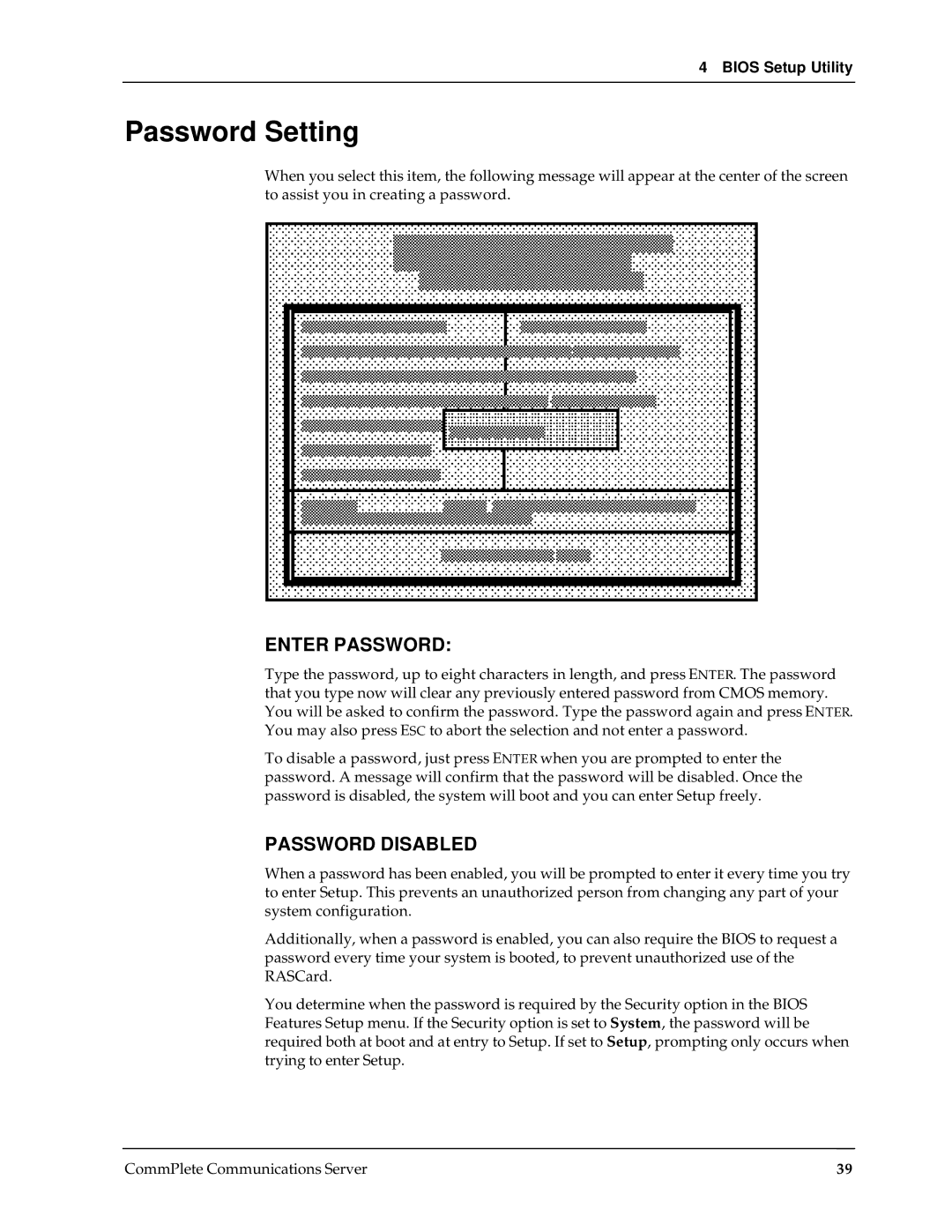4 BIOS Setup Utility
Password Setting
When you select this item, the following message will appear at the center of the screen to assist you in creating a password.
ENTER PASSWORD:
Type the password, up to eight characters in length, and press ENTER. The password that you type now will clear any previously entered password from CMOS memory. You will be asked to confirm the password. Type the password again and press ENTER. You may also press ESC to abort the selection and not enter a password.
To disable a password, just press ENTER when you are prompted to enter the password. A message will confirm that the password will be disabled. Once the password is disabled, the system will boot and you can enter Setup freely.
PASSWORD DISABLED
When a password has been enabled, you will be prompted to enter it every time you try to enter Setup. This prevents an unauthorized person from changing any part of your system configuration.
Additionally, when a password is enabled, you can also require the BIOS to request a password every time your system is booted, to prevent unauthorized use of the RASCard.
You determine when the password is required by the Security option in the BIOS Features Setup menu. If the Security option is set to System, the password will be required both at boot and at entry to Setup. If set to Setup, prompting only occurs when trying to enter Setup.
CommPlete Communications Server | 39 |