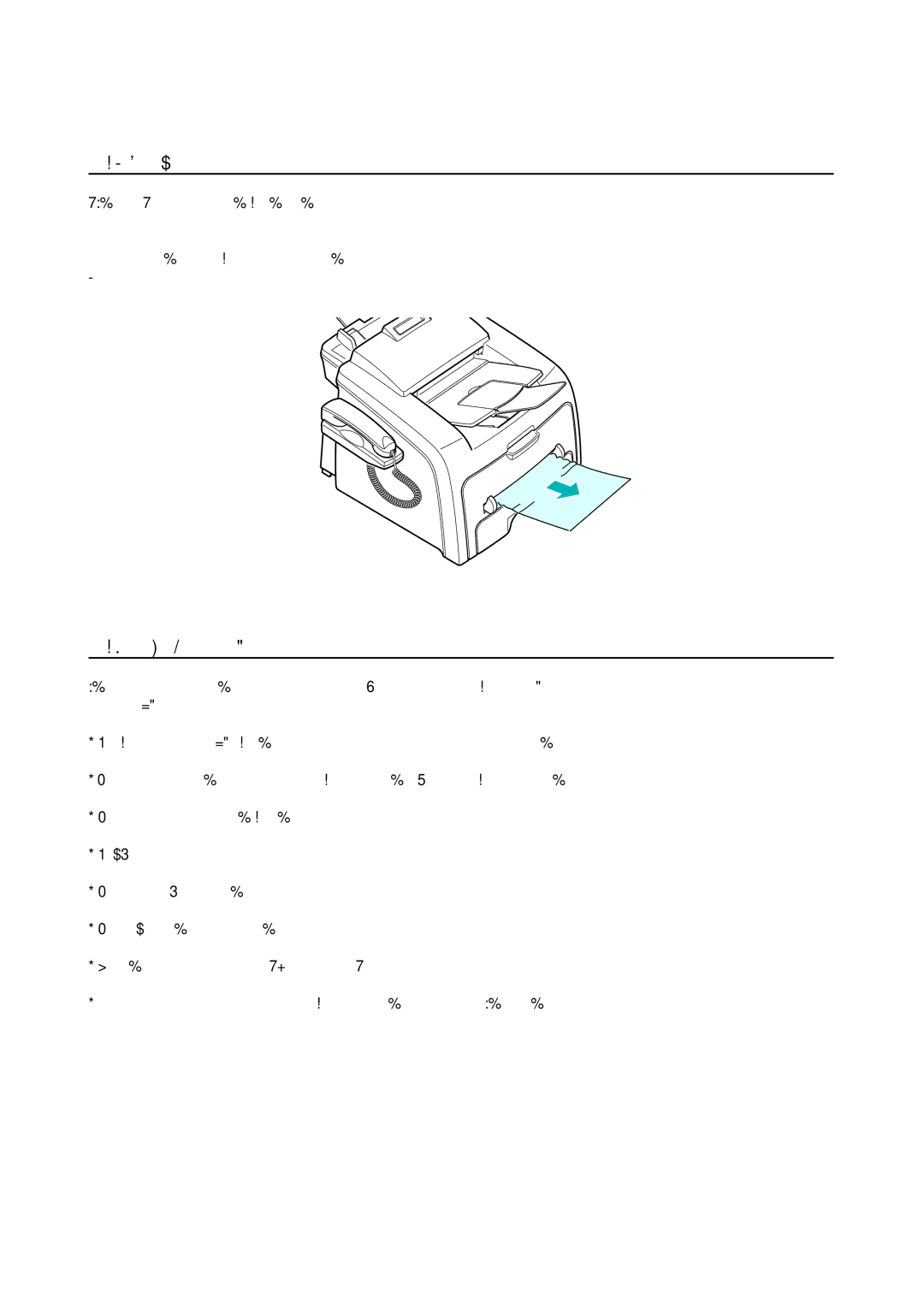Alignment & Troubleshooting
4.1.2.5 In the Bypass Tray
"Bypass Jam" appears on the display when you try to print using the manual feeder and the machine does not detect paper due to no paper or improper paper loading.
The error message may also occur when the paper is not properly fed into the machine through the manual feeder. In this case pull the paper out of the machine.
4.1.2.6 Tips for Avoiding Paper Jams
By selecting the correct paper types most paper jams can be avoided. When a paper jam occurs follow the steps out- lined in page
•Follow the procedures on page
•Do not overload the paper tray. Ensure that the paper is below the paper capacity mark on the inside wall of the paper tray.
•Do not remove the paper from the tray while your machine is printing.
•Flex, fan and straighten the paper before loading.
•Do not use creased, damp or highly curled paper.
•Do not mix paper types in the paper tray.
•Use only recommended print materials. See "Paper Specifications" in the user manual.
•Ensure that the print side of print materials is facing down in the paper tray and facing up in the Bypass tray.
Service Manual | |
|