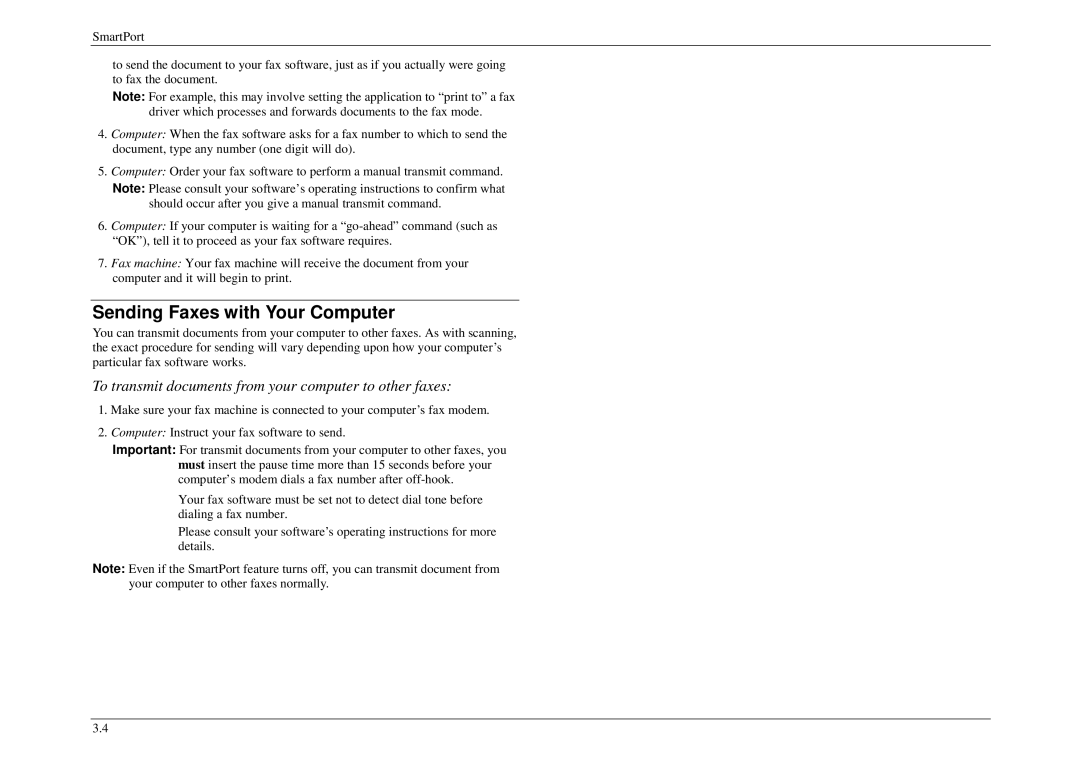M840 / M860 / M880 Operating Instructions
Page
Well come to your Muratec fax machine
D61-90160-61
Getting Started
What’s in these operating instructions
Appendix
Getting Started
What is a fax number?
What is a fax document?
What are resolution and greyscale?
What’s inside in this section
Machine Layout
Unpacking
Page
Control Panel M840 / M860 Model
Page
Control Panel M880 Model
Page
Program Key
You’re in Control
If we say press program, 7, mode/enter, 0, 8 mode/enter…
Program
Voltage requirements and power consumption
Setting Up
Phone and Electrical Requirements
Tips for Use
Power cord
Connecting the Handset, Telephone Line Cord and Power Cord
Word about Paper
Installing Paper
To setting monitor volume
Adjusting Monitor and Ringer Volume
To setting ringer volume
Attaching a Second Telephone or Answering Machine
EasyStart
Using EasyStart to Enter Initial Settings
Clearing Memory
Press program, 7, mode/enter, 1
Entering a pause character when dialing
Some thoughts on resolution, grayscale and contrast
Sending Faxes
Some Guidelines
Sending a Fax with On-Hook Dialing or a
How to Insert a Document
Handset
Sending
Redialing
Canceling automatic redial
Automatic redial
Redialing manually
Tel Ready Mode
Reception Mode
Fax Ready Mode
Receiving Faxes
Ready Mode
Silent fax operation in T/F Ready mode
What if you answer a fax call?
Ans Ready Mode
Using an answering machine with your fax machine
Detection of silent fax machines
Fax paper replacement
Being Called Display
Low-Paper Warning
Redial
Telephone Features
Hold
On-hook Dialing
Making Copies
Press program, 6, mode/enter, contrast/cancel, mode/enter
Searching and dialing through a Caller ID from memory
Printing the Caller ID List
Beyond the Basics
Beyond the Basics
Setting the Number of Rings
Setting the Primary Resolution Mode
Set Silent Mode
Getting everything just the way you want it
Press program, 6, mode/enter
Print User Settings
Autodialer basics
Autodialer
Entering or changing a one-touch number
Using One-Touch Numbers
One-touch fax dialing
Press program, 7, mode/enter
One-touch phone dialing
Using Speed-Dial Numbers
Erasing a one-touch number
Printing a one-touch list
Phoning via speed-dial
Fax dialing via speed-dial
Erasing a speed-dial number
Press speed dial
Printing a speed-dial list
EasyDial directory dialing
What if an EasyDial call doesn’t go through?
Press program, 6, mode/enter, 3, mode/enter
Relay Broadcast Initiation
Broadcasting
Delayed Transmission
Setting up a Delayed Transmission
Reviewing or Canceling a Delayed Command
Press program, 6, mode/enter, 5, mode/enter
Printing a List of Delayed Command
Polling
Regular Polling
Database Polling
Limiting Polling Access to Your Fax Machine
Other Side of the Coin Being Polled
Press program, 2, mode/enter
Cover
Special Features
Entering the Cover Page Message
Print Cover
Confirmation Reports
Setting the Alarm Clock
Call Request
Set Activity Journal
Passcode
Security
TX Protection
Activating TX protection
Block Junk Fax
Using your fax machine during TX protection
SecureMail Transmission
Press program, 4, mode/enter
Scramble the Copying Document
Scramble Feature
Unscramble the Document
Scramble the Received Document
Clear Scramble Box Press program, 8, mode/enter
Beyond the Basics
SmartPort
SmartPort
SmartPort fax/computer connectivity
SmartPort Requirements for Your Computer
Preview of the Plug-in
To Turn the SmartPort On or Off
Making the SmartPort Connection
Scanning from Your Fax Machine to Your Computer
Printing from Your Computer to Your Fax Machine
Sending Faxes with Your Computer
SmartPort
Answering Machine
Answering Machine
Answering Machine Mode
Setting up Your Answering Machine
Setting recording time
Turning on answering machine mode
Outgoing messages ---- and why you have two
Turning off answering machine mode
Recording Your Outgoing Messages
Recording or Replacing the first outgoing message
Playing the first outgoing message
Recording / Replacing the second outgoing message
Playing the second outgoing message
Playing the Memo and Messages
Playing or Erasing the Memo and Messages
Erasing the Memo and Messages
Memo
Rec.Time 59sec Rec.Time 58sec
Recording a Message to a Voice Mail Box
Creating Voice Mail Boxes or Changing Passcodes
Playing Messages Stored in a Voice Mail Box
Checking the Number of Messages
Printing Voice Mail Box List
Erasing Voice Mail Box Messages
Accessing Your Voice Mail Box Remotely
Creating or Changing the Remote Access Passcode
Remote Access
Remote Access Features
Accessing Your Fax Remotely
Repeating a message remotely 2, #
Playing or Stopping the playing of messages remotely 1, #
Skipping a message remotely 3, #
Recording your first outgoing message remotely 4, #
Selecting answering machine mode remotely
Remote Access to Voice Mail Box System
Disabling remote selection of answering machine mode
Accessing your voice mail box remotely
Toll Saver
Paging
Setting the pager number
Turning on paging
Turning off paging
Accessing your fax when you’re paged
Playback Order
Branch telephone detection
Answering Machine
Just in Case…
Just in Case…
Clearing Paper Jams
If an Original Document Jams
If a Recording Paper Jam
LCD Error Messages
Alarm
Error Codes
Error reports
Specific errors
Kinds of error code
Check Messages printouts
Set remote diagnostics
Corrective Cleaning
Cleaning Tips
Caring for Your Fax Machine
Air vents
Thermal head and platen roller
Common Questions
Shushing an Error Alarm
General Questions
Sending Faxes
Reports
Telephone Features
Receiving Faxes
Polling
How Your Fax Machine Works
Just in Case
Appendix
Specifications
Appendix