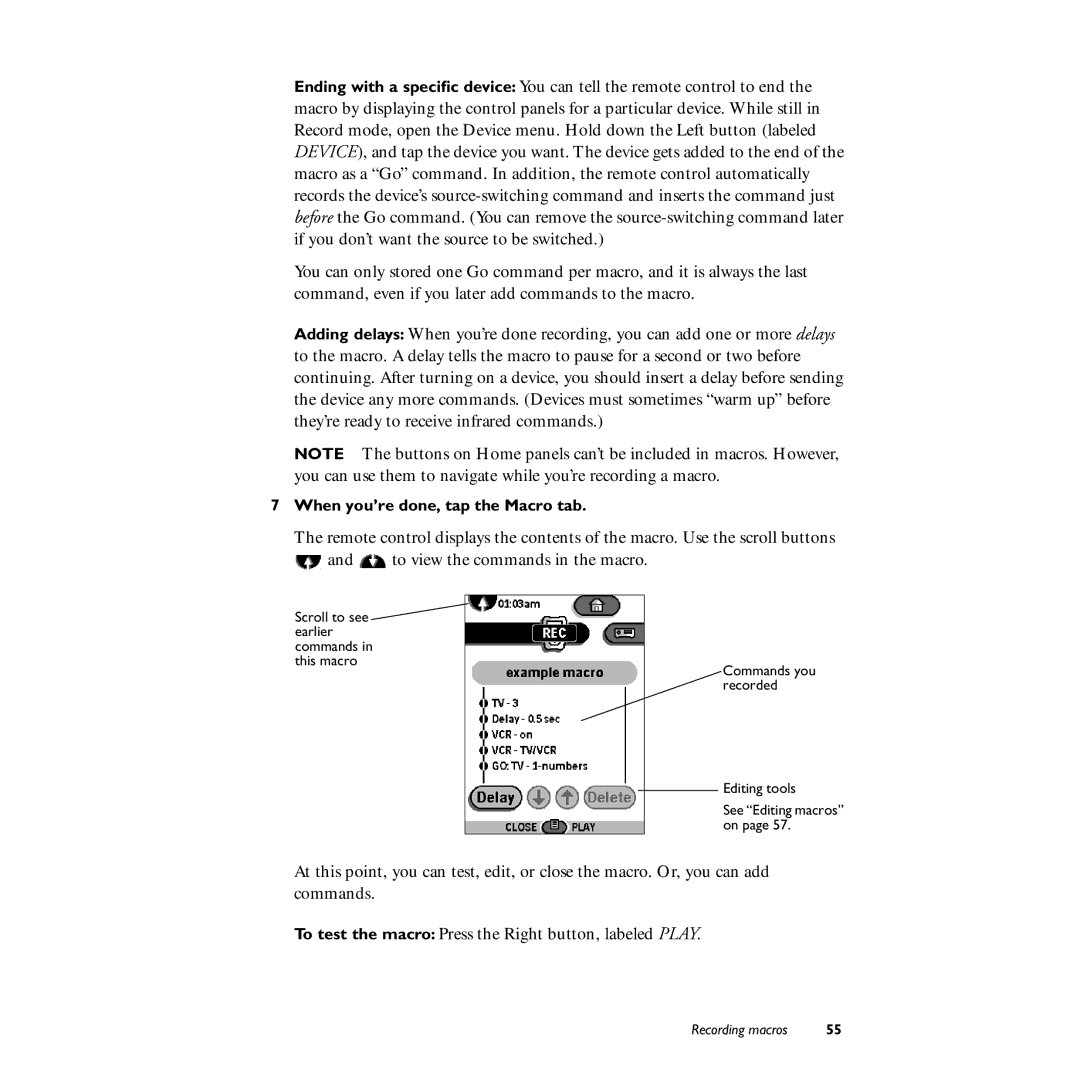Ending with a specific device: You can tell the remote control to end the macro by displaying the control panels for a particular device. While still in Record mode, open the Device menu. Hold down the Left button (labeled DEVICE), and tap the device you want. The device gets added to the end of the macro as a “Go” command. In addition, the remote control automatically records the device’s
You can only stored one Go command per macro, and it is always the last command, even if you later add commands to the macro.
Adding delays: When you’re done recording, you can add one or more delays to the macro. A delay tells the macro to pause for a second or two before continuing. After turning on a device, you should insert a delay before sending the device any more commands. (Devices must sometimes “warm up” before they’re ready to receive infrared commands.)
NOTE The buttons on Home panels can’t be included in macros. However, you can use them to navigate while you’re recording a macro.
7 When you’re done, tap the Macro tab.
The remote control displays the contents of the macro. Use the scroll buttons
![]() and
and ![]() to view the commands in the macro.
to view the commands in the macro.
Scroll to see ![]() earlier
earlier
commands in
this macro
Commands you recorded
Editing tools
See “Editing macros” on page 57.
At this point, you can test, edit, or close the macro. Or, you can add commands.
To test the macro: Press the Right button, labeled PLAY.
Recording macros | 55 |