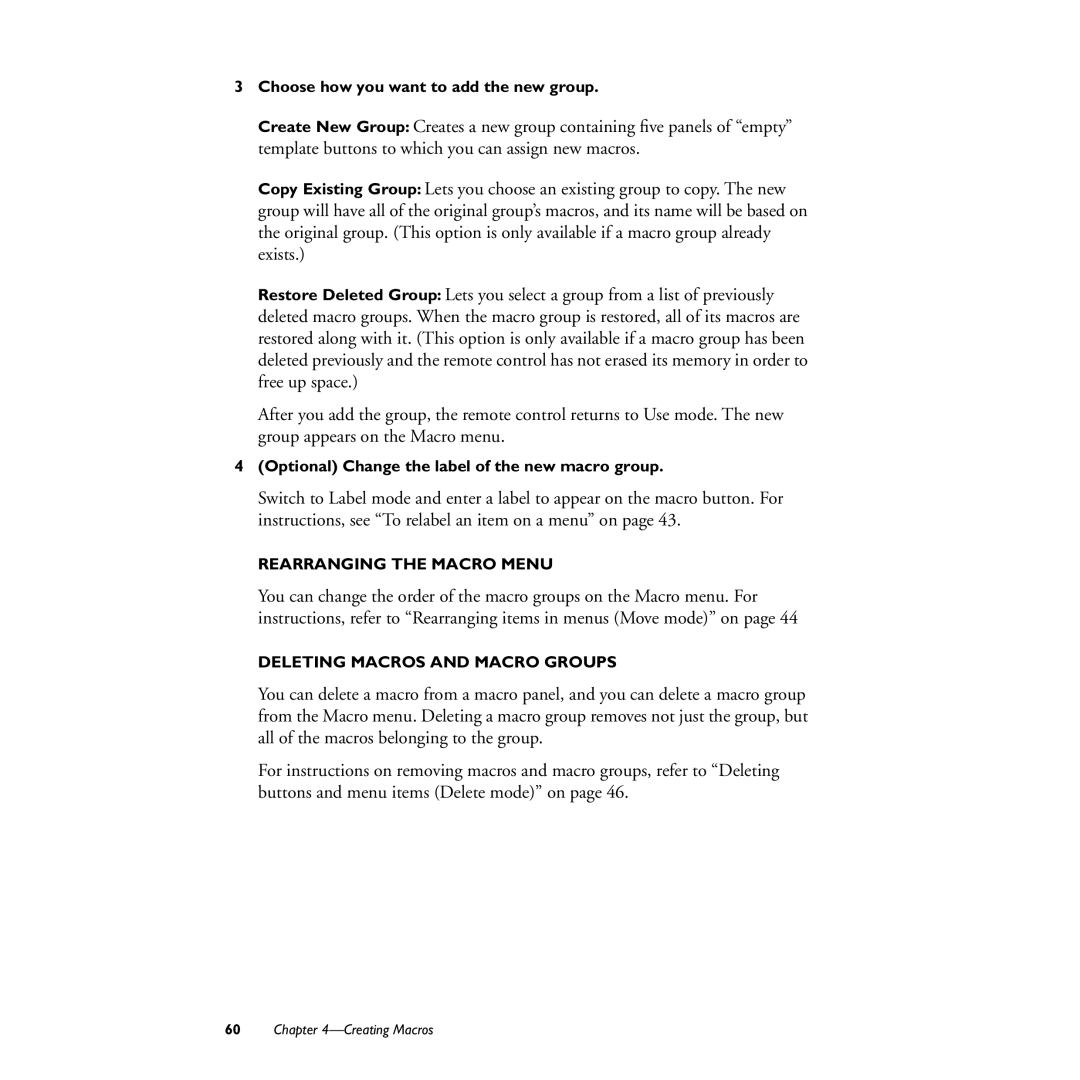3Choose how you want to add the new group.
Create New Group: Creates a new group containing five panels of “empty” template buttons to which you can assign new macros.
Copy Existing Group: Lets you choose an existing group to copy. The new group will have all of the original group’s macros, and its name will be based on the original group. (This option is only available if a macro group already exists.)
Restore Deleted Group: Lets you select a group from a list of previously deleted macro groups. When the macro group is restored, all of its macros are restored along with it. (This option is only available if a macro group has been deleted previously and the remote control has not erased its memory in order to free up space.)
After you add the group, the remote control returns to Use mode. The new group appears on the Macro menu.
4(Optional) Change the label of the new macro group.
Switch to Label mode and enter a label to appear on the macro button. For instructions, see “To relabel an item on a menu” on page 43.
REARRANGING THE MACRO MENU
You can change the order of the macro groups on the Macro menu. For instructions, refer to “Rearranging items in menus (Move mode)” on page 44
DELETING MACROS AND MACRO GROUPS
You can delete a macro from a macro panel, and you can delete a macro group from the Macro menu. Deleting a macro group removes not just the group, but all of the macros belonging to the group.
For instructions on removing macros and macro groups, refer to “Deleting buttons and menu items (Delete mode)” on page 46.
60Chapter