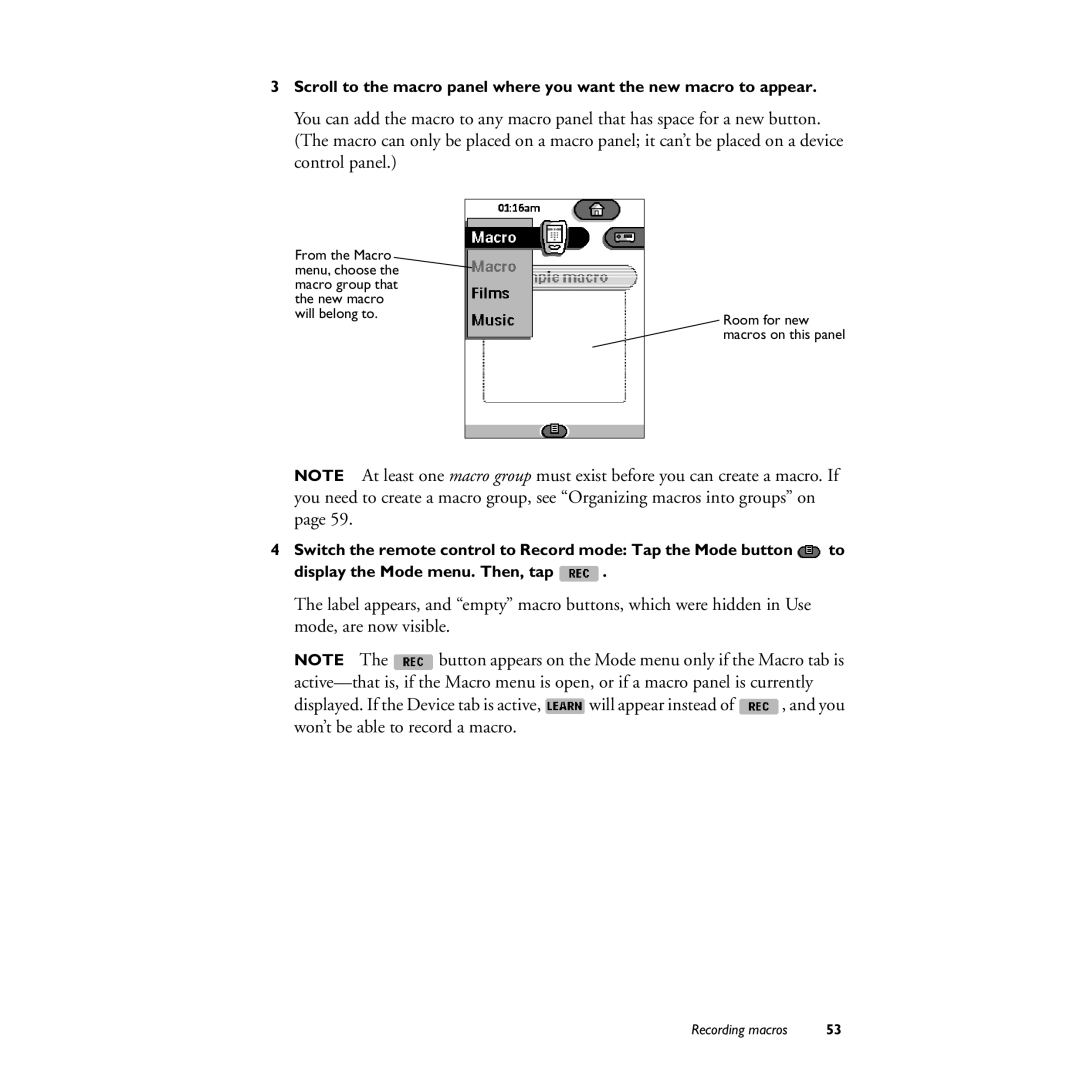3Scroll to the macro panel where you want the new macro to appear.
You can add the macro to any macro panel that has space for a new button. (The macro can only be placed on a macro panel; it can’t be placed on a device control panel.)
From the Macro menu, choose the macro group that the new macro
will belong to.Room for new macros on this panel
NOTE At least one macro group must exist before you can create a macro. If you need to create a macro group, see “Organizing macros into groups” on page 59.
4Switch the remote control to Record mode: Tap the Mode button ![]() to
to
display the Mode menu. Then, tap ![]() .
.
The label appears, and “empty” macro buttons, which were hidden in Use mode, are now visible.
NOTE The ![]() button appears on the Mode menu only if the Macro tab is
button appears on the Mode menu only if the Macro tab is
displayed. If the Device tab is active, ![]() will appear instead of
will appear instead of ![]() , and you won’t be able to record a macro.
, and you won’t be able to record a macro.
Recording macros | 53 |