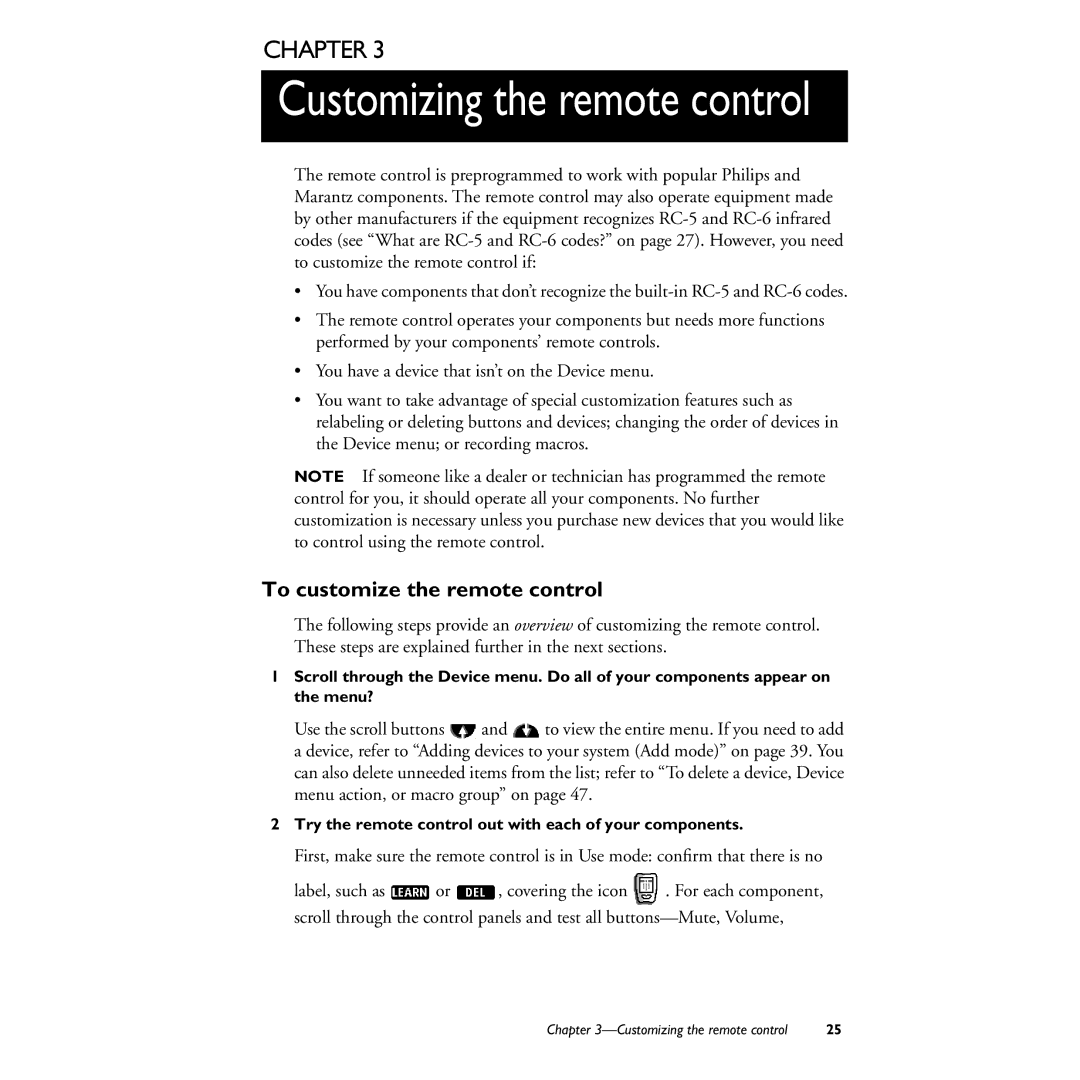CHAPTER 3
3 Customizing the remote control
The remote control is preprogrammed to work with popular Philips and Marantz components. The remote control may also operate equipment made by other manufacturers if the equipment recognizes
•You have components that don’t recognize the
•The remote control operates your components but needs more functions performed by your components’ remote controls.
•You have a device that isn’t on the Device menu.
•You want to take advantage of special customization features such as relabeling or deleting buttons and devices; changing the order of devices in the Device menu; or recording macros.
NOTE If someone like a dealer or technician has programmed the remote control for you, it should operate all your components. No further customization is necessary unless you purchase new devices that you would like to control using the remote control.
To customize the remote control
The following steps provide an overview of customizing the remote control. These steps are explained further in the next sections.
1Scroll through the Device menu. Do all of your components appear on the menu?
Use the scroll buttons ![]() and
and ![]() to view the entire menu. If you need to add a device, refer to “Adding devices to your system (Add mode)” on page 39. You can also delete unneeded items from the list; refer to “To delete a device, Device menu action, or macro group” on page 47.
to view the entire menu. If you need to add a device, refer to “Adding devices to your system (Add mode)” on page 39. You can also delete unneeded items from the list; refer to “To delete a device, Device menu action, or macro group” on page 47.
2Try the remote control out with each of your components.
First, make sure the remote control is in Use mode: confirm that there is no
label, such as ![]() or
or ![]() , covering the icon
, covering the icon ![]() . For each component, scroll through the control panels and test all
. For each component, scroll through the control panels and test all
Chapter | 25 |