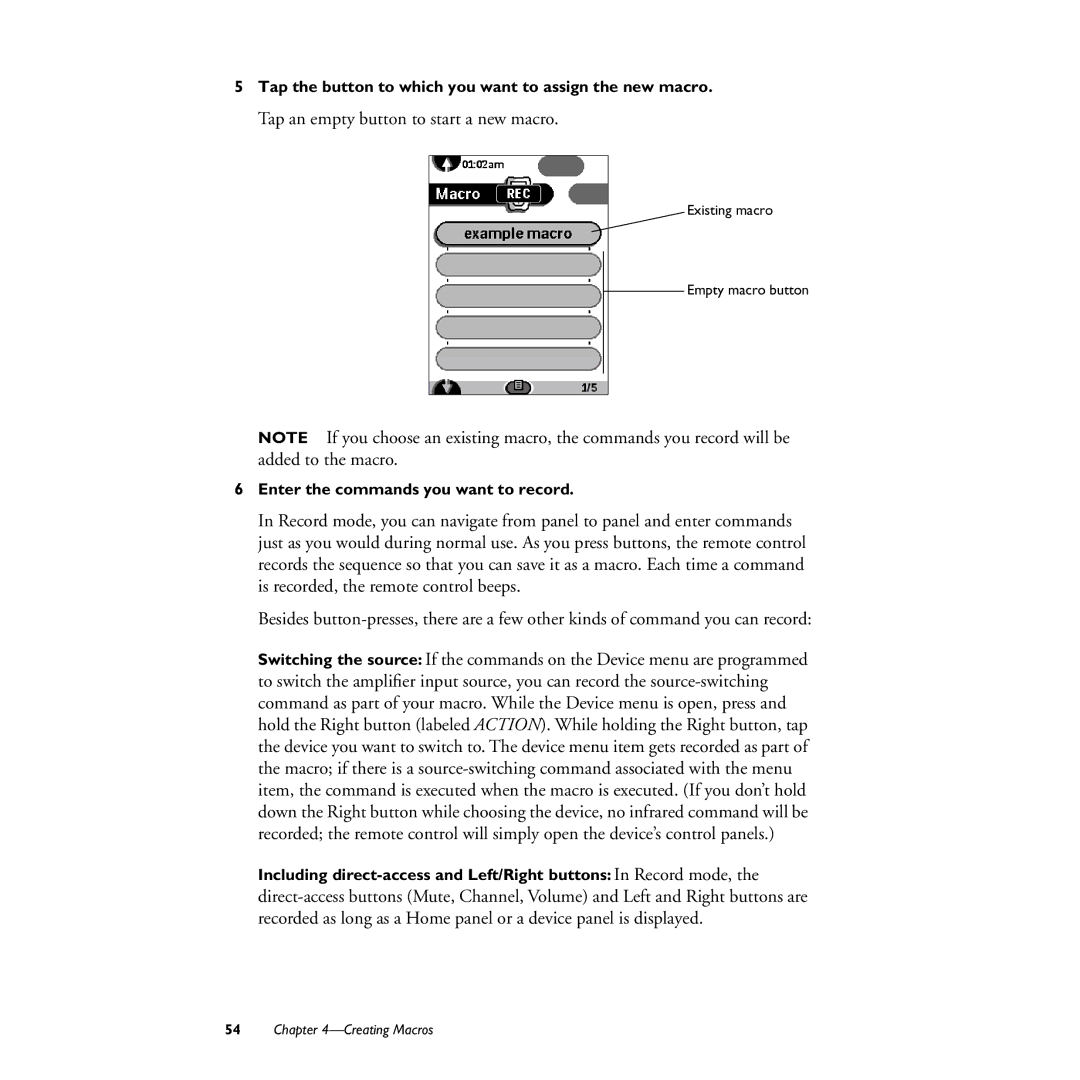5Tap the button to which you want to assign the new macro.
Tap an empty button to start a new macro.
Existing macro
Empty macro button
NOTE If you choose an existing macro, the commands you record will be added to the macro.
6Enter the commands you want to record.
In Record mode, you can navigate from panel to panel and enter commands just as you would during normal use. As you press buttons, the remote control records the sequence so that you can save it as a macro. Each time a command is recorded, the remote control beeps.
Besides button-presses, there are a few other kinds of command you can record:
Switching the source: If the commands on the Device menu are programmed to switch the amplifier input source, you can record the source-switching command as part of your macro. While the Device menu is open, press and hold the Right button (labeled ACTION). While holding the Right button, tap the device you want to switch to. The device menu item gets recorded as part of the macro; if there is a source-switching command associated with the menu item, the command is executed when the macro is executed. (If you don’t hold down the Right button while choosing the device, no infrared command will be recorded; the remote control will simply open the device’s control panels.)
Including direct-access and Left/Right buttons: In Record mode, the direct-access buttons (Mute, Channel, Volume) and Left and Right buttons are recorded as long as a Home panel or a device panel is displayed.
54Chapter 4—Creating Macros