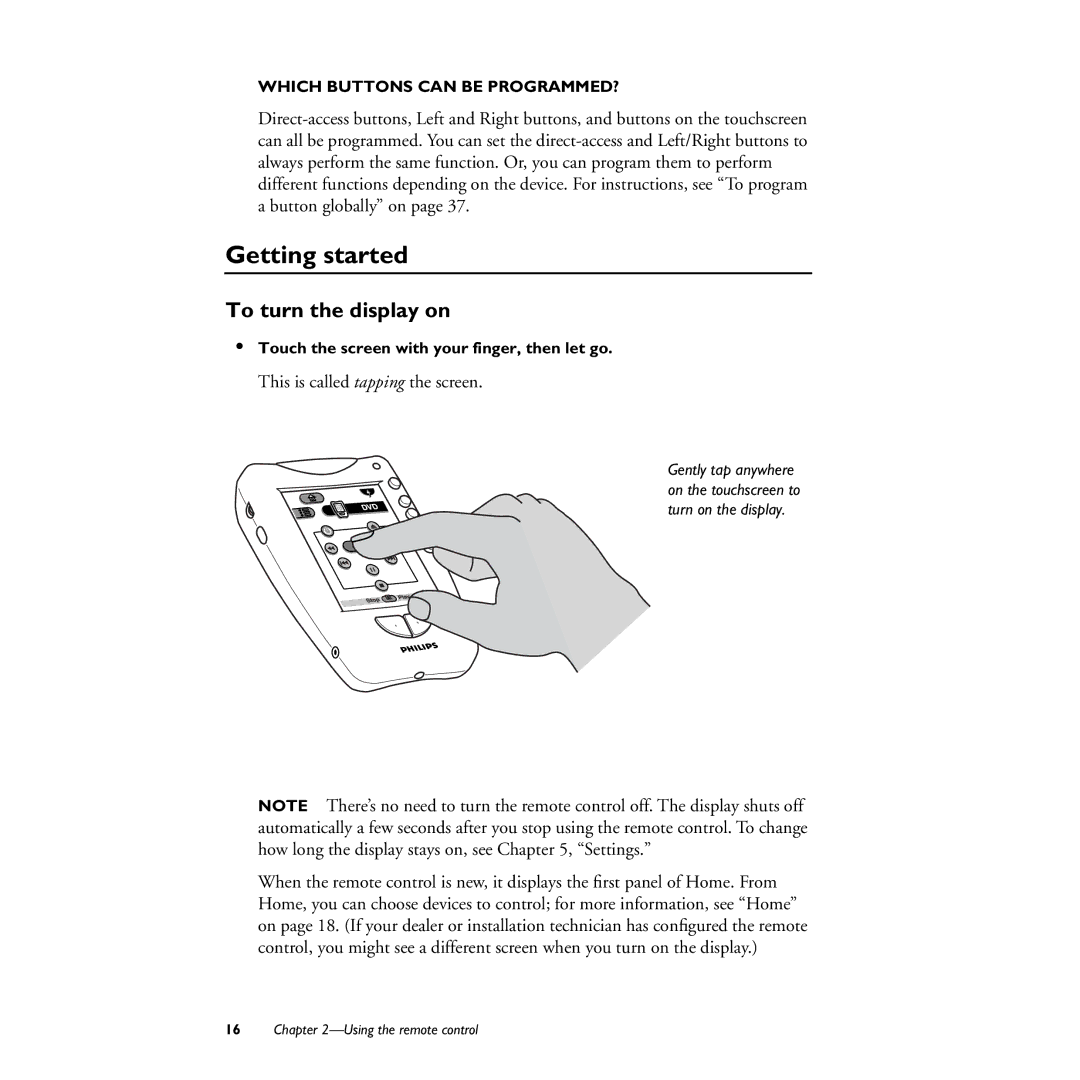WHICH BUTTONS CAN BE PROGRAMMED?
Getting started
To turn the display on
•Touch the screen with your finger, then let go.
This is called tapping the screen.
Gently tap anywhere on the touchscreen to turn on the display.
NOTE There’s no need to turn the remote control off. The display shuts off automatically a few seconds after you stop using the remote control. To change how long the display stays on, see Chapter 5, “Settings.”
When the remote control is new, it displays the first panel of Home. From Home, you can choose devices to control; for more information, see “Home” on page 18. (If your dealer or installation technician has configured the remote control, you might see a different screen when you turn on the display.)
16Chapter