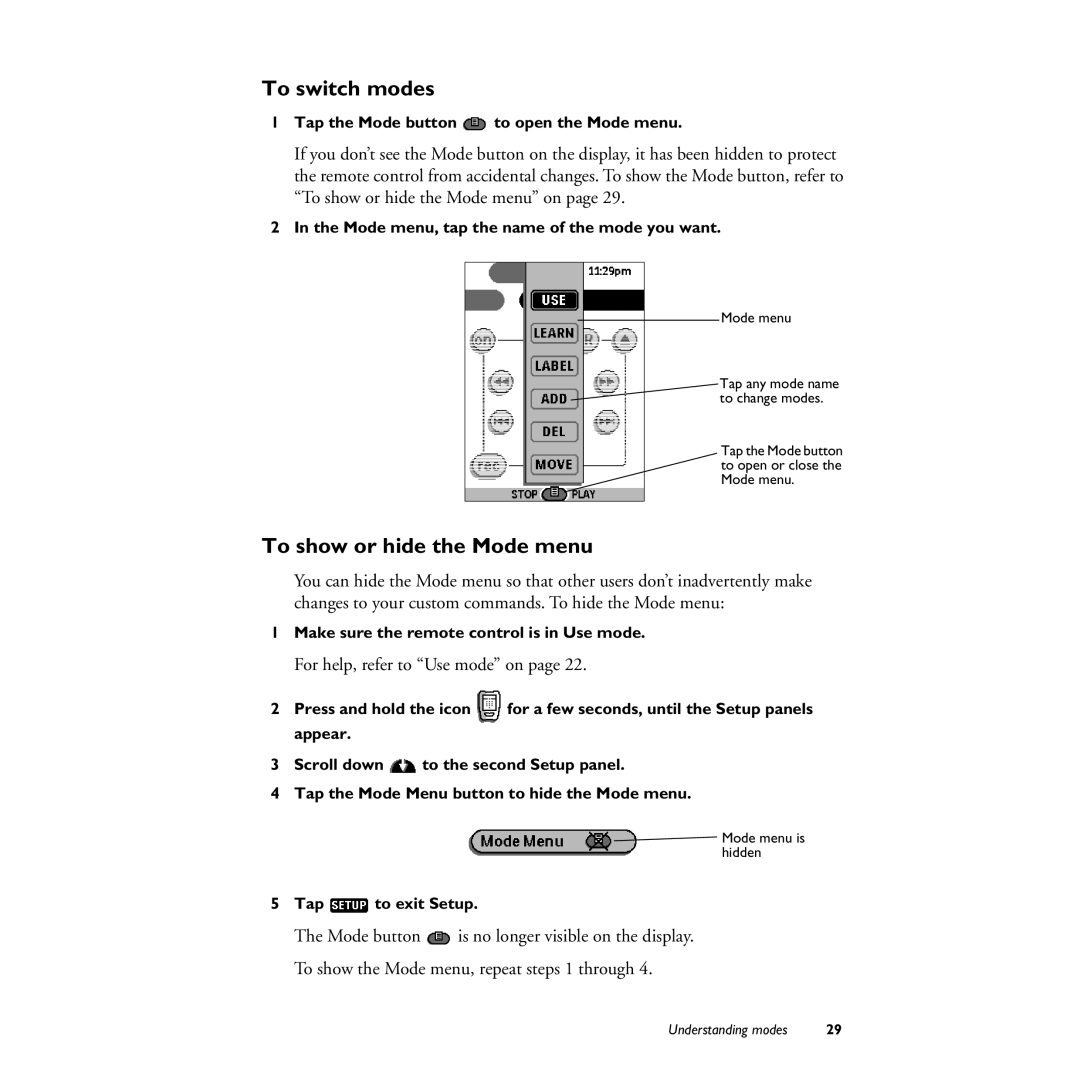To switch modes
1Tap the Mode button ![]() to open the Mode menu.
to open the Mode menu.
If you don’t see the Mode button on the display, it has been hidden to protect the remote control from accidental changes. To show the Mode button, refer to “To show or hide the Mode menu” on page 29.
2In the Mode menu, tap the name of the mode you want.
Mode menu
Tap any mode name to change modes.
Tap the Mode button to open or close the Mode menu.
To show or hide the Mode menu
You can hide the Mode menu so that other users don’t inadvertently make changes to your custom commands. To hide the Mode menu:
1Make sure the remote control is in Use mode.
For help, refer to “Use mode” on page 22.
2Press and hold the icon ![]() for a few seconds, until the Setup panels appear.
for a few seconds, until the Setup panels appear.
3Scroll down ![]() to the second Setup panel.
to the second Setup panel.
4Tap the Mode Menu button to hide the Mode menu.
![]() Mode menu is hidden
Mode menu is hidden
5Tap  to exit Setup.
to exit Setup.
The Mode button ![]() is no longer visible on the display. To show the Mode menu, repeat steps 1 through 4.
is no longer visible on the display. To show the Mode menu, repeat steps 1 through 4.
Understanding modes | 29 |