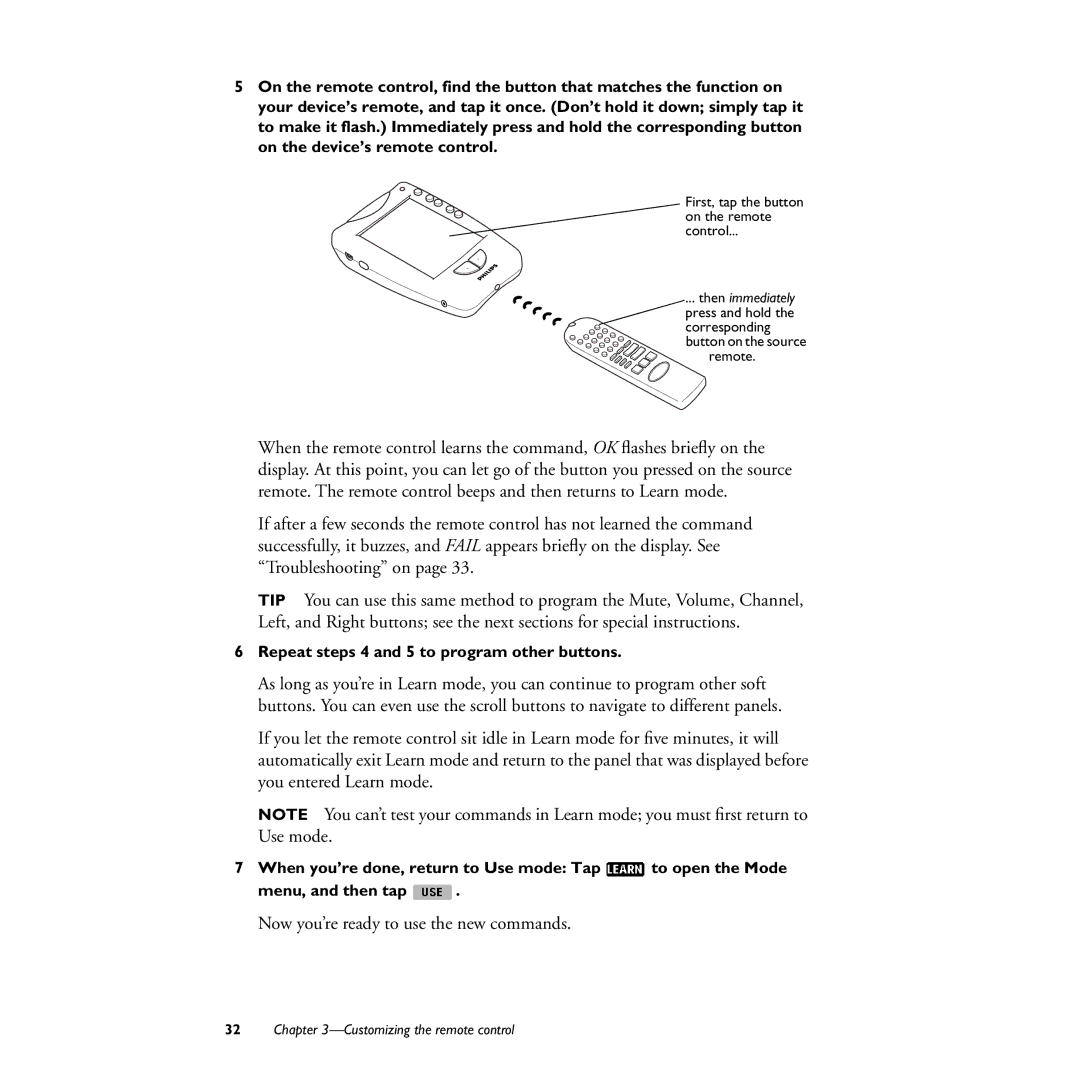5On the remote control, find the button that matches the function on your device’s remote, and tap it once. (Don’t hold it down; simply tap it to make it flash.) Immediately press and hold the corresponding button on the device’s remote control.
First, tap the button on the remote control...
... then immediately press and hold the corresponding button on the source
remote.
When the remote control learns the command, OK flashes briefly on the display. At this point, you can let go of the button you pressed on the source remote. The remote control beeps and then returns to Learn mode.
If after a few seconds the remote control has not learned the command successfully, it buzzes, and FAIL appears briefly on the display. See “Troubleshooting” on page 33.
TIP You can use this same method to program the Mute, Volume, Channel, Left, and Right buttons; see the next sections for special instructions.
6Repeat steps 4 and 5 to program other buttons.
As long as you’re in Learn mode, you can continue to program other soft buttons. You can even use the scroll buttons to navigate to different panels.
If you let the remote control sit idle in Learn mode for five minutes, it will automatically exit Learn mode and return to the panel that was displayed before you entered Learn mode.
NOTE You can’t test your commands in Learn mode; you must first return to Use mode.
7When you’re done, return to Use mode: Tap ![]() to open the Mode
to open the Mode
menu, and then tap ![]() .
.
Now you’re ready to use the new commands.
32Chapter