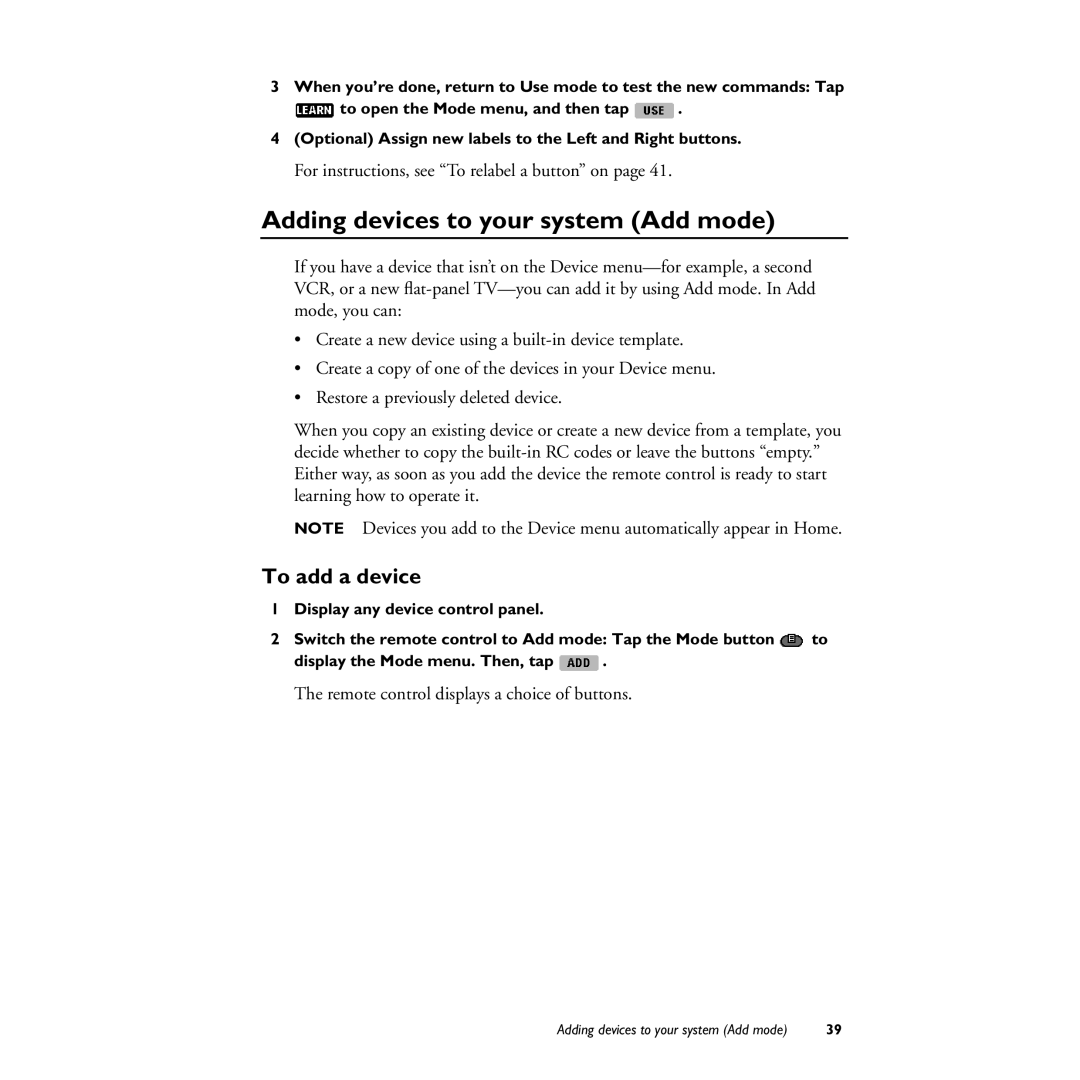3When you’re done, return to Use mode to test the new commands: Tap
![]() to open the Mode menu, and then tap
to open the Mode menu, and then tap ![]() .
.
4(Optional) Assign new labels to the Left and Right buttons.
For instructions, see “To relabel a button” on page 41.
Adding devices to your system (Add mode)
If you have a device that isn’t on the Device
•Create a new device using a
•Create a copy of one of the devices in your Device menu.
•Restore a previously deleted device.
When you copy an existing device or create a new device from a template, you decide whether to copy the
NOTE Devices you add to the Device menu automatically appear in Home.
To add a device
1Display any device control panel.
2Switch the remote control to Add mode: Tap the Mode button ![]() to
to
display the Mode menu. Then, tap ![]() .
.
The remote control displays a choice of buttons.
Adding devices to your system (Add mode) | 39 |