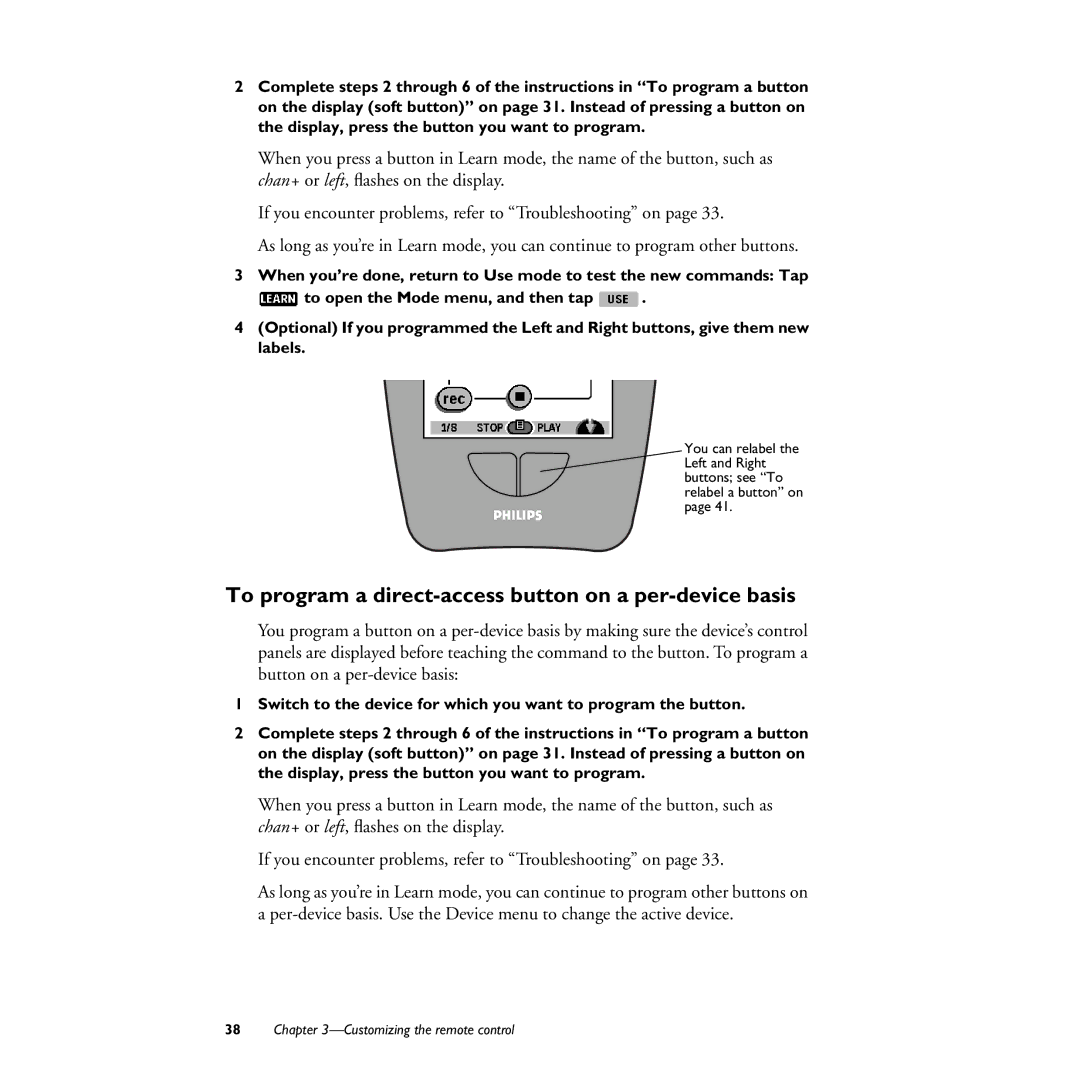2Complete steps 2 through 6 of the instructions in “To program a button on the display (soft button)” on page 31. Instead of pressing a button on the display, press the button you want to program.
When you press a button in Learn mode, the name of the button, such as chan+ or left, flashes on the display.
If you encounter problems, refer to “Troubleshooting” on page 33.
As long as you’re in Learn mode, you can continue to program other buttons.
3When you’re done, return to Use mode to test the new commands: Tap
to open the Mode menu, and then tap | . |
4(Optional) If you programmed the Left and Right buttons, give them new labels.
You can relabel the Left and Right buttons; see “To relabel a button” on page 41.
To program a direct-access button on a per-device basis
You program a button on a
1Switch to the device for which you want to program the button.
2Complete steps 2 through 6 of the instructions in “To program a button on the display (soft button)” on page 31. Instead of pressing a button on the display, press the button you want to program.
When you press a button in Learn mode, the name of the button, such as chan+ or left, flashes on the display.
If you encounter problems, refer to “Troubleshooting” on page 33.
As long as you’re in Learn mode, you can continue to program other buttons on a
38Chapter