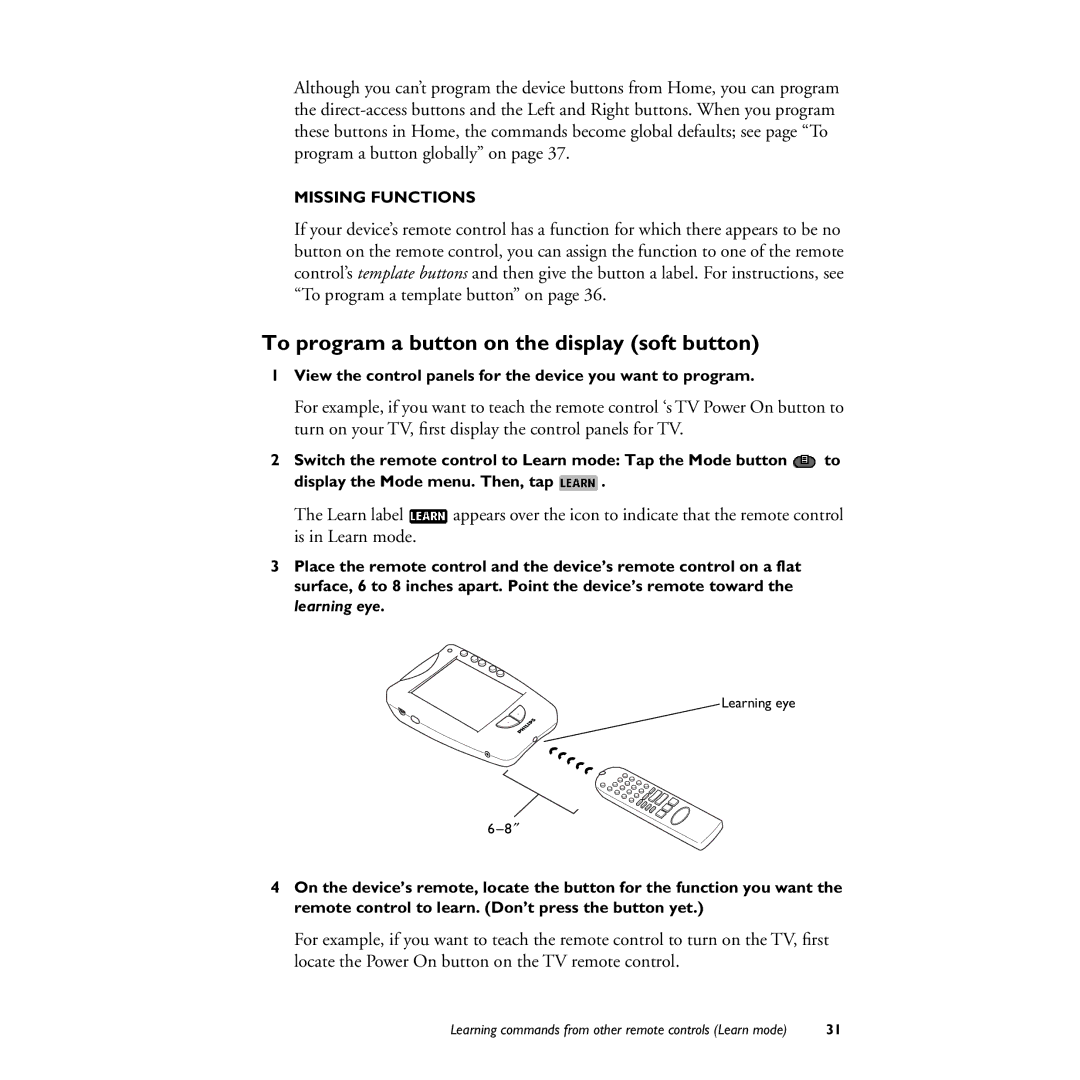Although you can’t program the device buttons from Home, you can program the
MISSING FUNCTIONS
If your device’s remote control has a function for which there appears to be no button on the remote control, you can assign the function to one of the remote control’s template buttons and then give the button a label. For instructions, see “To program a template button” on page 36.
To program a button on the display (soft button)
1View the control panels for the device you want to program.
For example, if you want to teach the remote control ‘s TV Power On button to turn on your TV, first display the control panels for TV.
2Switch the remote control to Learn mode: Tap the Mode button ![]() to
to
display the Mode menu. Then, tap ![]() .
.
The Learn label ![]() appears over the icon to indicate that the remote control is in Learn mode.
appears over the icon to indicate that the remote control is in Learn mode.
3Place the remote control and the device’s remote control on a flat surface, 6 to 8 inches apart. Point the device’s remote toward the learning eye.
Learning eye
4On the device’s remote, locate the button for the function you want the remote control to learn. (Don’t press the button yet.)
For example, if you want to teach the remote control to turn on the TV, first locate the Power On button on the TV remote control.
Learning commands from other remote controls (Learn mode) | 31 |