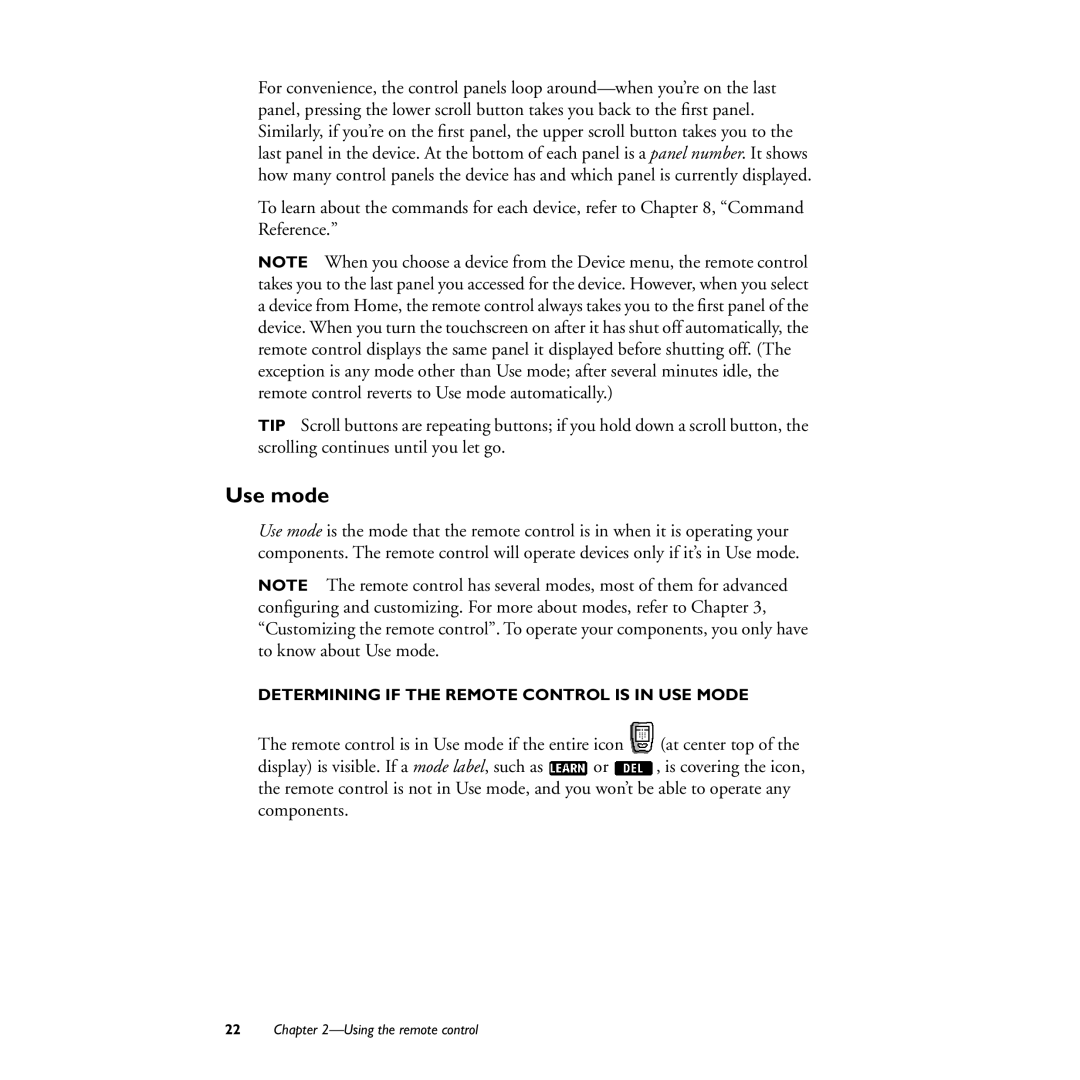For convenience, the control panels loop
To learn about the commands for each device, refer to Chapter 8, “Command Reference.”
NOTE When you choose a device from the Device menu, the remote control takes you to the last panel you accessed for the device. However, when you select a device from Home, the remote control always takes you to the first panel of the device. When you turn the touchscreen on after it has shut off automatically, the remote control displays the same panel it displayed before shutting off. (The exception is any mode other than Use mode; after several minutes idle, the remote control reverts to Use mode automatically.)
TIP Scroll buttons are repeating buttons; if you hold down a scroll button, the scrolling continues until you let go.
Use mode
Use mode is the mode that the remote control is in when it is operating your components. The remote control will operate devices only if it’s in Use mode.
NOTE The remote control has several modes, most of them for advanced configuring and customizing. For more about modes, refer to Chapter 3, “Customizing the remote control”. To operate your components, you only have to know about Use mode.
DETERMINING IF THE REMOTE CONTROL IS IN USE MODE
The remote control is in Use mode if the entire icon ![]() (at center top of the
(at center top of the
display) is visible. If a mode label, such as ![]() or
or ![]() , is covering the icon, the remote control is not in Use mode, and you won’t be able to operate any components.
, is covering the icon, the remote control is not in Use mode, and you won’t be able to operate any components.
22Chapter