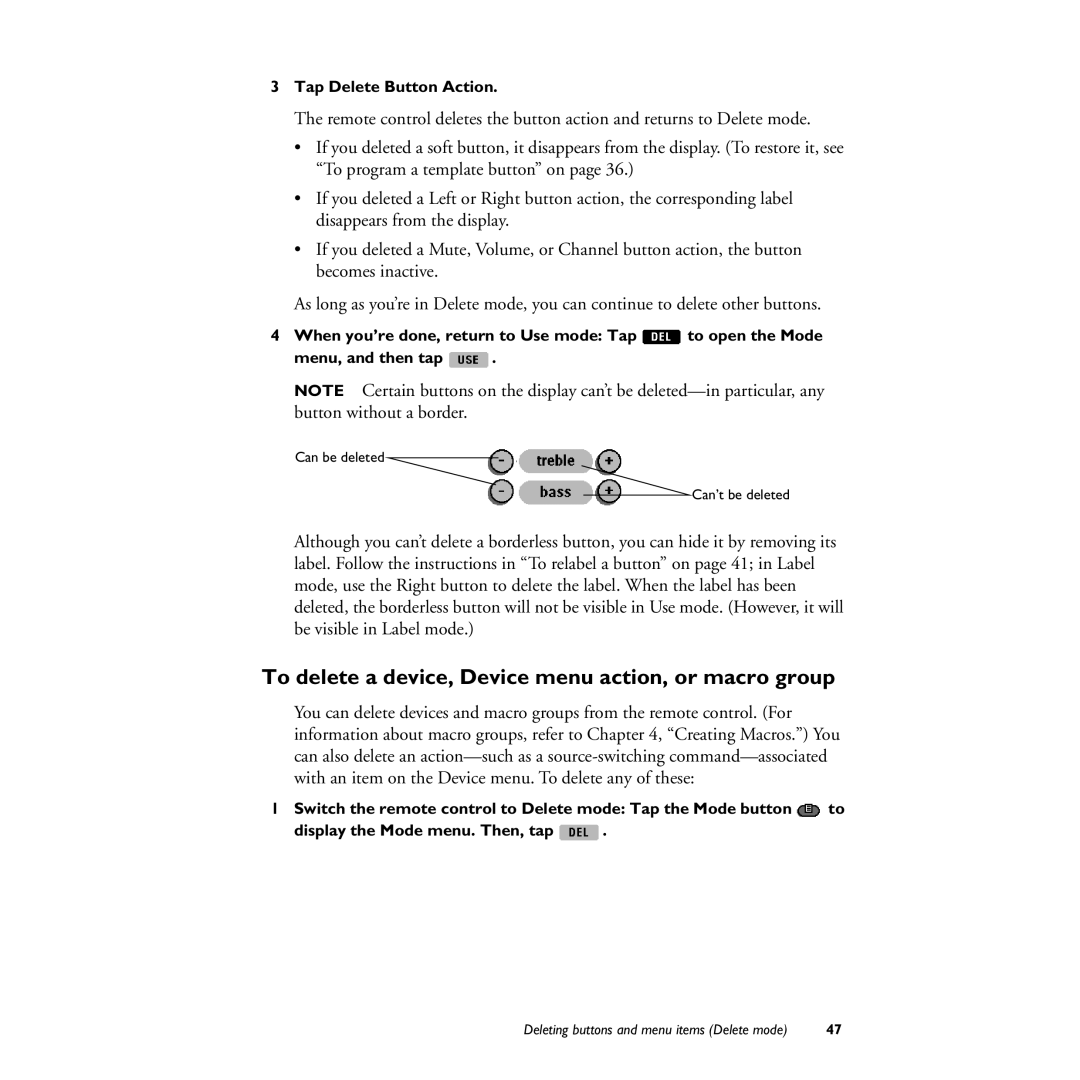3Tap Delete Button Action.
The remote control deletes the button action and returns to Delete mode.
•If you deleted a soft button, it disappears from the display. (To restore it, see “To program a template button” on page 36.)
•If you deleted a Left or Right button action, the corresponding label disappears from the display.
•If you deleted a Mute, Volume, or Channel button action, the button becomes inactive.
As long as you’re in Delete mode, you can continue to delete other buttons.
4When you’re done, return to Use mode: Tap ![]() to open the Mode
to open the Mode
menu, and then tap ![]() .
.
NOTE Certain buttons on the display can’t be
Can be deleted
Can’t be deleted
Although you can’t delete a borderless button, you can hide it by removing its label. Follow the instructions in “To relabel a button” on page 41; in Label mode, use the Right button to delete the label. When the label has been deleted, the borderless button will not be visible in Use mode. (However, it will be visible in Label mode.)
To delete a device, Device menu action, or macro group
You can delete devices and macro groups from the remote control. (For information about macro groups, refer to Chapter 4, “Creating Macros.”) You can also delete an
1Switch the remote control to Delete mode: Tap the Mode button ![]() to
to
display the Mode menu. Then, tap ![]() .
.
Deleting buttons and menu items (Delete mode) | 47 |