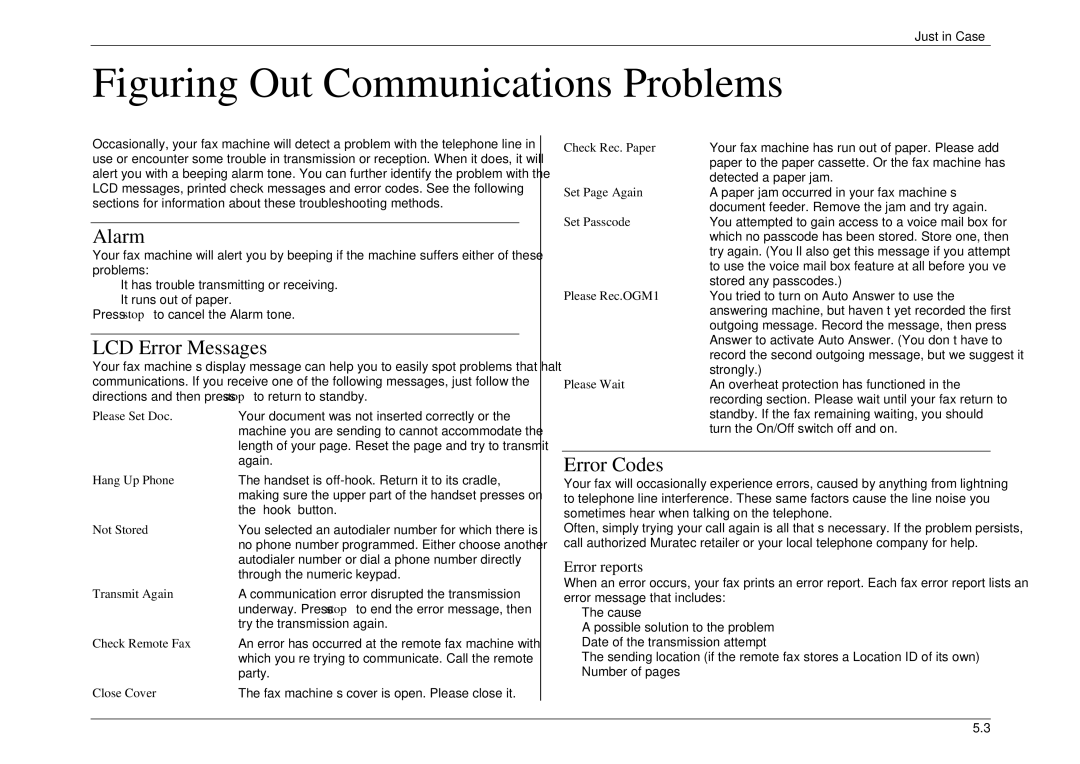Just in Case…
Figuring Out Communications Problems
Occasionally, your fax machine will detect a problem with the telephone line in use or encounter some trouble in transmission or reception. When it does, it will alert you with a beeping alarm tone. You can further identify the problem with the LCD messages, printed check messages and error codes. See the following sections for information about these troubleshooting methods.
Alarm
Your fax machine will alert you by beeping if the machine suffers either of these problems:
•It has trouble transmitting or receiving.
•It runs out of paper.
Press stop to cancel the Alarm tone.
LCD Error Messages
Your fax machine’s display message can help you to easily spot problems that halt communications. If you receive one of the following messages, just follow the directions and then press stop to return to standby.
Please Set Doc. | Your document was not inserted correctly or the |
| machine you are sending to cannot accommodate the |
| length of your page. Reset the page and try to transmit |
| again. |
Hang Up Phone | The handset is |
| making sure the upper part of the handset presses on |
| the “hook” button. |
Not Stored | You selected an autodialer number for which there is |
| no phone number programmed. Either choose another |
| autodialer number or dial a phone number directly |
| through the numeric keypad. |
Transmit Again | A communication error disrupted the transmission |
| underway. Press stop to end the error message, then |
| try the transmission again. |
Check Remote Fax | An error has occurred at the remote fax machine with |
| which you’re trying to communicate. Call the remote |
| party. |
Close Cover | The fax machine’s cover is open. Please close it. |
Check Rec. Paper | Your fax machine has run out of paper. Please add |
| paper to the paper cassette. Or the fax machine has |
Set Page Again | detected a paper jam. |
A paper jam occurred in your fax machine’s | |
Set Passcode | document feeder. Remove the jam and try again. |
You attempted to gain access to a voice mail box for | |
| which no passcode has been stored. Store one, then |
| try again. (You’ll also get this message if you attempt |
| to use the voice mail box feature at all before you’ve |
Please Rec.OGM1 | stored any passcodes.) |
You tried to turn on Auto Answer to use the | |
| answering machine, but haven’t yet recorded the first |
| outgoing message. Record the message, then press |
| Answer to activate Auto Answer. (You don’t have to |
| record the second outgoing message, but we suggest it |
Please Wait | strongly.) |
An overheat protection has functioned in the | |
| recording section. Please wait until your fax return to |
| standby. If the fax remaining waiting, you should |
| turn the On/Off switch off and on. |
Error Codes
Your fax will occasionally experience errors, caused by anything from lightning to telephone line interference. These same factors cause the line noise you sometimes hear when talking on the telephone.
Often, simply trying your call again is all that’s necessary. If the problem persists, call authorized Muratec retailer or your local telephone company for help.
Error reports
When an error occurs, your fax prints an error report. Each fax error report lists an error message that includes:
•The cause
•A possible solution to the problem
•Date of the transmission attempt
•The sending location (if the remote fax stores a Location ID of its own)
•Number of pages
5.3