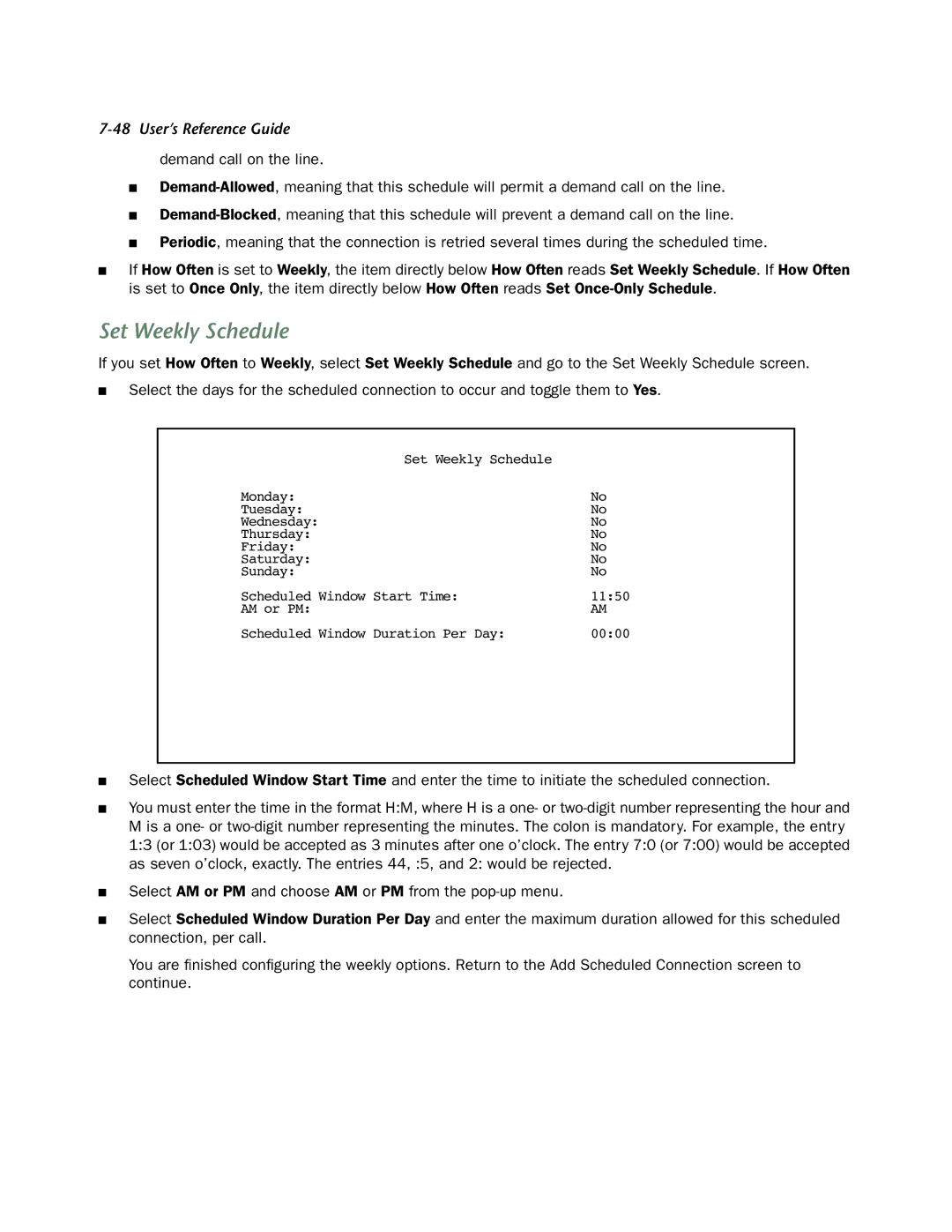7-48 User’s Reference Guide
demand call on the line.
■
■
■Periodic, meaning that the connection is retried several times during the scheduled time.
■If How Often is set to Weekly, the item directly below How Often reads Set Weekly Schedule. If How Often is set to Once Only, the item directly below How Often reads Set
Set Weekly Schedule
If you set How Often to Weekly, select Set Weekly Schedule and go to the Set Weekly Schedule screen.
■Select the days for the scheduled connection to occur and toggle them to Yes.
Set Weekly Schedule |
|
Monday: | No |
Tuesday: | No |
Wednesday: | No |
Thursday: | No |
Friday: | No |
Saturday: | No |
Sunday: | No |
Scheduled Window Start Time: | 11:50 |
AM or PM: | AM |
Scheduled Window Duration Per Day: | 00:00 |
■Select Scheduled Window Start Time and enter the time to initiate the scheduled connection.
■You must enter the time in the format H:M, where H is a one- or
■Select AM or PM and choose AM or PM from the
■Select Scheduled Window Duration Per Day and enter the maximum duration allowed for this scheduled connection, per call.
You are finished configuring the weekly options. Return to the Add Scheduled Connection screen to continue.