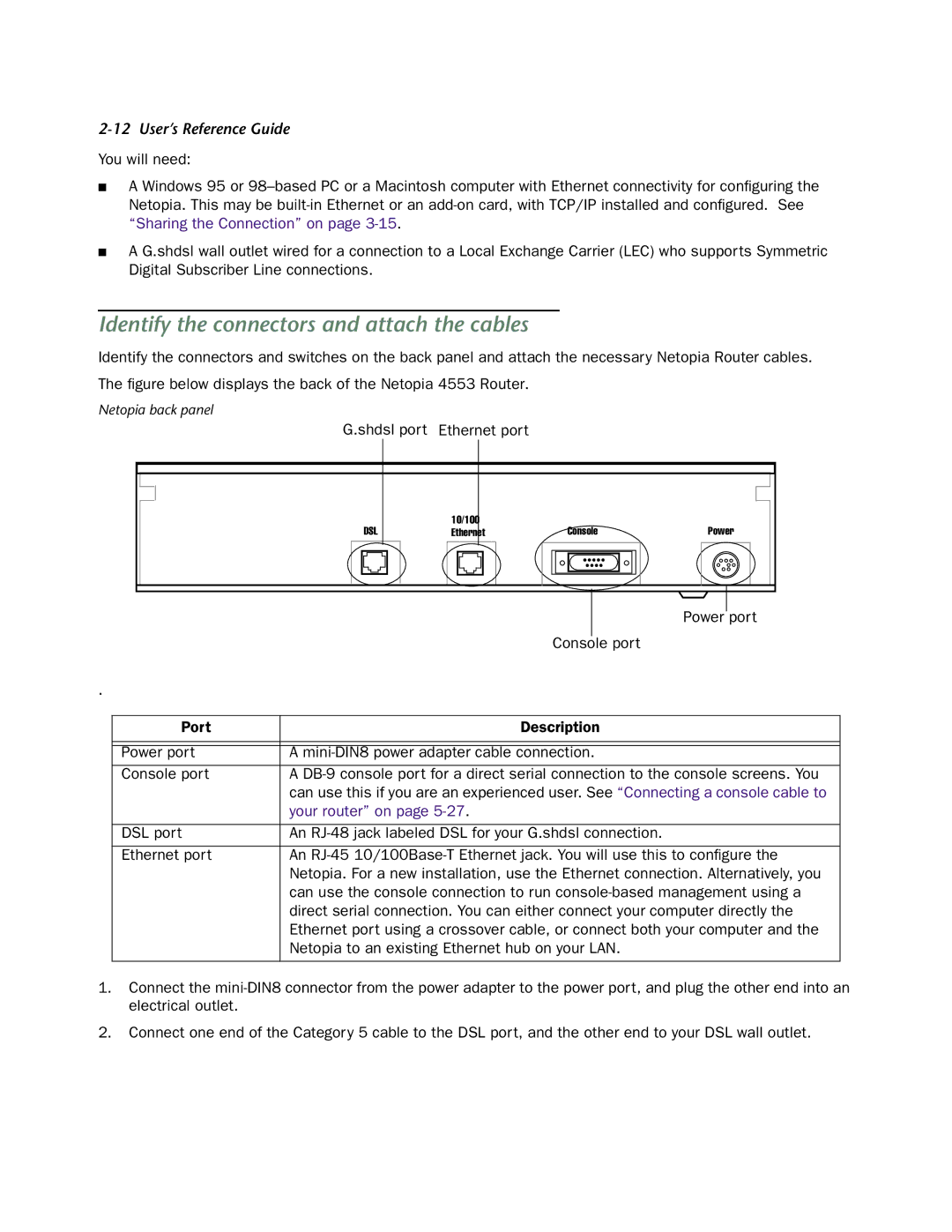You will need:
■A Windows 95 or
■A G.shdsl wall outlet wired for a connection to a Local Exchange Carrier (LEC) who supports Symmetric Digital Subscriber Line connections.
Identify the connectors and attach the cables
Identify the connectors and switches on the back panel and attach the necessary Netopia Router cables.
The figure below displays the back of the Netopia 4553 Router.
Netopia back panel
G.shdsl port Ethernet port
DSL | 10/100 | Console | Power |
Ethernet |
Power port
Console port
.
Port | Description |
|
|
|
|
Power port | A |
Console port | A |
| can use this if you are an experienced user. See “Connecting a console cable to |
| your router” on page |
|
|
DSL port | An |
|
|
Ethernet port | An |
| Netopia. For a new installation, use the Ethernet connection. Alternatively, you |
| can use the console connection to run |
| direct serial connection. You can either connect your computer directly the |
| Ethernet port using a crossover cable, or connect both your computer and the |
| Netopia to an existing Ethernet hub on your LAN. |
|
|
1.Connect the
2.Connect one end of the Category 5 cable to the DSL port, and the other end to your DSL wall outlet.