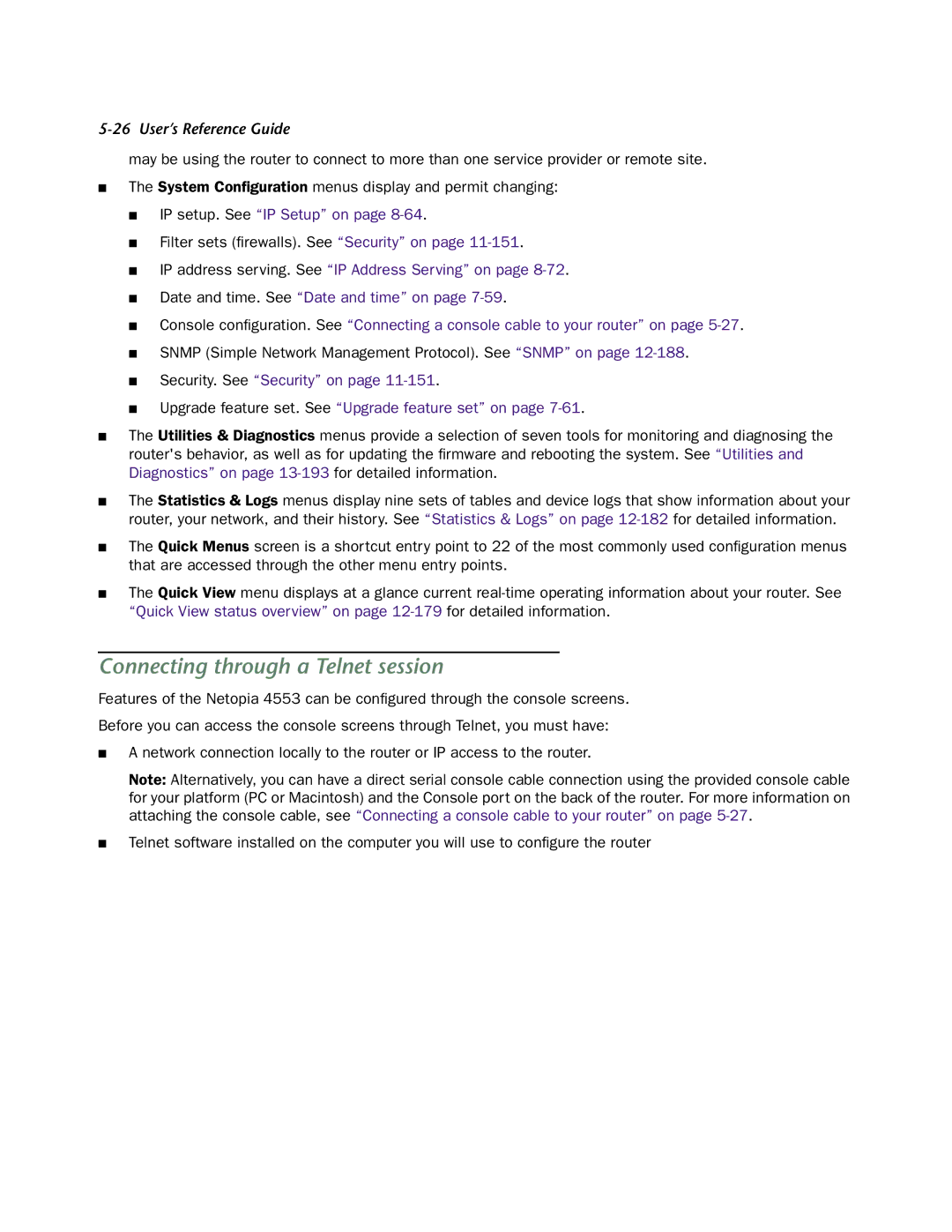5-26 User’s Reference Guide
may be using the router to connect to more than one service provider or remote site.
■The System Configuration menus display and permit changing:
■IP setup. See “IP Setup” on page
■Filter sets (firewalls). See “Security” on page
■IP address serving. See “IP Address Serving” on page
■Date and time. See “Date and time” on page
■Console configuration. See “Connecting a console cable to your router” on page
■SNMP (Simple Network Management Protocol). See “SNMP” on page
■Security. See “Security” on page
■Upgrade feature set. See “Upgrade feature set” on page
■The Utilities & Diagnostics menus provide a selection of seven tools for monitoring and diagnosing the router's behavior, as well as for updating the firmware and rebooting the system. See “Utilities and Diagnostics” on page
■The Statistics & Logs menus display nine sets of tables and device logs that show information about your router, your network, and their history. See “Statistics & Logs” on page
■The Quick Menus screen is a shortcut entry point to 22 of the most commonly used configuration menus that are accessed through the other menu entry points.
■The Quick View menu displays at a glance current
Connecting through a Telnet session
Features of the Netopia 4553 can be configured through the console screens.
Before you can access the console screens through Telnet, you must have:
■A network connection locally to the router or IP access to the router.
Note: Alternatively, you can have a direct serial console cable connection using the provided console cable for your platform (PC or Macintosh) and the Console port on the back of the router. For more information on attaching the console cable, see “Connecting a console cable to your router” on page
■Telnet software installed on the computer you will use to configure the router