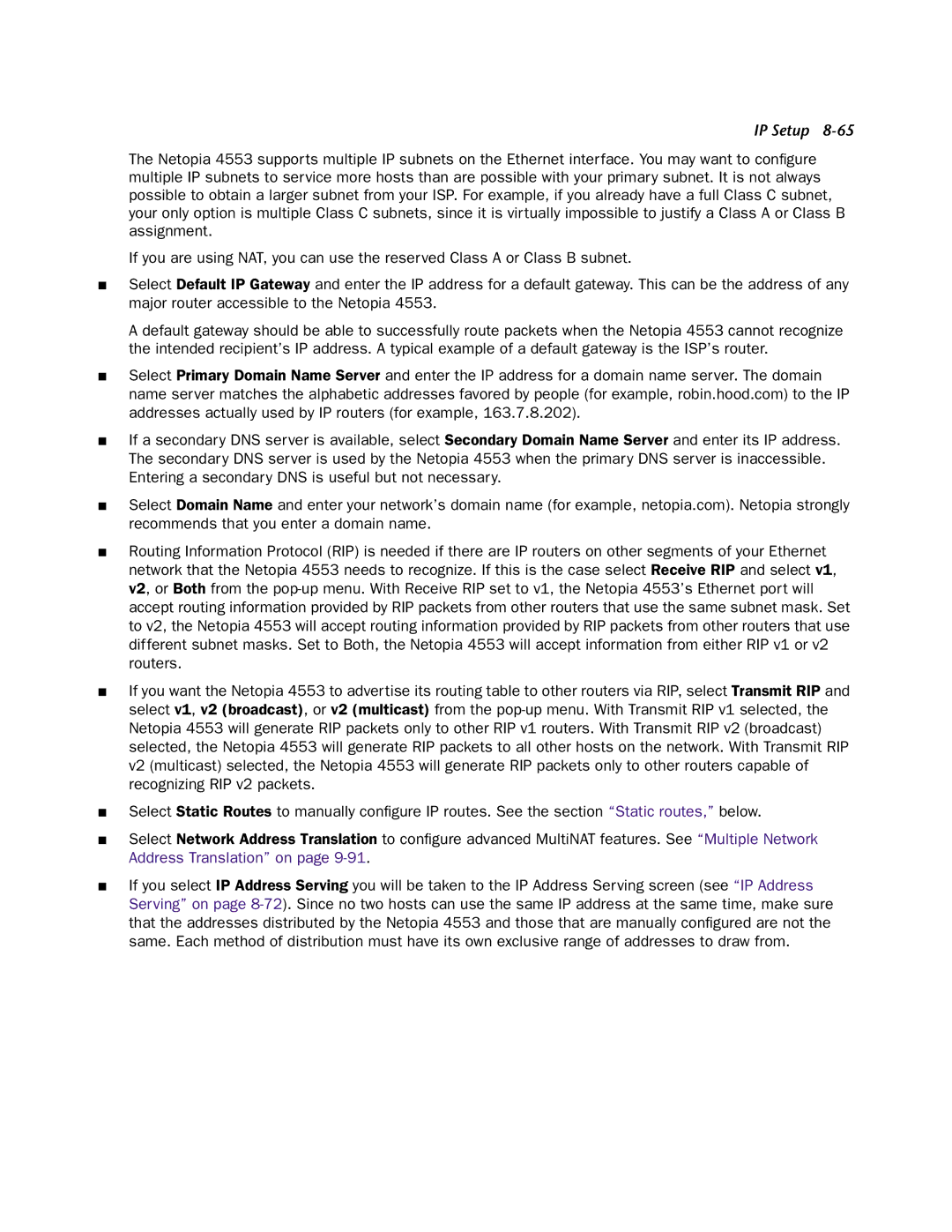IP Setup 8-65
The Netopia 4553 supports multiple IP subnets on the Ethernet interface. You may want to configure multiple IP subnets to service more hosts than are possible with your primary subnet. It is not always possible to obtain a larger subnet from your ISP. For example, if you already have a full Class C subnet, your only option is multiple Class C subnets, since it is virtually impossible to justify a Class A or Class B assignment.
If you are using NAT, you can use the reserved Class A or Class B subnet.
■Select Default IP Gateway and enter the IP address for a default gateway. This can be the address of any major router accessible to the Netopia 4553.
A default gateway should be able to successfully route packets when the Netopia 4553 cannot recognize the intended recipient’s IP address. A typical example of a default gateway is the ISP’s router.
■Select Primary Domain Name Server and enter the IP address for a domain name server. The domain name server matches the alphabetic addresses favored by people (for example, robin.hood.com) to the IP addresses actually used by IP routers (for example, 163.7.8.202).
■If a secondary DNS server is available, select Secondary Domain Name Server and enter its IP address. The secondary DNS server is used by the Netopia 4553 when the primary DNS server is inaccessible. Entering a secondary DNS is useful but not necessary.
■Select Domain Name and enter your network’s domain name (for example, netopia.com). Netopia strongly recommends that you enter a domain name.
■Routing Information Protocol (RIP) is needed if there are IP routers on other segments of your Ethernet network that the Netopia 4553 needs to recognize. If this is the case select Receive RIP and select v1, v2, or Both from the
■If you want the Netopia 4553 to advertise its routing table to other routers via RIP, select Transmit RIP and select v1, v2 (broadcast), or v2 (multicast) from the
■
■
Select Static Routes to manually configure IP routes. See the section “Static routes,” below.
Select Network Address Translation to configure advanced MultiNAT features. See “Multiple Network Address Translation” on page
■If you select IP Address Serving you will be taken to the IP Address Serving screen (see “IP Address Serving” on page