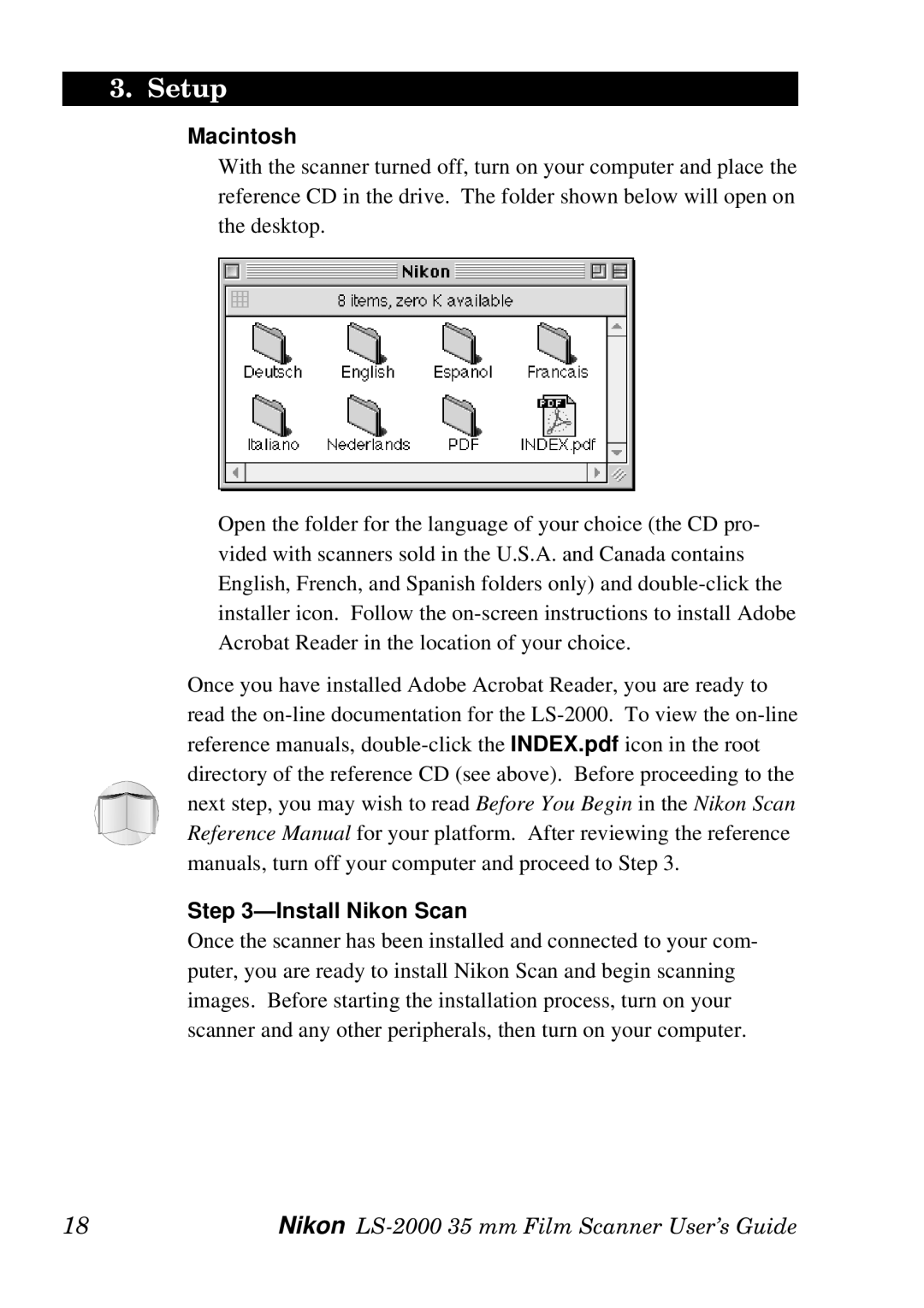3. Setup
Macintosh
With the scanner turned off, turn on your computer and place the reference CD in the drive. The folder shown below will open on the desktop.
Open the folder for the language of your choice (the CD pro- vided with scanners sold in the U.S.A. and Canada contains English, French, and Spanish folders only) and
Once you have installed Adobe Acrobat Reader, you are ready to read the
Step 3—Install Nikon Scan
Once the scanner has been installed and connected to your com- puter, you are ready to install Nikon Scan and begin scanning images. Before starting the installation process, turn on your scanner and any other peripherals, then turn on your computer.
18 | Nikon |