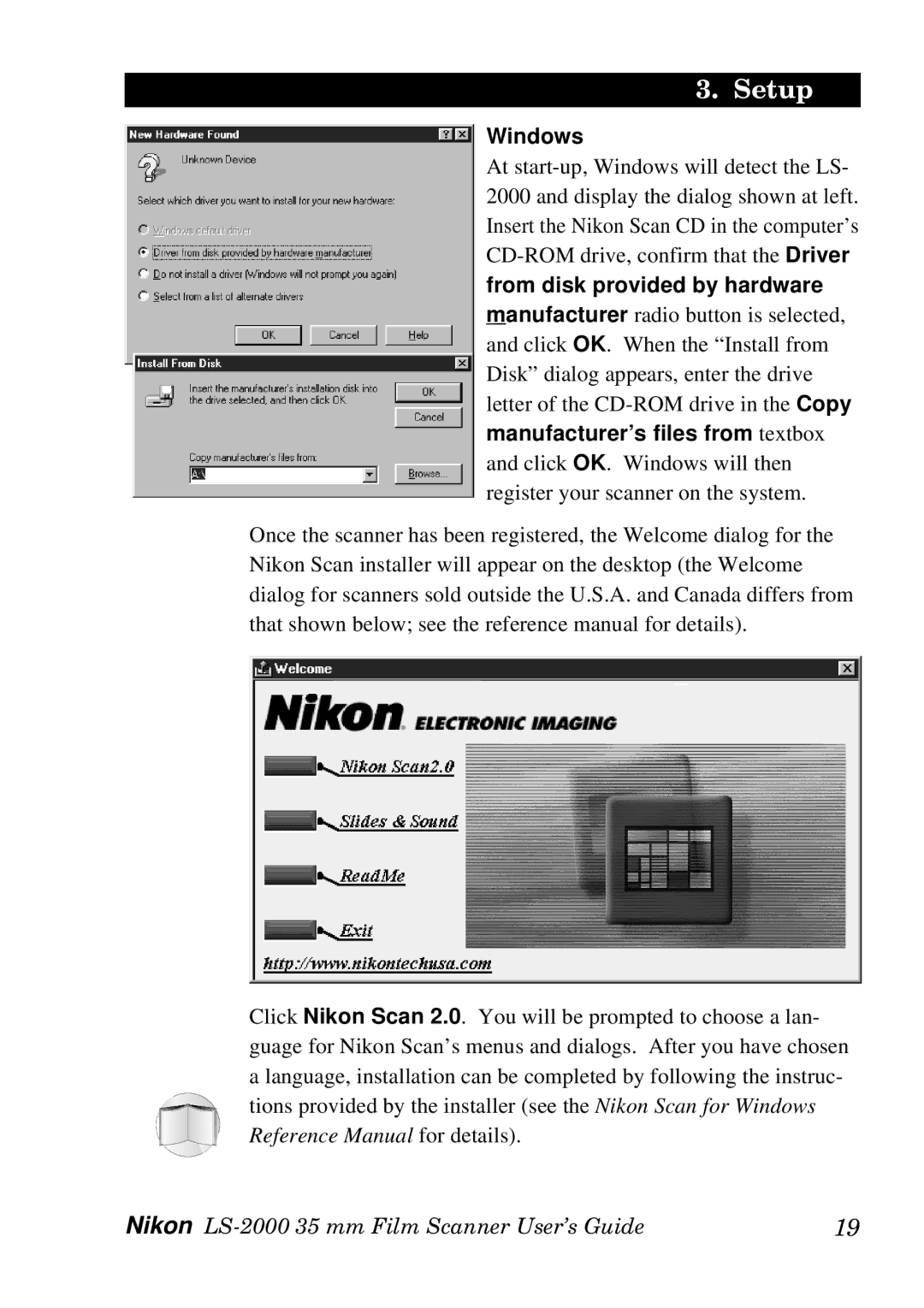3. Setup
Windows
At
from disk provided by hardware
manufacturer radio button is selected, and click OK. When the “Install from Disk” dialog appears, enter the drive letter of the
Once the scanner has been registered, the Welcome dialog for the Nikon Scan installer will appear on the desktop (the Welcome dialog for scanners sold outside the U.S.A. and Canada differs from that shown below; see the reference manual for details).
Click Nikon Scan 2.0. You will be prompted to choose a lan- guage for Nikon Scan’s menus and dialogs. After you have chosen a language, installation can be completed by following the instruc- tions provided by the installer (see the Nikon Scan for Windows Reference Manual for details).
Nikon | 19 |