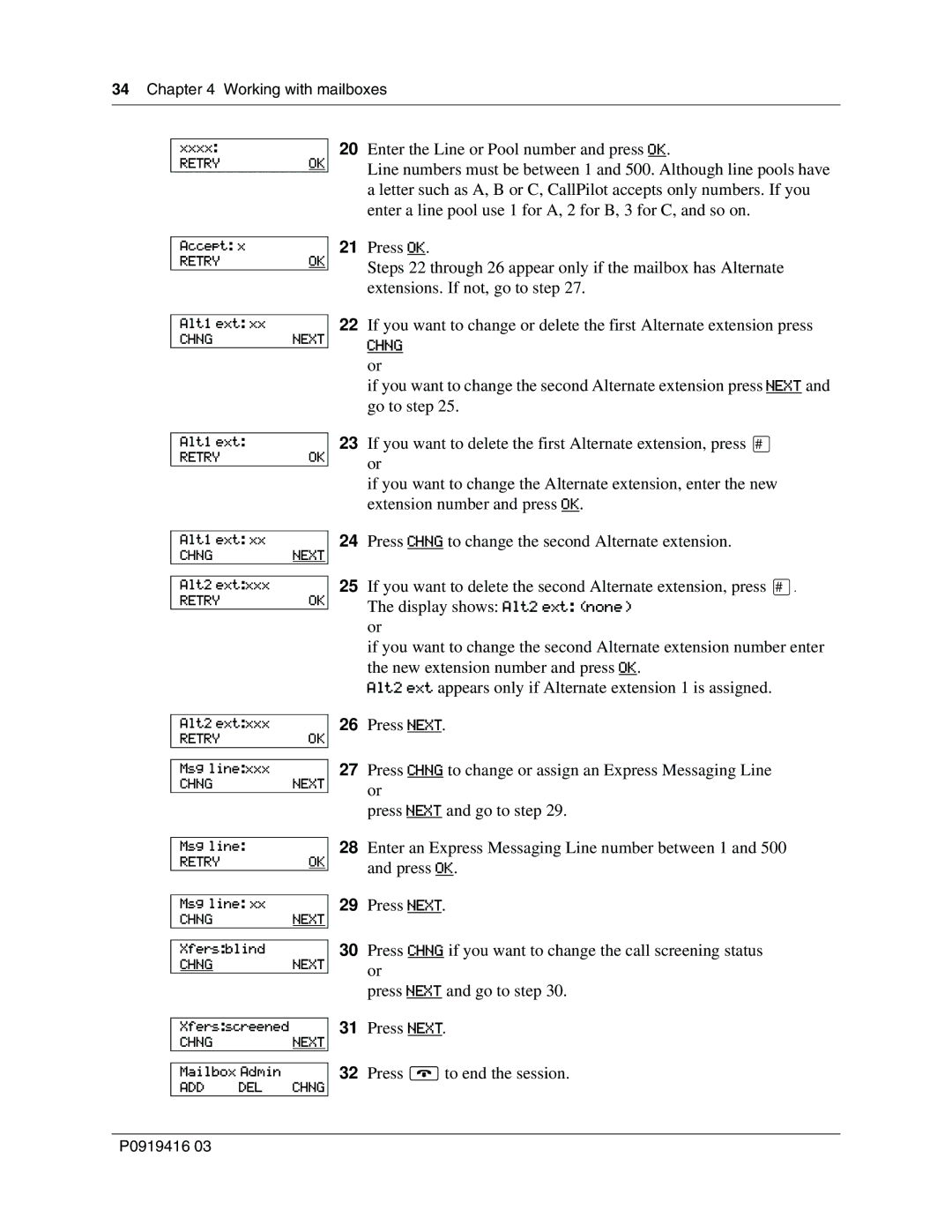34 Chapter 4 Working with mailboxes
xxxx:
RETRYOK
20Enter the Line or Pool number and press OK.
Line numbers must be between 1 and 500. Although line pools have a letter such as A, B or C, CallPilot accepts only numbers. If you enter a line pool use 1 for A, 2 for B, 3 for C, and so on.
Accept: x
RETRYOK
21Press OK.
Steps 22 through 26 appear only if the mailbox has Alternate extensions. If not, go to step 27.
Alt1 ext: xx
CHNGNEXT
22If you want to change or delete the first Alternate extension press
CHNG or
if you want to change the second Alternate extension press NEXT and go to step 25.
Alt1 ext:
RETRYOK
23If you want to delete the first Alternate extension, press £ or
if you want to change the Alternate extension, enter the new extension number and press OK.
Alt1 ext: xx
CHNGNEXT
Alt2 ext:xxx
RETRYOK
24Press CHNG to change the second Alternate extension.
25If you want to delete the second Alternate extension, press £. The display shows: Alt2 ext: (none)
or
if you want to change the second Alternate extension number enter the new extension number and press OK.
Alt2 ext appears only if Alternate extension 1 is assigned.
Alt2 ext:xxx
RETRYOK
Msg line:xxx
CHNGNEXT
26Press NEXT.
27Press CHNG to change or assign an Express Messaging Line or
press NEXT and go to step 29.
Msg line:
RETRYOK
Msg line: xx
CHNGNEXT
Xfers:blind
CHNGNEXT
28Enter an Express Messaging Line number between 1 and 500 and press OK.
29Press NEXT.
30Press CHNG if you want to change the call screening status or
press NEXT and go to step 30.
Xfers:screened
CHNGNEXT
Mailbox Admin
ADD DEL CHNG
31Press NEXT.
32Press ®to end the session.
P0919416 03