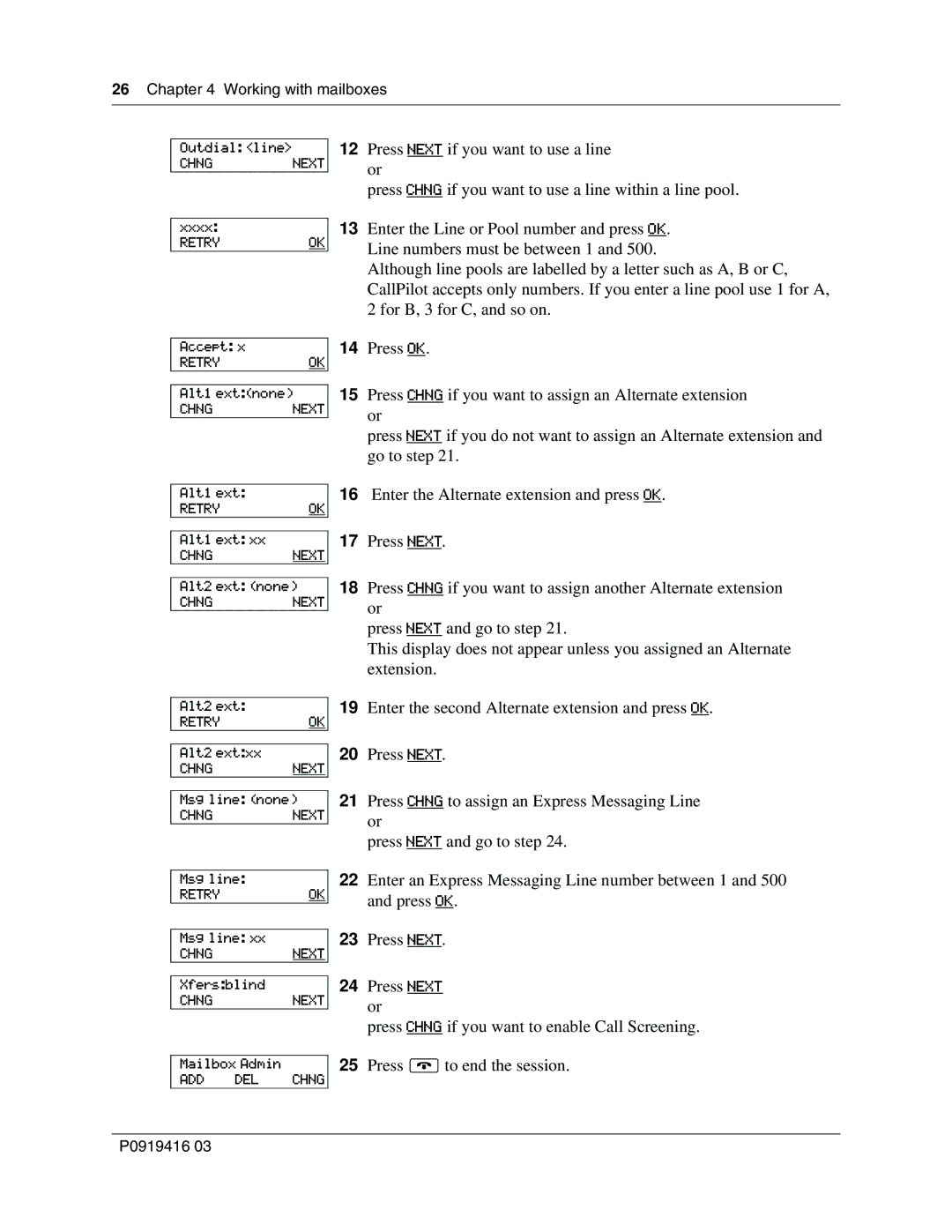26 Chapter 4 Working with mailboxes
Outdial: <line>
CHNGNEXT
12Press NEXT if you want to use a line or
press CHNG if you want to use a line within a line pool.
xxxx:
RETRYOK
13Enter the Line or Pool number and press OK. Line numbers must be between 1 and 500.
Although line pools are labelled by a letter such as A, B or C, CallPilot accepts only numbers. If you enter a line pool use 1 for A, 2 for B, 3 for C, and so on.
Accept: x
RETRYOK
14Press OK.
Alt1 ext:(none)
CHNGNEXT
15Press CHNG if you want to assign an Alternate extension or
press NEXT if you do not want to assign an Alternate extension and go to step 21.
Alt1 ext:
RETRYOK
Alt1 ext: xx
CHNGNEXT
16Enter the Alternate extension and press OK.
17Press NEXT.
Alt2 ext: (none)
CHNGNEXT
18Press CHNG if you want to assign another Alternate extension or
press NEXT and go to step 21.
This display does not appear unless you assigned an Alternate extension.
Alt2 ext: |
| |
RETRY |
| OK |
|
| |
Alt2 ext:xx |
| |
CHNG |
| NEXT |
| ||
Msg line: (none) | ||
CHNG |
| NEXT |
|
| |
Msg line: |
| |
RETRY |
| OK |
|
| |
Msg line: xx |
| |
CHNG |
| NEXT |
|
| |
Xfers:blind |
| |
CHNG |
| NEXT |
|
| |
Mailbox Admin |
| |
ADD | DEL | CHNG |
19Enter the second Alternate extension and press OK.
20Press NEXT.
21Press CHNG to assign an Express Messaging Line or
press NEXT and go to step 24.
22Enter an Express Messaging Line number between 1 and 500 and press OK.
23Press NEXT.
24Press NEXT or
press CHNG if you want to enable Call Screening.
25Press ®to end the session.
P0919416 03