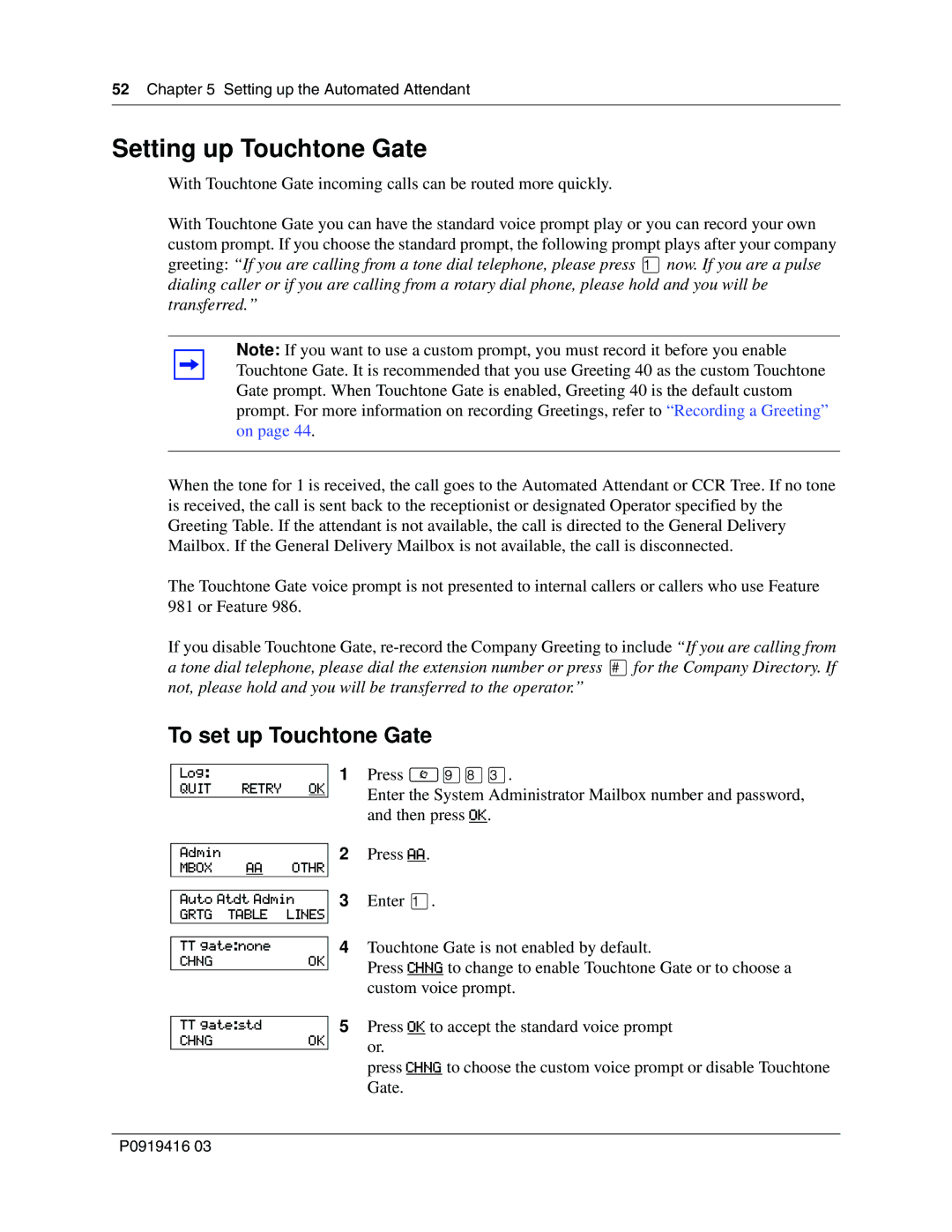52 Chapter 5 Setting up the Automated Attendant
Setting up Touchtone Gate
With Touchtone Gate incoming calls can be routed more quickly.
With Touchtone Gate you can have the standard voice prompt play or you can record your own custom prompt. If you choose the standard prompt, the following prompt plays after your company greeting: “If you are calling from a tone dial telephone, please press ⁄now. If you are a pulse dialing caller or if you are calling from a rotary dial phone, please hold and you will be transferred.”
Note: If you want to use a custom prompt, you must record it before you enable Touchtone Gate. It is recommended that you use Greeting 40 as the custom Touchtone Gate prompt. When Touchtone Gate is enabled, Greeting 40 is the default custom prompt. For more information on recording Greetings, refer to “Recording a Greeting” on page 44.
When the tone for 1 is received, the call goes to the Automated Attendant or CCR Tree. If no tone is received, the call is sent back to the receptionist or designated Operator specified by the Greeting Table. If the attendant is not available, the call is directed to the General Delivery Mailbox. If the General Delivery Mailbox is not available, the call is disconnected.
The Touchtone Gate voice prompt is not presented to internal callers or callers who use Feature 981 or Feature 986.
If you disable Touchtone Gate,
To set up Touchtone Gate
Log:
QUIT RETRY OK
1Press ≤·°‹.
Enter the System Administrator Mailbox number and password, and then press OK.
Admin
MBOX AA OTHR
Auto Atdt Admin
GRTG TABLE LINES
2Press AA.
3Enter ⁄.
TT gate:none
CHNGOK
4Touchtone Gate is not enabled by default.
Press CHNG to change to enable Touchtone Gate or to choose a custom voice prompt.
TT gate:std
CHNGOK
5Press OK to accept the standard voice prompt or.
press CHNG to choose the custom voice prompt or disable Touchtone Gate.
P0919416 03