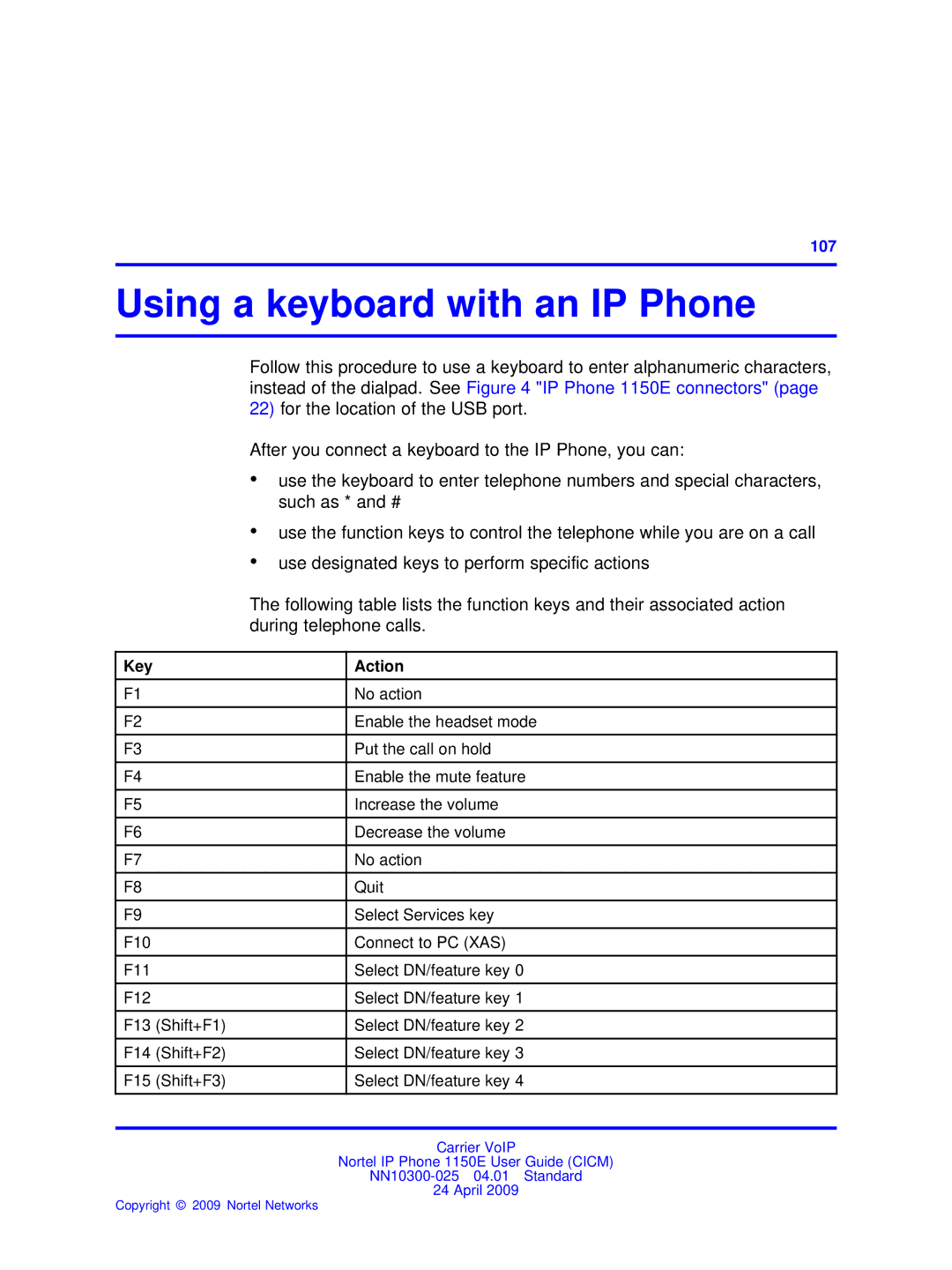Nortel IP Phone 1150E User Guide Cicm
Legal Notice
Contents
Answering a call Answering a second call
Using call hold Transferring a call Using conference call
Logging off from the network Logging off the ACD queue
Using the mute feature
Using call forward Navigating the menu system
Making a call using the directory
Using the Inbox
There are no other changes for this release
Features
New in this release
Other changes
New in this release
Overview
Overview
IP Phone terminal description
IP Phone terminal description
Terminal display
Softkey functionality
ACD keys
Terminal indicators
USB keyboard
USB mouse
Audio
Feature
IP Phone 1150E menu systems
Logoff
IP Phone 1150E menu systems
Language
User
Diagnostics
Upgrade
Time
Menu hierarchy
How to use the navigation keys
Risk of equipment damage
Connecting the IP Phone to the LAN
Connecting the IP Phone to the LAN
Procedure job aid
Logging on to the network
Logging on
Logging on
Logging on to the ACD queue
You are logged on and the Menu screen appears
Press the In-Callskey
Logging off the ACD queue
ACD feature indicator lamp is lit
Logging off
Logging off from the network
Logging off
Using a handset
Using a handset
Using the Activity feature
Agent features
Ending an ACD call
Caller is connected. The in-calls indicator lamp is lit
Follow this procedure to end an ACD call
Answering an ACD call
Using the Not Ready feature
Using the Emergency feature
You are logged out of the ACD group
Using the Make Set Busy feature
Answering a call from the supervisor
You are removed from the queue
If you are on a call, that call is put on hold
Using the Walkaway feature
In-calls indicator lamp flashes
Calling the supervisor
Connect the headset
Walkaway feature is deactivated. You are in not-ready mode
Supervisor features
Answering an emergency
Using the Answer Agent feature
Agent Status Lamp
You are in a three-way conference
You are in not-ready mode. See Using the Not Ready feature
Calling an agent
Observing an agent
Press the supervisor Talk/Listen key again
Using the Forced Agent Availability feature
Using the Talk/Listen feature
For the location of the supervisor headset jack
Viewing agent status
Using the Interflow feature
Using the Night Service feature
Information for the current queue is displayed
Viewing queue status
Press the Display Agent key
Press the Display Queue key
Indication of the number of calls in the ACD queue
Display Queue status indicator
Following table lists the four states of the LCD indicator
Supervisor features
Editing a predialed number
Making a call using predial
When the call is answered, begin speaking
Making a non-ACD call
Making a non-ACD call
Originating a call from the Inbox or Outbox
Number must be predialed
Press the Inbox key or the Outbox key
Answering a second call
Follow this procedure to answer the call
Answering non-ACD calls
Answering a call
Answering non-ACD calls
Press the hold key to put the active call on hold
Press the release key. The call is ended
Ending a non-ACD call
Ending a non-ACD call
To put the call on hold, press the hold key
Using call hold
While on a non-ACD call
Transferring a call
Dial the number of the person you want to add to the call
Using conference call
Using the mute feature
Call is transferred
During a call, press the mute key
Red light is turned on to indicate the feature is enabled
While on a non-ACD call
To turn off call forward, press the forward key
Using call forward
Using call forward
Selected menu opens
Follow this procedure to navigate the main menu
Navigating the menu system
Navigating the main menu
Navigating the Audio menu
Navigating the Feature menu
Navigating the User menu
Navigating the Time menu
See Changing your password
Viewing and editing your audio profile
Using the Audio menu
Resetting the default volume of the headset
Changing the default volume
Selecting the dialpad feedback
Default volume is applied the next time the headset is used
Selecting a headset type
Step Action
Adjusting the contrast level of the display
Adjusting the contrast level of the display
From the main menu, open the Feature menu
Using the Feature menu
Using the Assign menu
Follow this procedure to open the Assign menu
Select a key to change
Feature submenu appears
Using the Feature menu
Directory contact list opens
Using the Assign menu
Follow this procedure to open the Options menu
Labeling a feature key
Using the Options menu
New label is applied. You return to the Feature menu
Press Ok, or press the send key. The Options menu opens
Selecting the default line key
Press Yes, or press the send key
Viewing features assigned to the ACD keys
Viewing features assigned to the ACD keys
Terminal now displays text in the selected language
Follow this procedure to select your language preference
Press Cancel
Selecting the language
Selecting the language
Time displayed changes to that of the selected zone
Using the Time menu
Setting the time zone
Enabling Daylight Saving Time
Select On Press Ok, or press the send key
Setting the time format
Follow this procedure to disable Daylight Saving Time
Disabling Daylight Saving Time
Check mark appears beside the format currently in use
Setting the date format
Resetting the default time
Viewing your user name
Using the User menu
Viewing your login type
Follow this procedure to view your user name
Using the User menu
Viewing, disabling, or enabling the auto login feature
Enter your new password again
Changing your password
Using the User menu
Testing the local mode
Testing the local mode
Second confirmation screen appears
Performing a firmware upgrade
Performing a firmware upgrade
Directory menu opens
Using the directory
Adding or editing a directory entry
Deleting an entry from the directory
Using the directory
Making a call using the directory
Using the directory
Follow these procedures to use the Inbox
Using the Inbox
Press the Inbox key
Accessing the Inbox
Using the Inbox
Viewing Inbox call information
Storing a number from the Inbox
Using the Inbox to make a call
Follow this procedure to make a call from within the Inbox
Follow this procedure to delete the contents of the Inbox
Resetting the Inbox
Follow this procedure to access and use the Outbox
Using the Outbox
Accessing the Outbox
Follow these procedures to use the Outbox feature
Press the Outbox key
Using the Outbox
Viewing Outbox call information
Storing a number from the Outbox
Follow this procedure to delete the contents of the Outbox
Using the Outbox to make a call
Resetting the Outbox
Follow this procedure to make a call from within the Outbox
Using the Outbox
Pairing a wireless headset with the IP Phone
Configuring Bluetooth wireless headsets
Configuring Bluetooth wireless headsets
Services menu is displayed
Dialog box appears, prompting you to enter a PIN
Unpairing a wireless headset
Select Pair Press the send key
Switching between a wireless and a wired headset
Interaction with wired headsets
Press the Exit key to toggle this option on or off
Bluetooth headset feature activation
Configuring Bluetooth wireless headsets
Letter appears on the display
Using the dialpad to enter text
Special characters
Using the dialpad to enter text
Key Action
Using a keyboard with an IP Phone
ESC
Using a keyboard with an IP Phone
Feature access codes Access code
Access code summary
Access code summary
Page
Carrier VoIP
Nortel IP Phone 1150E User Guide Cicm