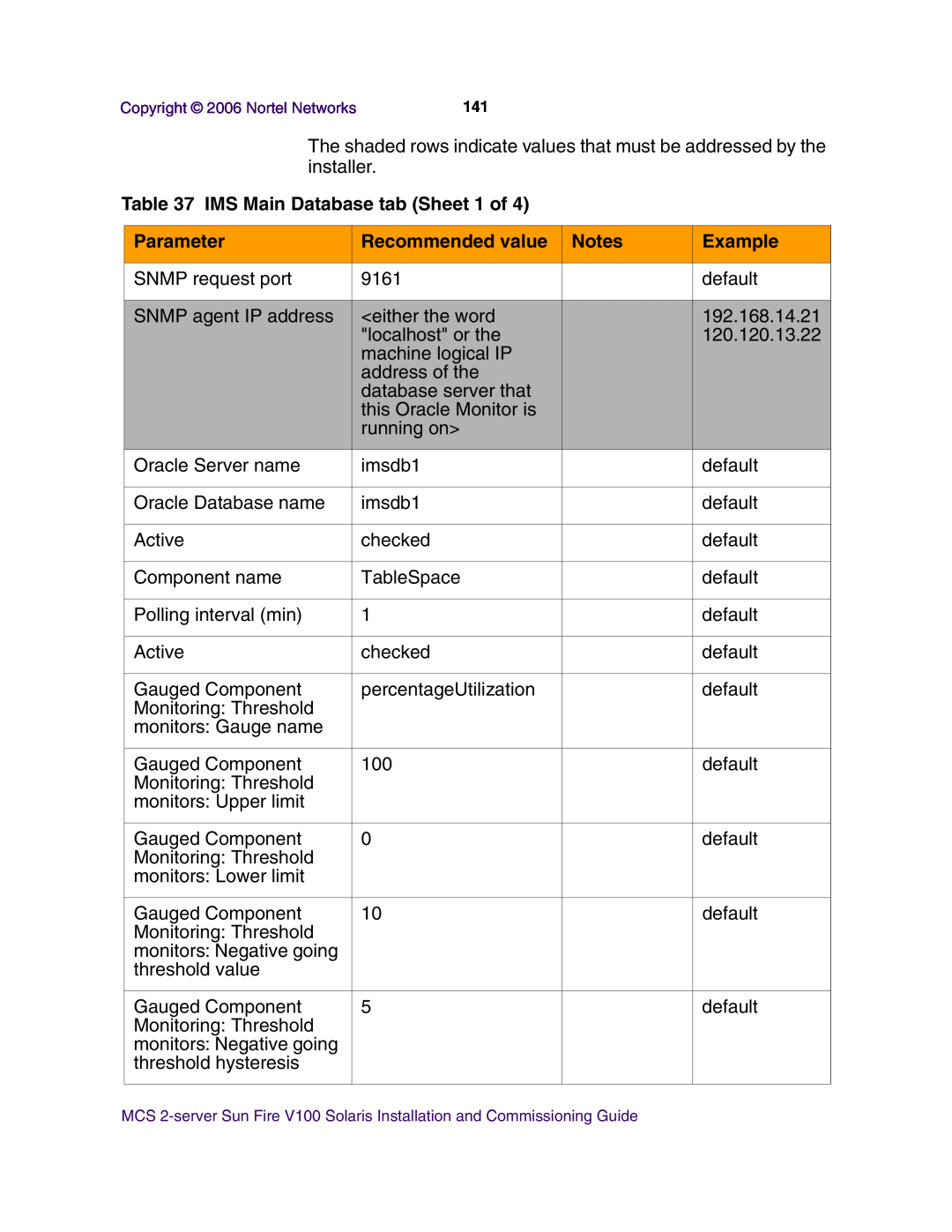2-server Sun Fire V100 Solaris Installation and Commissioning Guide
Multimedia Communication Server
NN10364-301
Page
How to get help
Finding the latest updates on the Nortel Web site
Before you start the installation
Setting up the baseline hardware
Installing and launching the System Management Console
Installing Disk 6 MgmtSvr/AcctMgr only
Installing the UFTP BaseSoftware
Configuring the Provisioning Module
Verification procedures
Installing the iPlanet Monitor
Reloading IP addresses after system installation
Deploying the PC Client
NN10364-301 MCS 5100 3.5 Standard 6.0 December
Latest Software
Finding the latest updates on the Nortel Web site
Latest
Documentation
NN10364-301 MCS 5100 3.5 Standard 6.0 December
Getting help over the phone from a Nortel Solutions Center
Getting help from the Nortel web site
How to get help
Getting help through a Nortel distributor or reseller
Getting help from a specialist by using an Express Routing Code
Overview
Figure 1 2-server network with redundant Ethernet switches
Figure 2 2-server network with single Ethernet switch
Protected power
source
Restrictions and limitations
Media Application Server - Music on Hold Service Guide, NN10378-113
MCS 5100 Ad Hoc Audio Conferencing Service Guide, NN10297-111
Media Application Server Announcements Service Guide, NN10379-113
Media Application Server IM Chat Service Guide, NN10380-113
MCS 5100 Performance Management OM reference , NN10386-700
MCS 5100 Fault Management Alarm and Log reference, NN10385-900
NN10364-301 MCS 5100 3.5 Standard 6.0 December
Prerequisites
Before you start the installation
Acronyms
When you are
Key stroke symbols
Text conventions used in this document
asked to
Table 1 2-server configuration
Server configuration
Configuration
Loading disks
Table 2 Mapping of Kit NTVW01BD disks to servers with times
to install
MCS Base Platform System
Approximatetime
NN10364-301 MCS 5100 3.5 Standard 6.0 December
Minimum and recommended requirements for customer-provided PC
mouse required Video Graphics Card
Setting up the baseline hardware
Baseline hardware
Figure 3 Hardware connections overview
Hardware required for the 2-server system consists of the following
Setting up rack to mount hardware
Procedure 1 Setting up rack to mount hardware
At the rack
Procedure 2 Connecting the V100 server to the layer-2 switch
Connecting the Sun Fire V100 server to the layer-2 switch
Figure 4 MCS 5100 19-inch rack
At the back of the Sun Fire V100 server
Figure 6 Sun Fire V100 server cabling to layer-2 switch
Connecting the Sun Fire V100 server to the MRV LX terminal server
Figure 7 Sun Fire V100 server network callouts
Note This cable is only connected to configure the terminal server
Figure 8 P1 and P2 custom cable connections to terminal server
Following configuration, remove the cable
See note
NN10364-301 MCS 5100 3.5 Standard 6.0 December
Procedure 5 Accessing the MRV LX terminal server
Installing and accessing the MRV LX-4000 series terminal server
At the terminal server
At the browser address field
Figure 9 MRV Configuration Console window
Figure 10 Java Security Warning pop-up window
2 Make sure you have the Java Plug-in installed
Figure 11 LX Series Configuration Console page
Figure 12 Login window
6 Enter your Username and Password, and click Login
7 If you log in as a user, the following window appears
Figure 13 User login window
Figure 14 Example selecting Ports Async
Figure 15 Port 19 dialog box
Procedure 7 Changing the password defaults
At the management pc
InReach
Name the HyperTerminal Session termserv Enter
Procedure 8 Accessing the MRV LX terminal server
8 Define server ip address IP address of the terminal server
Procedure 9 Connecting a server to the MRV LX terminal server
4 For port, enter the port number which corresponds to A/LOM Serial A on the V100 and the MRV LX terminal server
NN10364-301 MCS 5100 3.5 Standard 6.0 December
Procedure 10 Powering on the servers
Powering on the servers
Procedure 11 Power on to get the ok prompt
At the server
4 The ok prompt appears
Installing Disks 1 to
Installing CD1
Procedure 12 Installing CD1
What type of terminal are you using?
Powering on the servers on page
Solaris Installation Program Page
Select a Language
DHCP/Use DHCP
Network Connectivity/Networked
Primary Network Interface /Primary Network Interface
Host name/Host name
Configure Security Policy
IPv6/Enables IPv6
Name Service/Name Service
Netmask/Netmask
1 2-server Micro Configuration 2 4 or 4+ Standard Configuration
Continuing the process
identification is completed
Installing CD2
Procedure 13 Installing CD2
Installing CD3
Procedure 14 Installing CD3
Installing Disk
Procedure 15 Installing CD4
Database/Accounting/Management server DBSvr, AcctMgr, MgmtSvr
Refer to the CSI for NTP time source IP information
Physical IP address of the dmfe1 interface Enter
”You are now configuring IPMP Multipathing
Enter ping target #1 Enter ping target #2 Enter ping target #3
Obtaining IP Addresses for SysMgr/AcctMgr Failover Operation
Procedure 16 Installing CD4
Example
Physical IP address of the dmfe1 interface
Enter ping target #1 120.120.13.22Enter
Enter ping target #2 120.120.13.1Enter
Figure 17 Application server IPMP configuration summary
Procedure 17 Installing CD5
Installing Disk 5 all servers
NN10364-301 MCS 5100 3.5 Standard 6.0 December
Procedure 18 Enabling or disabling the CD-ROM auto-mount
Enabling or disabling the automatic mount
etc/init.d/volmgt start
NN10364-301 MCS 5100 3.5 Standard 6.0 December
Procedure 19 Installing CD
Installing Disk 6 MgmtSvr/AcctMgr only
NN10364-301 MCS 5100 3.5 Standard 6.0 December
Installing Oracle
Installing Oracle 9.2.0.4 on the database server
Procedure 20 Installing Oracle 9.2.0.4 on the database server DBSvr
4 cd space /cdrom/cdrom0 Enter
7 ./InstallCDtoDisk Enter
cp space InstallCDtoDisk space / Enter 6 cd space / Enter
Definition
Prompt
Enter
cd space /IMS/oracds/Disk1 Enter
grepspace-Ispaceerrorspaceoracleinstall.log
Procedure 21 Deploying the initial database load imssipdb
Deploying the initial database load
Deploying the MCS database load imssipdb
Select the Type of Deployment 1 Initial Deployment
Procedure 22 Deploying and starting the Sysmgr
Deploying and starting the Sysmgr
Deploying and starting the Sysmgr
Example @micromgmt/export/home/nortel= mgmtdeploy.pl
Sysmgr deployment verification
Procedure 23 Verifying the Sysmgr deployment
@micromgmt /export/home/nortel= meinit -p
Rel3
NN10364-301 MCS 5100 3.5 Standard 6.0 December
Registering your license key
Procedure 24 Registering the license key
Figure 18 KRS login screen
Figure 19 Keycode Retrieval System, Creating your site
Figure 20 Keycode Retrieval System, Entering your site information
10 Enter the MAC addresses of the CORE servers and click on Add
Figure 21 Keycode Retrieval System, Current Summary
Figure 22 Keycode Retrieval System, Adding MAC address
Figure 23 Keycode Retrieval System, Adding a Media Application Server
Figure 24 Keycode Retrieval System, Current Summary
Figure 25 Keycode Retrieval System, Gen KC with Auth Code
Figure 26 Keycode Retrieval System, Finding the keycode
Figure 27 Keycode Retrieval System, Adding a MAC address
Figure 28 Keycode Retrieval System, Entering the authcode
Best Customer
Figure 29 Keycode Retrieval System, Summary of features
Figure 30 Keycode Retrieval System, Retrieving the keycode
24 Download the new license key file to the MgmtSvr hard drive
Figure 31 Keycode Retrieval System, Retrieving your keycode, part
NN10364-301 MCS 5100 3.5 Standard 6.0 December
Installing and launching the System Management Console
Installing the System Management Console
Procedure 25 Installing the System Management Console
Procedure 26 Launching the System Management Console
Launching the System Management Console
1 Click Start -Programs -MCP-System Management Console
Figure 32 Management Console Update License Key
Figure 33 Select License key File Window
Copyright 2006 Nortel Networks
NN10364-301 MCS 5100 3.5 Standard 6.0 December
Adding a server
Procedure 27 Adding a server
Adding a server
At the System Management Console
server field
Procedures
Adding and configuring the Accounting Module
Procedure 28 Adding an Accounting Module component to the server
4 Select Add - Component
Table 1 Central Accounting Manager tab Sheet 1 of
Procedure 29 Configuring the tabs
Parameter
Recommended value
Table 1 Central Accounting Manager tab Sheet 2 of
NN10364-301 MCS 5100 3.5 Standard 6.0 December
Adding and configuring the SIP Application Module
Procedure 30 Adding the SIP Application Module component
1 Select Sites-MgmtSite-Servers-Add-General-AppSvr
Table 2 Authentication tab Sheet 1 of
Procedure 31 Configuring the SIP Application Module tabs
Recommended
value
Table 3 Local Accounting Manager tab Sheet 1 of
Table 2 Authentication tab Sheet 2 of
default
Table 5 Prov Sync Service tab
Table 3 Local Accounting Manager tab Sheet 2 of
Table 4 Media Portal tab
Table 6 Database Base tab
Table 7 SIP TCF Base tab
Table 8 In Memory Database tab Sheet 1 of
Table 10 Registrar Service tab
Table 9 Location Service Manager tab
Table 8 In Memory Database tab Sheet 2 of
Maximum Registration Duration
Table 11 Server Subscription tab
Table 13 Long Call Service tab
Table 12 Subscription Processing tab
maximumExpires
MCS SIP Application
Table 14 Server Properties tab Sheet 2 of
Module Basics
NN10259-111
Database queue low threshold
Table 15 Overload Controls tab Continued
Protocols Monitored
Table 16 Transport Management tab Sheet 1 of
Table 16 Transport Management tab Sheet 2 of
Table 16 Transport Management tab Sheet 3 of
NN10364-301 MCS 5100 3.5 Standard 6.0 December
Adding and configuring the IP Client Manager
Procedure 32 Adding the IP Client Manager Small SharedMicro component
Example IPCM1
Procedure 33 Configuring the IP Client Manager tabs
Table 17 IP Client Manager tab Sheet 1 of
Recommended Value
Table 18 Database Base tab
Table 17 IP Client Manager tab Sheet 2 of
Table 19 UNISTIM Base tab
Table 21 Conference Service tab
Table 20 SIP TCF Base tab
Value
Table 22 In Memory Database tab
Table 23 Prov Sync Service tab
NN10364-301 MCS 5100 3.5 Standard 6.0 December
Procedure 34 Adding the UFTP software
Installing the UFTP BaseSoftware
Add the UFTP to the System Management Console
1 Select Sites-MgmtSite-AppSvr
NN10364-301 MCS 5100 3.5 Standard 6.0 December
Procedure 35 Adding the Provisioning Module Small SharedMicro
Configuring the Provisioning Module
1 Select Sites-MgmtSite-Servers-AppSvr
4 Select Add-Component
Procedure 36 Configuring the Provisioning Module tabs
Table 24 SIP TCF Base tab
Table 25 User Agent Server tab
Table 26 Web Client Manager tab Sheet 1 of
Table 25 User Agent Server tab Continued
Table 27 Database Base tab
Table 26 Web Client Manager tab Sheet 2 of
Table 28 SIP Personal Agent tab
Maximum User Picture Size
Table 29 Provisioning Client tab
Table 30 ConferenceService tab
NN10364-301 MCS 5100 3.5 Standard 6.0 December
Adding and configuring the Web Client Manager
Procedure 37 Adding the Web Client Manager Small SharedMicro
Example WCM1
Table 31 User Agent Server tab
Procedure 38 Configuring the Web Client Manager tabs
Table 33 Web Client Manager tab Sheet 1 of
Table 32 SIP TCF Base tab
Table 33 Web Client Manager tab Sheet 2 of
Table 34 ConferenceService tab
Table 35 Database Base tab
NN10364-301 MCS 5100 3.5 Standard 6.0 December
Installing and configuring the Oracle Monitor
1 Select Sites-MgmtSite-Servers-MgmtSvr
Example Oramn1
Table 36 Oracle Server tab
Procedure 40 Configuring the Oracle Monitor tabs
Table 37 IMS Main Database tab Sheet 1 of
Table 37 IMS Main Database tab Sheet 2 of
Table 37 IMS Main Database tab Sheet 3 of
Table 38 Database Base tab
Table 37 IMS Main Database tab Sheet 4 of
Table 39 Oracle Listeners tab
NN10364-301 MCS 5100 3.5 Standard 6.0 December
Installing the iPlanet Monitor
Procedure 41 Adding the iPlanet Monitor
Example iPIMon
Table 40 Web Monitor tab Sheet 1 of
Procedure 42 Configuring the iPlanet Monitor
Table 40 Web Monitor tab Sheet 2 of
Table 40 Web Monitor tab Sheet 3 of
Table 40 Web Monitor tab Sheet 4 of
Table 40 Web Monitor tab Sheet 5 of
Table 40 Web Monitor tab Sheet 6 of
Table 40 Web Monitor tab Sheet 7 of
Table 40 Web Monitor tab Sheet 8 of
Table 40 Web Monitor tab Sheet 9 of
Table 40 Web Monitor tab Sheet 10 of
Table 40 Web Monitor tab Sheet 11 of
Table 40 Web Monitor tab Sheet 12 of
NN10364-301 MCS 5100 3.5 Standard 6.0 December
Procedure 43 Verifying the database server
Verification procedures
1 Log into the server as nortel/new nortel user password
Verifying Server1 DBSvr/MgmtSvr/AcctMgr
@micromgmt/export/home/nortel= cat /etc/hosts # # Internet host table
@micromgmt/export/home/nortel= cat /etc/defaultrouter
# 127.0.0.1 localhost 120.120.13.22 micromgmt loghost
120.120.13.20 micromgmtdmfe0 120.120.13.21 micromgmtdmfe1
Procedure 44 Verifying the application servers
Verifying Server2 application server
120.120.13.1
@microapp/export/home/nortel= cat /etc/defaultrouter
@microapp/export/home/nortel= cat /etc/hosts # # Internet host table
# 127.0.0.1 localhost
Procedure 45 Verifying the database load imssipdb deployment
Verifying the database load imssipdb deployment
@micromgmt /export/home/nortel= tail -f /tmp/*SQL
NN10364-301 MCS 5100 3.5 Standard 6.0 December
Appendix A Deploying the PC Client
NN10364-301 MCS 5100 3.5 Standard 6.0 December
Appendix B Reloading IP addresses after system installation
usr/local/bin/unconfigserver
Procedure 46 Reloading IP addresses after system installation
Select 2 and press Enter
#/usr/local/bin/Interface.pl add sysmgr
#/usr/local/bin/Interface.pl add acctmgr
NN10364-301 MCS 5100 3.5 Standard 6.0 December
Copyright 2006 Nortel Networks
Page
Multimedia Communication Server
2-server Sun Fire V100 Solaris Installation and Commissioning Guide