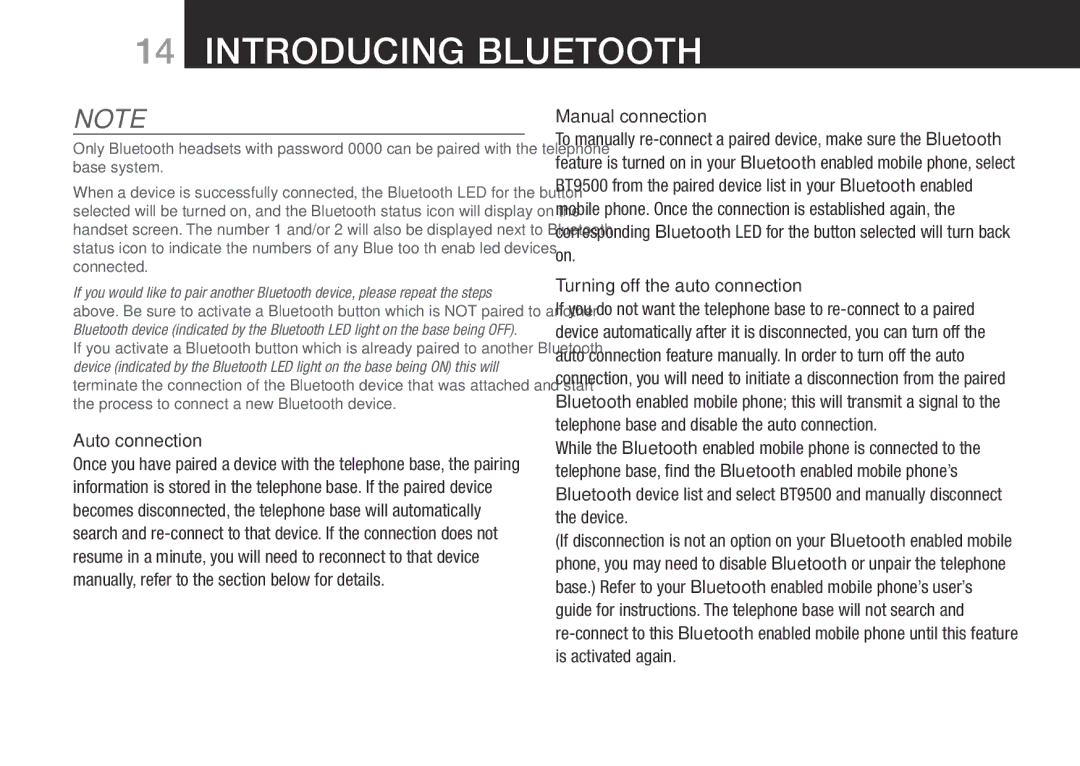14Introducing Bluetooth
NOTE
Only Bluetooth headsets with password 0000 can be paired with the telephone base system.
When a device is successfully connected, the Bluetooth LED for the button selected will be turned on, and the Bluetooth status icon will display on the handset screen. The number 1 and/or 2 will also be displayed next to Bluetooth status icon to indicate the numbers of any Blue too th enab led devices connected.
If you would like to pair another Bluetooth device, please repeat the steps above. Be sure to activate a Bluetooth button which is NOT paired to another Bluetooth device (indicated by the Bluetooth LED light on the base being OFF). If you activate a Bluetooth button which is already paired to another Bluetooth device (indicated by the Bluetooth LED light on the base being ON) this will terminate the connection of the Bluetooth device that was attached and start the process to connect a new Bluetooth device.
Auto connection
Once you have paired a device with the telephone base, the pairing information is stored in the telephone base. If the paired device becomes disconnected, the telephone base will automatically search and
Manual connection
To manually
Turning off the auto connection
If you do not want the telephone base to
While the Bluetooth enabled mobile phone is connected to the telephone base, find the Bluetooth enabled mobile phone’s Bluetooth device list and select BT9500 and manually disconnect the device.
(If disconnection is not an option on your Bluetooth enabled mobile phone, you may need to disable Bluetooth or unpair the telephone base.) Refer to your Bluetooth enabled mobile phone’s user’s guide for instructions. The telephone base will not search and